
In this instruction, details how to download the correct driver for the Microsoft basic video adapter, to figure out which video card is displayed in this way and solve the problem.
- What is the Microsoft Basic Video Adapter in the Device Manager
- How to determine which driver is needed and downloading it
- Definition of the device and download the driver instead of the Basic video adapter manually
- Automatic installation
- Video instruction
What is the Microsoft Basic Video Adapter in the Device Manager
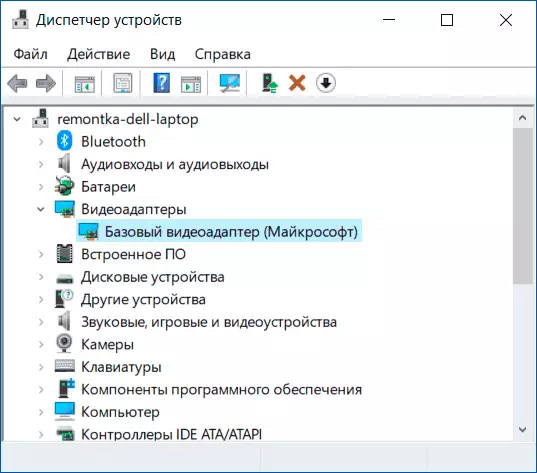
After installing Windows 10 or when adding new equipment, the system tries to find suitable drivers for devices in their bases, and if you have access - and in the Windows update center, it happens for video cards.
If Windows 10 does not find the driver, which is specifically designed for the video card, it is set to install a very limited functionality, but compatible with almost any video card driver: As a result, we see the basic video adapter (Microsoft).
For the same reason, attempts to update the driver through the device manager tell us that "Windows system determined that the most appropriate driver for this device is already installed."

It only says that in the kit of Windows 10 drivers and in the center of updates (if you have access to it) there are no more suitable drivers, but this does not mean that they are not at all. Our task is to find and install the desired driver. Note: If you have a discrete and integrated video card on your computer, the problem can only appear for one of them and sometimes everything works fine in this case - for example, on a PC when the monitor is connected to that video card, the drivers are installed successfully: But the driver is better to install anyway.
How to determine which driver is needed and downloading it
In order to pick up, download and install the desired driver, we need to determine which video card is hidden behind the designation of the Microsoft basic video adapter. This can be done manually or automatically using third-party programs.How to find and download a driver for the basic video adapter (Microsoft) manually
For manual definition of the required driver, you can perform the following steps:
- In the Device Manager, right-click on the basic video adapter (Microsoft) and select "Properties" in the context menu.

- Click the "Details" tab and in the Properties field, select Equipment ID. Copy the identifier (right click - copy). In it, we are interested in the parameters VEN and DEV - the manufacturer and the device, respectively. For example, for the next step, we have enough text (where the letters are replaced by numbers) Ven_Nnnn & dev_mmmm..

- Go to https://devid.info/ and in the search bar from above, insert the copied text, click "Search".
- As a result, the list below will appear, which device corresponds to this ID with the ability to immediately download the drivers of this device, but not necessarily download them from this site. Now that you know what kind of video card, I recommend go to the next step. Just in case, additional material: how to find out which video card is on a computer or laptop.
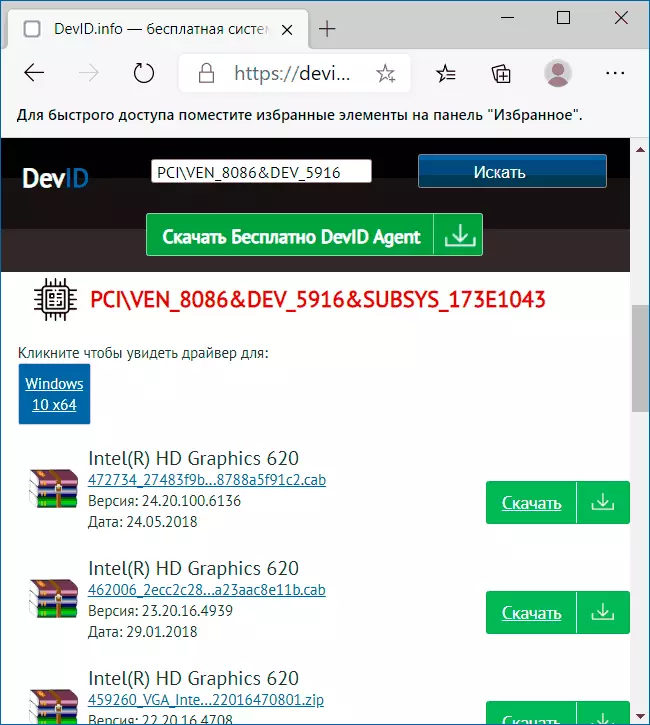
- For AMD and NVIDIA video cards, download drivers for your video card from official sites https://www.amd.com/ru or https://www.nvidia.com/ru-ru/. For Intel video cards, you can try to find drivers on the official website https://downloadcenter.intel.com/en/product/80939/graphics.
- If the drivers from the specified official site manufacturers of video cards / chips are not installed, find on the Internet the support page of your model of the motherboard or laptop using the query of the model_Materinskaya type of support (how to find out the model of the motherboard) or "Model_Tube Support" and in the driver downloads section of the drivers Driver for the video card (may be referred to as a video card model, but, for example, simply "video" or "VGA"). Even if the driver is not for Windows 10, but for previous versions of the system, boldly download it and install it. For some laptops and branded computers on the official support website, your own branded automatic driver installation utility can be available - you can use it.

As a rule, the steps described are sufficient to solve the problem and install the desired driver.
Automatic search for the desired driver and installation
There are a large number of programs for automatically searching and installing equipment driver: Snappy Driver Installer, Iobit Driver Booster, Driver Pack Solution and others.
I am playing for manual installation of drivers, but if you decide to resort to automatic, I recommend to stop on the first of these programs - it is completely free, functional and has the smallest number of additional nuances that need to be considered when used.
Procedure (one of the options of the approach, designed to speed up the installation process of the basic video adapter driver) will be as follows:
- On the official page https://sdi-tool.org/download/ Download the SDI Lite version and unpack the downloaded archive.
- Run the SDI executable file (in the 64-bit system - from x64 in the name).
- In the Snappy Driver Installer welcome window, click "Download only indexes."
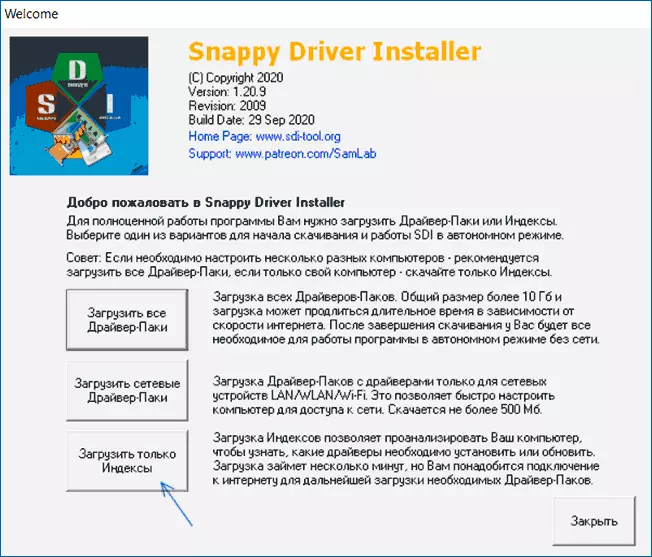
- Wait for the indexes (it may seem that it does not go, but should wait).
- After the download is complete, click "Update". If nothing happened, wait 2-3 minutes and either the window with the list of the proposed drivers will be updated itself, or click "Refresh" again.
- If the video card has been determined and to the right of its name, the "Driver is available for installation (Internet)", mark this item.

- Click the Install button at the top to the right window of the program and wait for the video card driver.
On this, the process of installing the driver for the "Basic video adapter (Microsoft)" will be completed and, with great probability, the computer graphics will work properly.
Video instruction
In the event that the methods did not lead to the result, describe in detail the situation in the comments, specifying the equipment ID, model of the laptop or PC motherboard, what actions were made and what happened - I think the problem will be solved.
