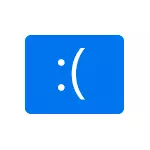
Before proceeding, if you shortly before the problem appear, you installed some new equipment on your computer or laptop, try manually install the original drivers on it from the manufacturer's official website. If any actions associated with acceleration were performed, try to cancel these actions.
Solving the Blue Screen DRIVER_POWER_STATE_FAILURE problem

DRIVER_POWER_STATE_FAILURE Error tells us that when the device driver tries to change the device's power status (for example, to awaken the computer equipment located in energy saving mode), the device does not respond.
Most often, the cause of video card drivers, a Wi-Fi adapter or network card are drivers. Another common option, especially on laptops - the absence of power management drivers. Next, priority simple methods to correct the problem:
- Manually install the original video card drivers and network adapters (Wi-Fi, Ethernet) from official sites. For a network adapter, it is best to take the driver from the official website of the manufacturer of the motherboard or laptop precisely for your model (for example, if the Intel adapter, and the Dell laptop, then the driver is better downloaded from the Dell website for your laptop model). For video card - from Intel / AMD / NVIDIA sites. If you have an integrated video and a discrete video card, install the drivers on both adapters.
- Go to the official website of the manufacturer of the laptop or the manufacturer of the motherboard (if it is a PC, here can help: how to find out the computer motherboard model), find the support section for your equipment model, download and install the official chipset drivers and everything related to power management This is usually ACPI drivers, ATK, anything with the words Power Management, Intel Management Engine Interface. Even if on the official website drivers not for Windows 10, but for the previous version of the OS, they must come.
The following steps are to set the power circuit in such a way that the critical devices do not fall asleep (and when they are awake, the DRIVER POWER STATE FAILURE screen occurs.
- Go to the control panel (in the "View" point at the top to select "Icons") - power supply and click "Setting the power circuit" to the right of the selected scheme.
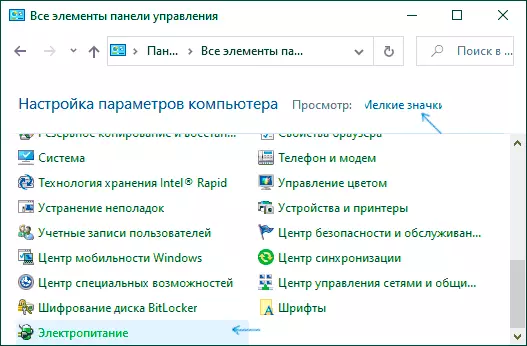
- Then click "Change Advanced Power Parameters".
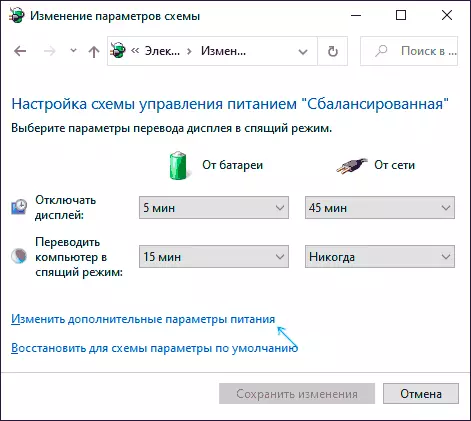
- In the "PCI Express" section, set the "Maximum Performance" or, if there is no such item, then install "Off" Instead of energy saving mode.
- If Wi-Fi is used, then in the "Wireless Adapter" section in the Mower Saving Mode, set "Maximum Performance".
- If you have integrated Intel graphics, then you will find the Intel graphics settings, set the Maximum Performance Power Plan.
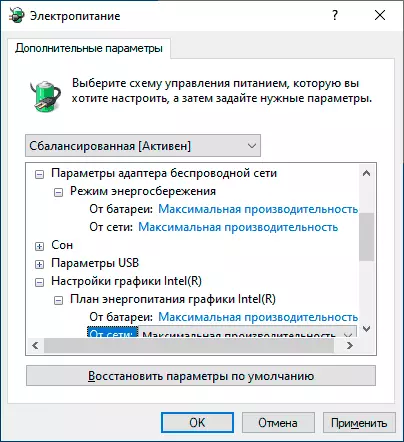
- In the properties of the network adapter, the Wi-Fi adapter in the device manager on the "Power Management" tab, remove the "Allow this device to save the energy to save energy".
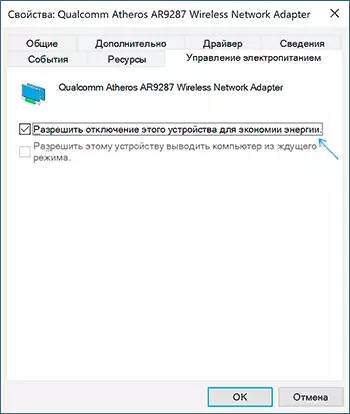
- Restart the laptop or computer.
After that, observe whether the blue screen DRIVER_POWER_STATE_FAILURE will appear in the future.
Extra Methods Fix Error
If none of the proposed ways to correct the driver_power_state_failure error does not help, check the following:
- If there are devices with exclamation signs in the device manager, open their properties and disperse with errors (you can search for error code, install the driver if you report that this is an unknown device, see how to install the unknown device driver).
- If the error did not appear more recently, you can try to use the system recovery points.
- If there is a dependency: after selecting the "Restart" item in the Error menu disappears, and after the "shutdown" appears again, turn off the quick launch of Windows 10.
- Check if the error is manifested in a clean load mode (more: Read more Windows 10). If the problem disappears, it is possible that the reason is the recently installed programs, especially those that work with an OS at a low level (antiviruses, optimizers and others).
- Check the integrity of Windows system files.
Also try to check the memory dump using the free WHOCRASHED program, it will be the easiest way to beginner users:
- Download and install the free WHOCRASHED version from the official site https://www.resplendence.com/downloads
- In the program, click Analyze and wait for the analysis.
- On the REPORT tab below, the system information will be a list of the last blue screens, including Driver_Power_State_Failure. If there is information about a particular driver in the dump, you will see the name of the driver file (usually with the .sys extension), as well as, perhaps, information about what driver does this file correspond to this file. If there is no information about the assignment of this driver in the program, you can search the Internet by the file name.
Based on this information, you can make actions aimed at replacing the failure driver (update or rollback), and in some cases, the devices, since another possible cause of the error is a hardware fault.
Please note: the steps described in the instructions suggest that you can get into the system. If it is not, but an error occurs when Windows 10 is booted, first try the recovery points. After two unsuccessful launches of the computer, you will be prompted to go to the additional parameters, where you will find the system recovery options, including recovery points. You can also download the computer from the Windows boot flash drive and on the screen after selecting the language at the bottom left to select the "Restore System" item.
