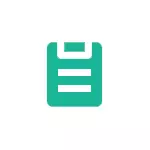
In this instruction details where to find the clipboard on the clean Android and on the Samsung Galaxy phone, about the available actions with the exchange buffer and additional information that can be useful.
- Where is the clipboard at clean Android and Samsung Galaxy
- Third-party applications for working with clipboard
- Video instruction
Where is the clipboard on Android (pure OS and Samsung phones)
As noted at the beginning of the article, the clipboard as such is stored in the phone's memory, but the contents of the buffer can be viewed, and often not only the current data in the clipboard, but also the previous copied texts, and in some cases - Images:
- On the phone with a clean Android OS, as well as on any other smartphone, where Google GBoard is installed as the main keyboard, open the keyboard (for this click on any field input field on the phone). Then click on the clipboard icon.
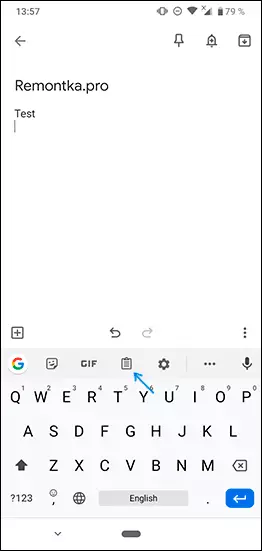
- The content buffer content will appear. If the storage of history is disabled, you will be prompted to enable it (using the switch on the right above). By default, the clipboard will store the history of the copied data within an hour.
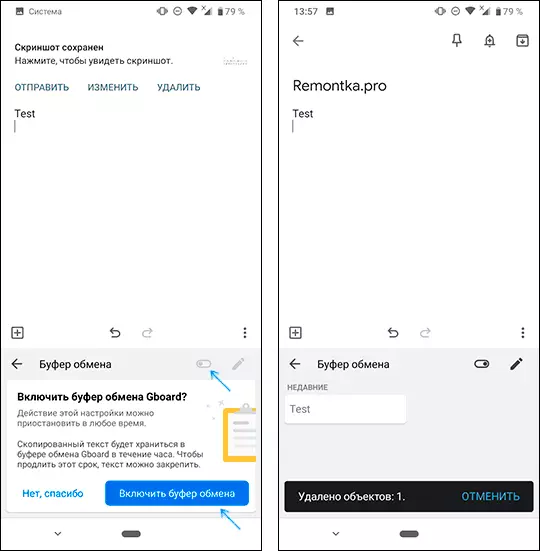
- If you need to clean the element from the buffer or, on the contrary, to make it stored after an hour, click long press on this item and use one of the buttons: the room in the current clipboard (for inserting anywhere else), fixture (so as not to Purified) or delete (to clear the element from the buffer).
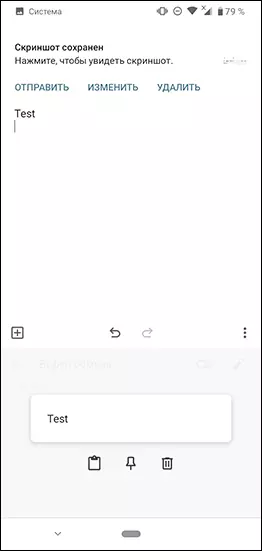
- If you have a Samsung Galaxy and the SAMSUNG standard keyboard is used as the main keyboard, open it (clicking on any text input field), then click on the clipboard icon, and if this is not displayed - on the button with three points on the right above, and then - Upon item "Exchange Buffer".
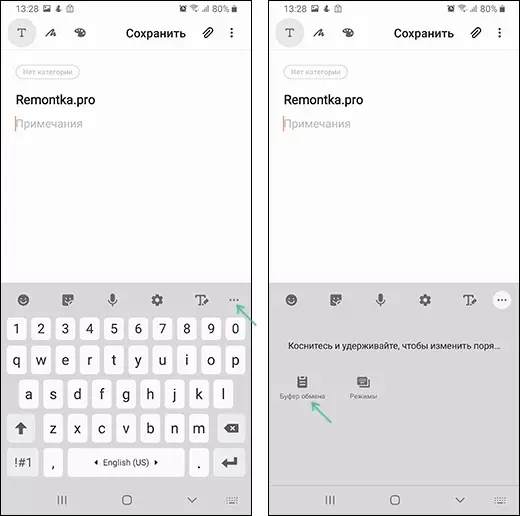
- You will see elements saved in the samsung exchange buffer, not only texts, but also images. For a long press on them, you can clean them from the clipboard or consolidate the exchange in the buffer so that they are not deleted. A short pressing inserts an element in the input field that is now actively.
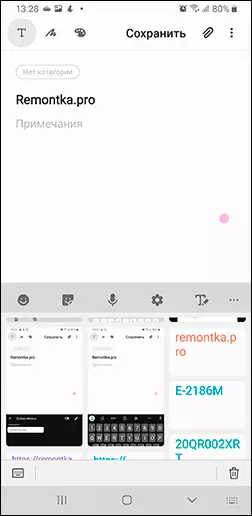
Many third-party keyboards of other manufacturers also have elements to work with the exchange buffer, and their implementation is not much different from those described above. However, you can use and third-party applications to open the Android sharing buffer and work with data stored in it. And of course, you can always replace the active content of the clipboard, simply by copying something new to it.
Third-party applications for work with Android clipboard
If you enter the Play Market Application Store and enter the "Clipboard" or "Exchange buffer" search, you will find many applications that allow you to open, clean and other methods to manage the Android exchange buffer.
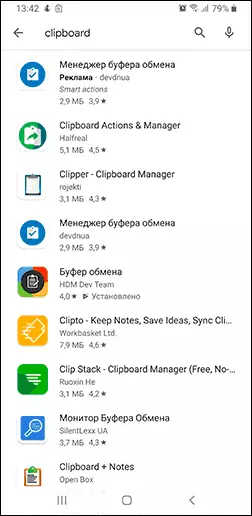
Implementation from different applications is different, for example, an application with a simple "clipboard" from HDM Dev Team displays the contents and history of the exchange buffer right on top of the screen (you can collapse) with the possibility of removing the items, their inserts and notes.
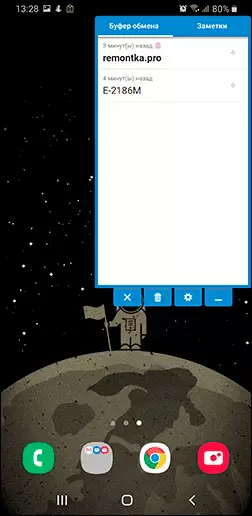
Other applications work in the area of notifications or in their own interface, starting separately. What it is for you for you, I do not undertake, and therefore I recommend going through the Android exchange buffer applications with best reviews and see their screenshots and reviews: I am sure you can find the right option for you.
Clipboard on Android - video
If you are issued or you can offer additional, the methods of working with the clipboard on the Android phone, waiting for your comments.
