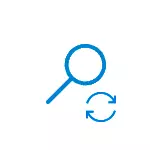
In this manual, it is detailed how to download and use the Microsoft script to reset Windows 10 search (Reset Windows Search PowerShell Script) in cases where you have some kind of problems with it.
The procedure for using the Microsoft script to correct Windows 10 search
The novice user is likely to face that it will not be able to simply download and run the "Reset Windows Search" script from Microsoft, and therefore I bring all the steps in order as much as possible:
- From the official site https://www.microsoft.com/en-us/download/100295 Download the script to your computer. I recommend copying it into such a place on the computer, the path to which you will be easy to enter from the keyboard (and also it is desirable that it does not contain spaces).
- Run Windows PowerShell as an administrator, this can be done by right-clicking on the "Start" button and select the appropriate option from the context menu. If this method does not work for you, there are other ways to run PowerShell in Windows 10 on behalf of the administrator.
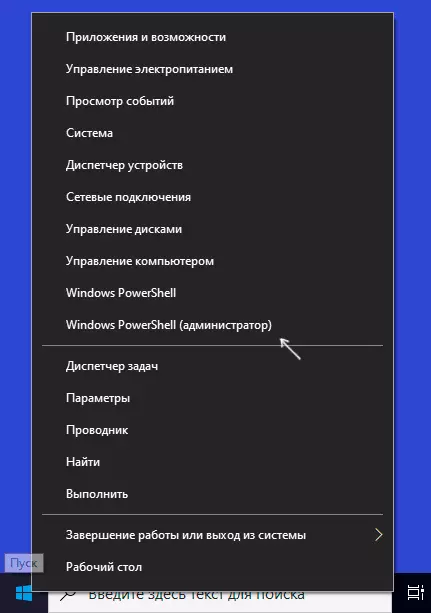
- In PowerShell, enter the command-e-executionpolicy unrestricted commands, press ENTER, to answer Y (yes) and press ENTER again.
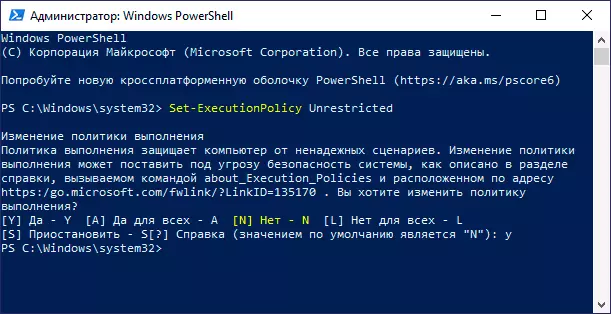
- In the PowerShell window, enter the path to the downloaded search file of the Windows 10 search file, for example, C: \ RESETWINDOWSEARCHBOX.PS1 And press ENTER.
- To the script execution request, enter R and press ENTER. You will be reported that the search for Windows was reset, Done, and offer to click any key - press.
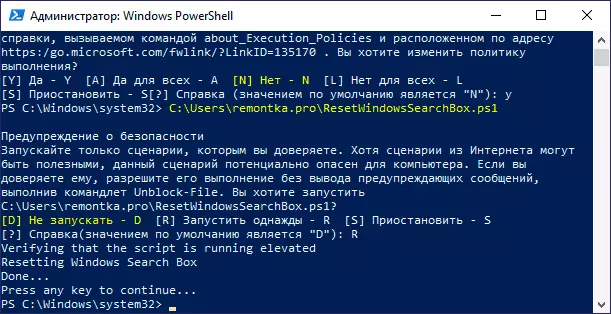
- Return Policies to the execution of PowerShell scripts with command SET-EXECUTIONPOLICY RESTRICTED followed by confirmation (y).
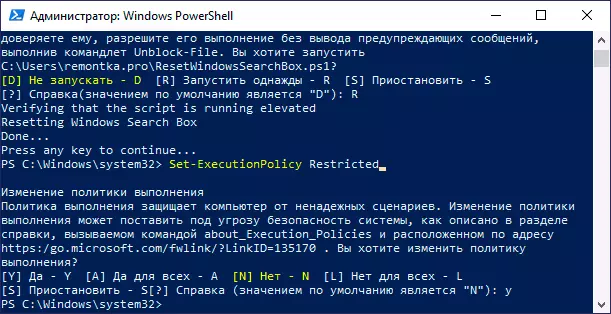
Upon completion, close the PowerShell window and restart your computer or laptop.
With a high probability, after rebooting, the search will again work properly, provided that you have not turned off the services and its functions using any third-party programs to disable Windows 10 functions or system optimization.
If such actions were made, and the search is necessary (and the methods of correcting the problem described in the article mentioned above do not help), possibly the optimal method to solve the problem will reset Windows 10 with data saving, and in the future it is less persistent in optimizations and disabling functions.
