
In this manual, it is detailed how to enable instagram notifications on the phone if they do not come for one reason or another or, for example, come, but without sound. First, about how to solve the problem on Android, then the same thing about the iPhone.
- How to enable instagram notifications on Android
- Instagram notifications do not come on iPhone
How to enable instagram notifications on Android
If Instagram notifications do not come to Android, it may be the result of the work of the corresponding parameters both in the application itself and in the OS. Steps to find out the reason, in the general case, will be the following (for different models of Android smartphones, the path, starting from the 4th step, may differ slightly, but the logic is the same):
- Open your profile in the Instagram application (on the right side at the bottom), click on the menu button, and then on the "Setup" item.
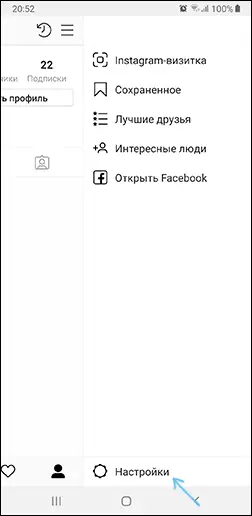
- Go to the "Notifications" settings section - "Push notifications".
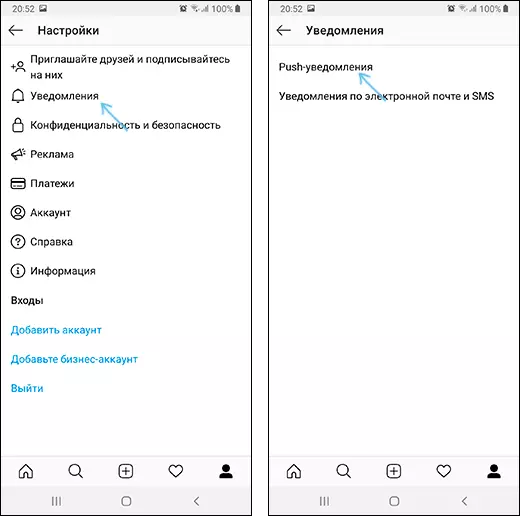
- Make sure the notifications are included. If not, turn them on.
- If in Instagram settings, all notifications are enabled, go to Android settings and open the Notifications section.
- This section, depending on the phone, may look slightly different: for example, on the Samsung Galaxy, you will see the item "Do not disturb" (which should be disabled if we need notifications), but on all smartphones in this section there will be a list of applications that we and Needed.
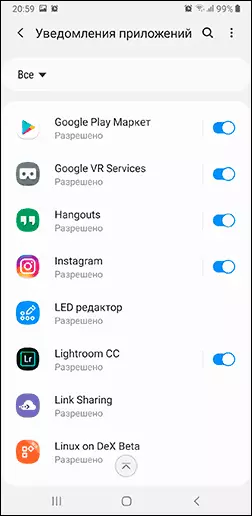
- Find the Instagram application in the list and make sure that notifications are enabled for it. Please note that on some versions of Android and corporate shells, there is both an on-off switch for application notifications and additional settings of the notifications that are open when applied by appointment of the application: Make sure that everything is in order there.
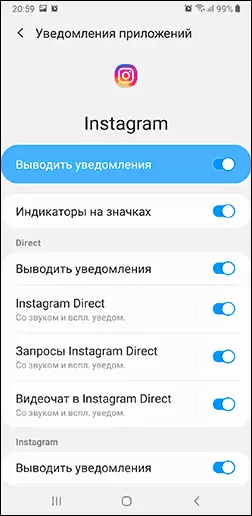
Also, if there are notifications in the notification area, but there is no sound, check that you cannot be turned on "Do not disturb" mode, and for the notifications themselves it was selected, not a quiet or silent mode (see how to set different sounds of notifications for different Android applications).
Usually, these steps are enough for notifications to earn again. Just in case, if everything is enabled, but instagram notifications do not care, try simply restart the phone, and if it did not help - delete and re-install the application (provided that remember your password). Just in case, check whether the traffic savings are not included if turned on - disconnect. Read more: How to disable traffic savings on Android and Samsung Galaxy.
What to do if instagram notifications come on iPhone
In case you use the iPhone and also collided with the lack of event notifications in Instagram Appendix, the solution method will be about the same as in the previous case:
- First of all, try the simple reboot of the iPhone, it often helps in this particular case (hold the power button, turn off the iPhone, then turn it on again). If it does not help, go to the next steps.
- Go to the Instagram application on the iPhone, click on the icon of your profile (the rightmost bottom), then on the menu button at the top on the right and on the "Settings" item.
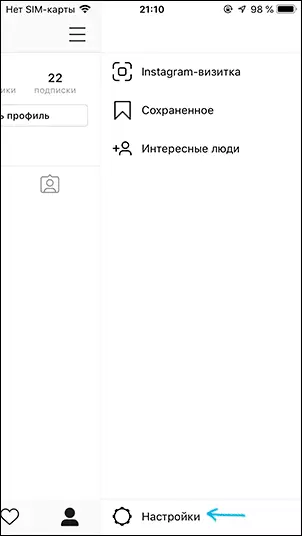
- Go to the "Notifications" section.
- Make sure that the notifications are enabled for the items you need, and the "Suspend All" item is turned off.
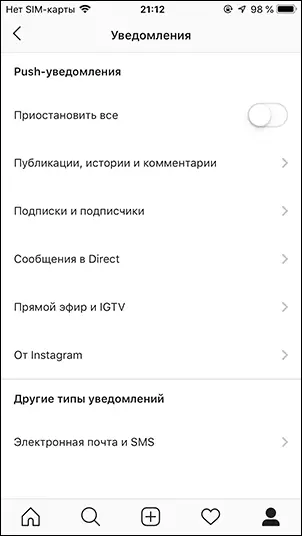
- If in the application all notifications are enabled, go to the iPhone settings and make sure that it is not turned on "Do not disturb".
And now the most important thing is: if the previous items did not help, you will have to use this method (because in the settings - notifications The Instagram application is missing):
- Remove Instagram from the iPhone (Make sure that you remember the password for re-entering).
- Re-install the application from the App Store.
- Immediately after the first input, Instagram will show a request to display notifications, answer "OK".
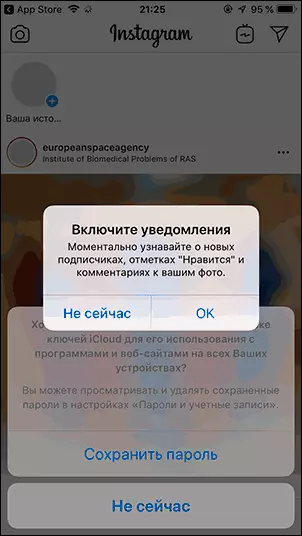
As a rule, after that, notifications begin to come regularly just as other applications make it. As in the previous case, consider that you should not include data savings for notifications, more: how to disable data savings on the iPhone.
