
Wi-Fi Router D-Link DIR-620
In this instruction we will talk about how to configure the D-Link DIR-620 wireless router to work with some of the popular providers in Russia. The manual is intended for ordinary users who need to configure the wireless network at home so that it just worked. Thus, this article will not have a speech about the firmware DIR-620 alternative software versions, the entire process of setting will be made within the framework of the official firmware from D-Link.
See also: Firmware D-Link DIR-620
In order, the following configuration issues will be considered:
- Updating firmware from the official site d-link (it is better to do, it's not at all difficult)
- Configuring L2TP and PPPoE connections (on Beeline examples, Rostelecom. PPPOE is also suitable for TTK and Dom.ru providers)
- Configuring a wireless network, installing a wi-fi password.
Loading the firmware and connecting the router
Before setting up configuration, you should upload the latest firmware version for your version of the DIR-620 router. At the moment there are three different revisions of this router: A, C and D. In order to recognize the revision of its Wi-Fi router, refer to the sticker located on its lower part. For example, a string H / W ver. A1 will say that you have D-Link DIR-620 revision A.
In order to download the latest firmware, go to the official website of D-link ftp.dlink.ru. You will see the folder structure. You should go along the way /PUB /Router /DIR-620 /Firmware. , Select the folder appropriate revisions of your router and download the file with the .bin extension located in this folder. This is the latest firmware file.
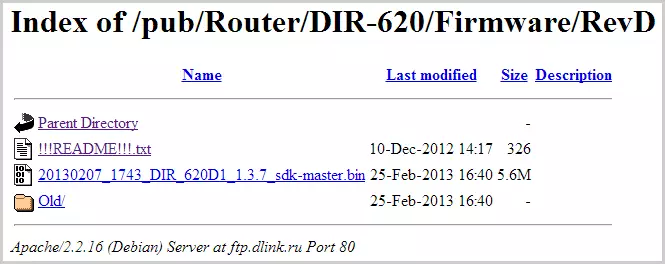
DIR-620 firmware file on the official website
Note: If you have a D-Link DIR-620 ROUTER A revision A with a firmware version 1.2.1, you also need to load the firmware 1.2.16 from the OLD folder (File Only_For_fw_1.2.1_dir_620-1.2.16-20110127.fwz) and first update with 1.2.1 to 1.2.16, and then until the last firmware.

Reverse side of the DIR-620 router
Connecting the DIR-620 router does not represent special difficulties: just connect the cable of your provider (Beeline, Rostelecom, TTK - the configuration process will be considered for them) to the Internet port, and one of the LAN ports (better - LAN1) Connect the wire with the network card connector Computer. Connect power.
Another item to be done is to check the connection settings on the local network on your computer:
- In Windows 8 and Windows 7, go to the "Control Panel" - "Network Management Center and Sharing Center", right in the menu Select "Changing the Adapter Settings", click on the list of the Local Connection Mouse click and click "Properties "And go to the third item.
- In Windows XP, go to the Control Panel - "Network Connections", right-click on the "Connection over Local Network" and click "Properties".
- In the opening properties of the connection, you will see a list of components used. It should select "Internet Version 4 Version 4 TCP / IPv4" and click the Properties button.
- In the protocol properties, it must be set: "Get the IP address automatically" and "Get the DNS server address automatically". If it is not so, then change and save the settings.
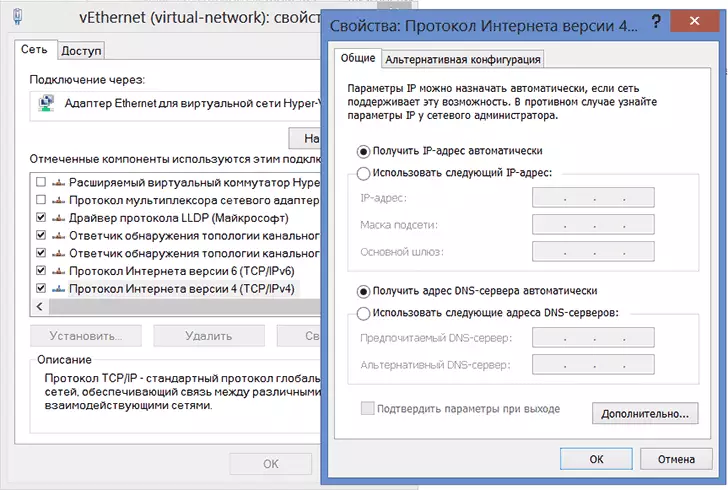
Setting up LAN for router D-Link DIR-620
Note For further configuration of the DIR-620 router: With all subsequent actions before the end of the setting, leave your connection from the Internet (Beeline, Rostelecom, TTK, Dom.ru) torn. Also, it should not be connected and after setting up the router - the router will install it independently. The most frequent question is on the site: the Internet is on the computer, and another device is connected to Wi-Fi, but without access to the Internet it is related to the fact that they continue to run the connection on the computer itself.
D-Link DIR-620 firmware
After you have connected the router and made all the other cookings, run any browser and in the address bar, enter 192.168.0.1, press ENTER. As a result, you should see the authentication window where you need to enter the standard D-link routers login and password - Admin and Admin in both fields. After proper input, you will find yourself on the router settings page, which, depending on the currently installed version of the firmware, may have a different appearance:

In the first two cases, in the menu, select "System" - "Update software", in the third - click "Advanced Settings", then on the System tab, click the right arrow "Right" and select "Update software".

Click "Overview" and specify the path to the firmware file loaded earlier. Click "Update" and wait for the firmware process. As mentioned in a note, for revision A with an old firmware, the update will have to be produced in two stages.
In the process of updating the software of the router, communication with it will be interrupted, the "Page is not available" may appear. Whatever happens, do not turn off the power of the router for 5 minutes - until the message appears that the firmware has passed successfully. If no messages appear after this time, go to the address 192.168.0.1 again.
Configure L2TP connection for Beeline
First, do not forget that on the computer itself, the connection with Beeline should be broken. And proceed to setting this connection to D-Link DIR-620. Go to "Advanced Settings" (Button at the bottom of the page ", on the" Network "tab, select" WAN ". As a result, you will have a list with one active connection. Press the" Add "button. On the page that appears, specify the following connection parameters:- Connection Type: L2TP + Dynamic IP
- Connection Name: Any, Your Taste
- In the VPN section, specify the username and password provided to you Bilayin
- VPN server address: TP.internet.beeline.ru
- The remaining parameters can be left unchanged.
- Click "Save".
After pressing the Save button, you will again find yourself on the connection list page, only this time you will only be able to connect the Beeline in the "broken". Also on top to the right there will be a notification that the settings have changed and they need to be saved. Do it. Wait 15-20 seconds and update the page. If everything was done correctly, you will see that now the connection is "connected". You can proceed to setting up a wireless network.
PPPOE setting for Rostelecom, TTK and Dom.ru
All of the above providers use the PPPOE protocol to connect to the Internet, and therefore the D-Link DIR-620 router configuration process will not differ for them.
To configure the connection, go to "Advanced Settings" and on the "Network" tab, select "WAN", with the result that you will find yourself on the village with a list of connections, where one connection "Dynamic IP" is present. Click on it with the mouse, and on the next page, select "Delete", after which you will return to the list of connections that are now empty. Click "Add". On the page that appears, specify the following connection parameters:
- Connection Type - PPPoE
- Name - any, at your discretion, for example - Rostelecom
- In the PPP section, specify the username and password provided by your provider to access the Internet.
- For TTK provider, specify MTU equal to 1472
- Click "Save"
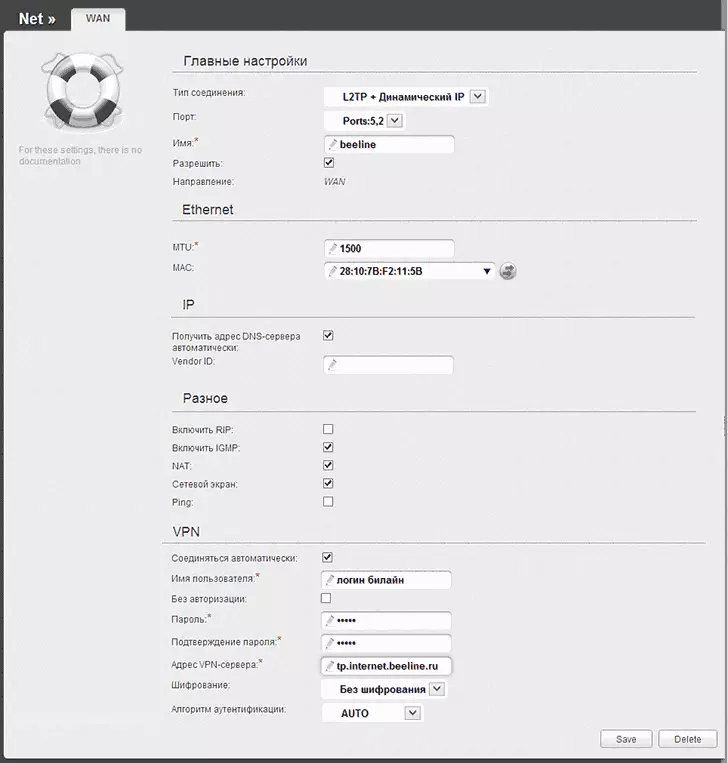
Configure Beeline Connection on DIR-620
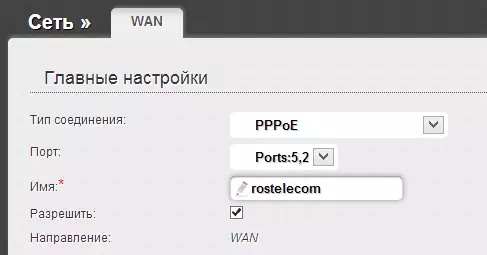
After you save the settings, the entire created connection will be displayed in the list of connections, you can also monitor the message that the router settings have been changed and should be saved. Do it. After a few seconds, refresh the page with a list of connections and make sure the connection status has changed and the Internet is connected. Now you can configure Wi-Fi Access Parameters.
Wi-Fi Setup
To configure the wireless network settings, on the Advanced Settings page in the Wi-Fi tab, select "Basic Settings". Here in the SSID field you can assign the name of the wireless access point by which you can identify it among other wireless networks in your home.
In the "Security Setup" item Wi-Fi, you can also set a password to your wireless access point, protecting it from unauthorized access. How to do it in detail described in the article "How to put a wi-fi password."
It is also possible to configure IPTV from the main page of the DIR-620 router settings: all that will be required is to specify the port to which the television prefix will be connected.
On this, the router is completed and the Internet can be used from all devices equipped with Wi-Fi. If for some reason something refuses to work, try to get acquainted with the main problems when setting up routers and ways to solve them here (pay attention to comments - there are a lot of useful information).
