I recommend to use the new and most relevant instructions for changing the firmware and setting up a Wi-Fi router for a rest of the work with Beeline Go
If you have any of the routers D-Link, Asus, Zyxel or TP-Link, and Beeline, Rostelecom provider, House.ru or TTK and you never set up Wi-Fi routers, use this interactive Instructions for setting up Wi-Fi router
See also: Setting up the router D-LINK DIR-300

Wi-Fi router D-Link DIR-300 NRU REV. B7.
A couple of days ago I was able to set up a new WiFi router D-Link DIR-300 NRU REV. B7. No problem with this, in general, did not arise. Accordingly, we will talk about how to configure this router on your own. Despite the fact that D-Link has completely changed the design of the device that has not changed several years, the firmware and the interface of the tincture completely repeats the interface of the two previous revisions with firmware from 1.3.0 and ending today - 1.4.1. Of the important, in my opinion, changes in B7 is the absence of an external antenna - I do not know how it will affect the quality of the reception / transfer. DIR-300 and so did not differ in sufficient signal power. Well, oh well, time will tell. So, go to the topic - how to configure the DIR-300 B7 router to work with the Internet Beeline provider.
See also: Setting up DIR-300 video
Connection DIR-300 B7

Wi-Fi router D-Link DIR-300 NRU REV. B7 Rear view
The newly acquired and unpacked router is connected as follows: the provider cable (in our case - Beeline) connect to the yellow port on the back of the router signed by the Internet. The attached blue cable in one end sticking into any of the four remaining router sockets, another in the network card connector of your computer. We connect the power to the router and wait when it boots, and the computer will determine the parameters of the new network connection (do not be surprised that it is "limited" and necessary).
Note: During the router configuration, do not use the available Beeline connection on your computer to access the Internet. It must be disabled. Subsequently, after setting up the router, it will also no longer need - the connection will install the router itself.
It will not be superfluous to make sure that in the local network connection parameters for the IPv4 protocol settings are set: to receive IP address and DNS servers addresses automatically. To do this, in Windows 7, click the connection icon below to the right, select "Network and Common Access Control Center", then change the adapter parameters, with the right click on the "connection on a local network - Properties, and make sure that they are not written there any either static addresses. In Windows XP, the same properties can be viewed in the Control Panel - Network Connections. It seems that the main reasons for which something may not work, I took into account. We go further.
Connection setting in DIR-300 Rev. B7.
The first step to configure the L2TP (Beeline works on this protocol) on the D-Link DIR-300 is the launch of your favorite Internet browser (Internet Explorer, Google Chrome, Mozilla Firefox, Safari on Mac OS X, etc.) and the transition to the address 192.168.0.1 (Enter this address to the browser address bar and press ENTER). As a result, we must see the request for login and password to enter the DIR-300 B7 router admin.

Login and password for DIR-300 Rev. B7.
Standard login for login - admin, password is the same. If for some reason they are not suitable, then maybe you or someone else changed them. In this case, you can reset the router to the factory settings. To do this, press and hold something thin (I use toothpick) for 5 seconds the RESET button on the reverse side of the router. And then repeat the first step.
After entering the login and password, we will fall in the D-Link DIR-300 Rev router settings menu. B7. (Unfortunately, I do not have physical access to this router, so in the screenshots - the administrator of the previous revision. Some differences in the interface and the process of setting is not.)
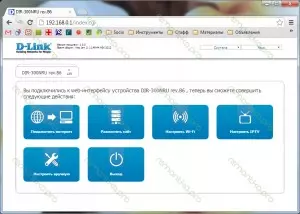
D-Link DIR-300 REV. B7 - Administration Panel
Here we need to choose to "configure manually", after which you will see the page on which the model of your Wi-Fi router will be displayed, the firmware version and other information.
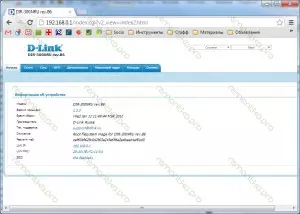
Information about the router DIR-300 B7
In the top menu, select "Network" and fall on the WAN connections list.
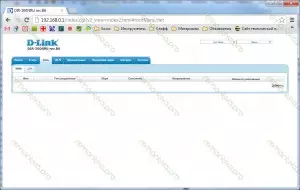
WAN connections
In the image above this list is empty. You have, if you just purchased a router, there will be one connection there. We do not pay attention to it (it will disappear after the next step) and click "add" to the left below.
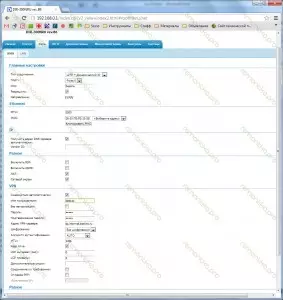
Configuring L2TP connection to D-Link DIR-300 NRU Rev. B7.
In the "Connection Type" field, you must select "L2TP + Dynamic IP". Then, instead of the standard connection name, you can enter any other (for example, for me - Beeline), in the "Username" field, we enter your username from the Internet Beeline, in the password and confirmation of the password - respectively, the Bilaynovsky password. VPN server address for Beeline - tp.internet.beeline.ru. We put the Keep Alive tick and click "Save". On the next page, where the newly created connection will be displayed, we will again be offered to save the configuration. We save.
Now, if all operations above were performed correctly, if you are not mistaken when entering the connection parameters, then when you go to the "Status" tab, you should see the following joyful picture:
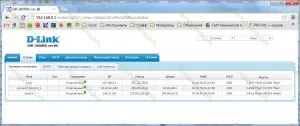
DIR-300 B7 - Joyful Picture
If all three connections are active, this suggests that the most basic to configure the D-Link DIR-300 NRU REV. B7 We have successfully completed, and can move to the next step.
Setting up Wi-Fi connection DIR-300 NRU B7
In general, the Wi-Fi wireless connection can be used immediately after turning on the router to the network, but in most cases it can be useful to configure some of its parameters, in particular, set the password to the Wi-Fi access point so that the neighbors do not use your Internet. Even if you do not feel sorry, it can affect the speed of the network, and the "brakes" when working on the Internet, most likely you will not be pleasant. We go to the Wi-Fi tab, the basic settings. Here you can set the name of the access point (SSID), it can be anyone, it is desirable to use the Latin. After this is done, click Edit.

WiFi Settings - SSID
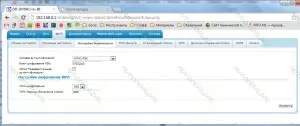
Now go to the "Security Settings" tab. Here you should select a network authentication type (preferably WPA2-PSK, as in the picture) and set a password to your WiFi access point - letters and numbers, not less than 8. Click "Change". Ready. Now you can connect to the Wi-Fi access point from any device equipped with the appropriate communication module - whether it is a laptop, smartphone, tablet or smart TV.upd: if not working, try changing the LAN address of the router on 192.168.1.1 in Settings - Network - LAN
What you need to work tv from Beeline
In order to earn IPTV from Beeline, go to the first page of the DIR-300 NRU Rev settings. B7 (For this, you can click the D-Link logo in the upper left corner) and select "Set up IPTV"
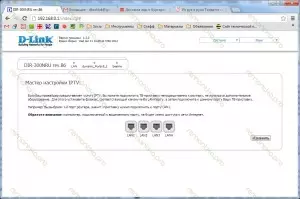
Setting up IPTV D-Link DIR-300 NRU Rev. B7.
Further, everything is simple: choose the port where the Beeline television prefix will be connected. Click changing. And do not forget to connect the telepoxt to the specified port.
On this, perhaps, everything. If you are questions - write in the comment, I will try to answer everyone.
