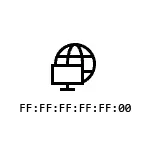
In this instruction detailed how to find out the MAC address in Windows 10 and additional information that can be useful for the novice user. A close topic can be useful: how to change the MAC address of the computer.
- How to see the MAC address in Windows 10 parameters
- MAC address in msinfo32
- Learning the MAC address on the command line
- View MAC addresses in connection properties
- Video instruction
- Additional Information
How to see the MAC address of the network card or Wi-Fi adapter in Windows 10 parameters
First of all, I first draw the attention of novice users to the next important nuance: the MAC address is present in the network adapters, everyone has its own, that is, not the only one for the "whole computer". And if you have on your computer or laptop there is both wired Ethernet and wireless Wi-Fi adapter, then the MAC addresses will have different.
As a rule, the address is required for active connection. You can see the MAC address of the active Wi-Fi adapter in the "Parameters" interface using the following simple steps:
- Open the "Parameters" (for this you can press the Win + I keys on the keyboard or use the appropriate item in the Start menu).
- Go to the "Network and Internet" section.
- On the right, select the adapter (Wi-Fi or Ethernet) for which you want to determine the MAC address.
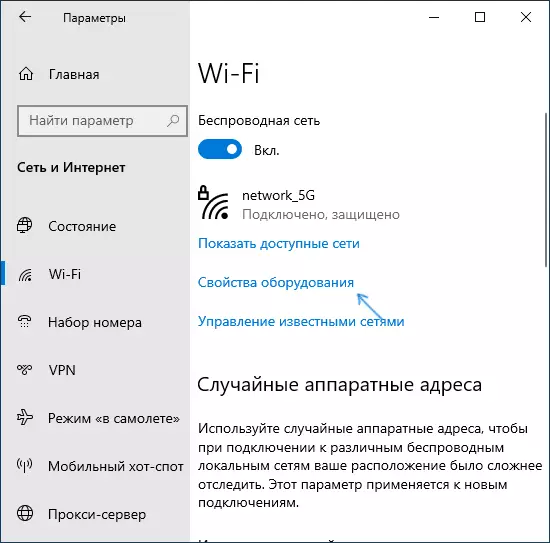
- Click on the "Equipment Properties" and on the next screen you will see information about your adapter properties and properties. The last item "Physical Address (MAC)" is the MAC address of the corresponding network adapter.
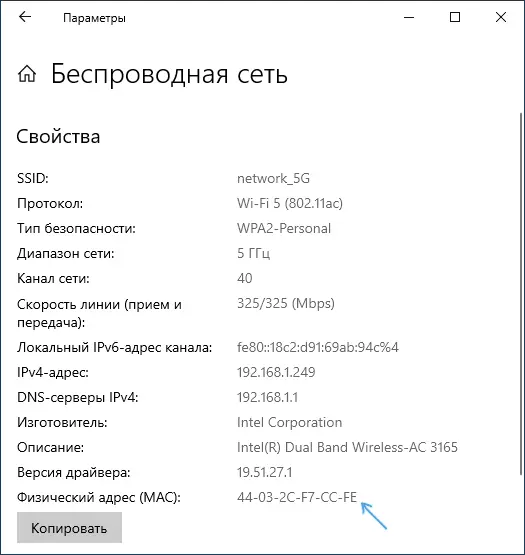
Also pay attention to the moment that in the properties of connections in the Windows parameters of the last last versions there is an item "Use random hardware addresses". If this item is enabled, the MAC addresses will automatically change each time a new connection.
MAC address in the System Information Utility (MSINFO32)
In Windows 10, there is a built-in utility "System Information", which allows you to familiarize yourself with the main information about the computer, including to learn the MAC address:
- Press keys Win + R. on the keyboard, enter MSInfo32. And press ENTER.
- In the window that opens, go to the "Components" section - "Network" - "Adapter". Find in the list of adapters you need and look at its MAC address.
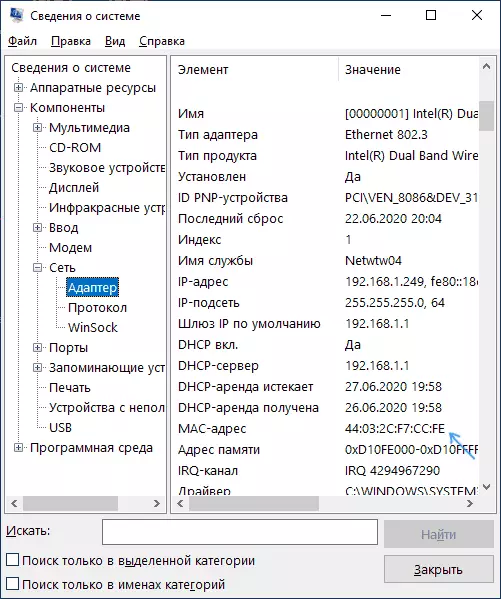
MAC address in the Windows 10 Command Line
Another way to see the MAC address for any network adapter in Windows 10 - Command Line:
- Run the command line. Faster it all to do, using the search in the taskbar.
- Enter the command IPConfig / All. And press ENTER.
- You will see a list of network adapters (including virtual if available) with information about the MAC address for them in the "Physical Address" section.
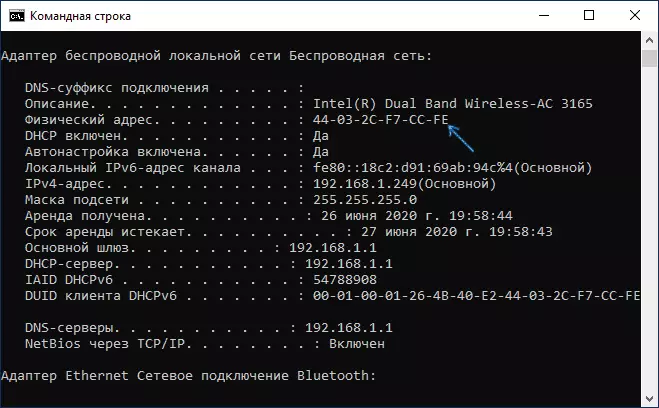
- In a more convenient view, the list of MAC addresses can be seen using the command. GetMac / V / FO List
View MAC addresses in connection properties
You can go to the Internet connection properties and quickly see the adapter MAC address there:
- Press keys Win + R. on the keyboard, enter NCPA.cpl And press ENTER.
- In the list of connections, right-click on the connection and select "Properties" in the context menu.
- Move the mouse pointer to the network adapter name at the top of the window - as a result, the MAC address of the device will appear in the spun window.
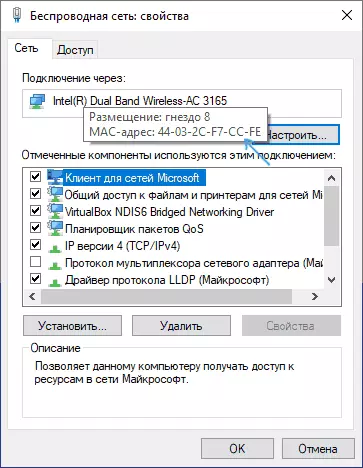
Also, if you open no properties, but the "state" of the active network (2nd step), and then click the "Details" button, you will see the following window:
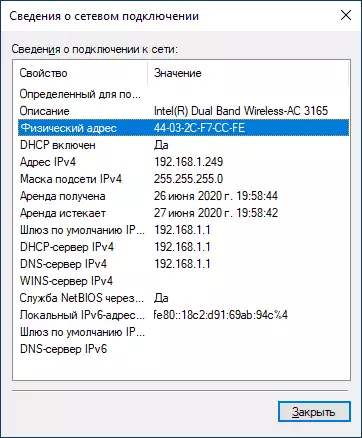
It also displays the MAC address of the network card or Wi-Fi adapter in the "Physical Address" line.
Video instruction
Additional Information
Finally, two nuances that may be useful for a novice user:
- If you need a MAC address to provide it with a provider, then consider that when connected via a router, the provider can "see" another MAC address - the one that has a Wi-Fi router itself. It can be viewed in the router settings, it is also usually indicated on the rear sticker (bottom) of the router.
- If you need to enter your MAC address somewhere, consider that in Windows 10, "-" symbols can be used as separators between each two symbols when viewing, and when you enter, you need to use a colon or enter the MAC address without separators.
- In the router settings in the list of connected clients, you can see the list of devices that are connected via Wi-Fi and LAN. They also include MAC addresses.
