
This Instruction describes in detail the methods to completely remove Windows 10 from the hard disk or SSD computer. I note in advance that I personally do not consider the solution to demolish the licensed Windows 10 from the manufacturer and install the previous versions of the same system on the device, but I admit that someone may have reasonable reasons for such actions.
- Delete Windows 10 when installing another OS
- How to remove Windows 10 from the download menu
- Additional Information
- Video instruction
How to remove Windows 10 when installing another OS
Most often, Windows 10 is deleted by simultaneously installing another operating system, usually another version of Windows, sometimes one of the Linux distributions. When installing Windows 7 or 8.1, to completely delete Windows 10 simply perform the following steps ( Attention - The steps described may result in loss of important data if they are on the disk):
- After booting from the boot flash drive or disk with another version of Windows, at the "Select Installation Type" specify "Full setting" . To prepare the installation drive and loading from it, you can use the following bootable flash drive programs, and then use Boot Menu.
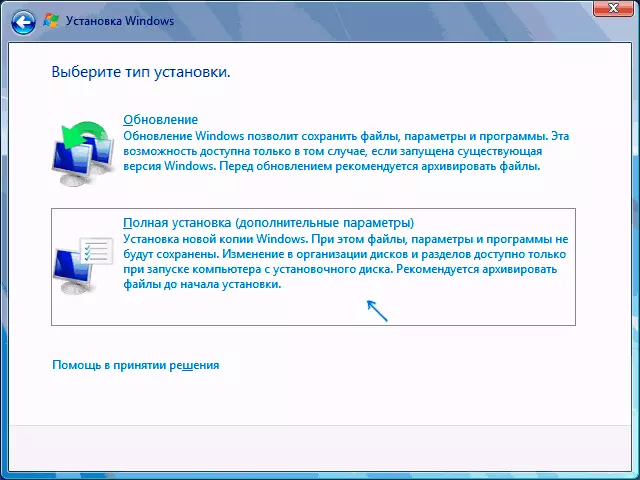
- On the next screen, click "Disc Setup".
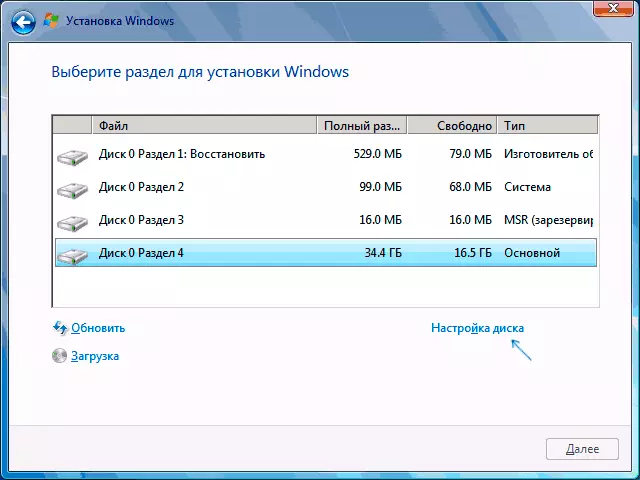
- Next, you have options: you can format the section with Windows 10, but other data from this OS will remain on other small system sections. Optimum option - delete all partitions from the disk, choosing alternately each and clicking "Delete" (if there is no important data, and if there is only a section with Windows 10 and hidden system partitions), then either create new sections with the desired parameters, or choose one A large unoccupied space and click "Next" (the required sections will be created automatically and formatted).
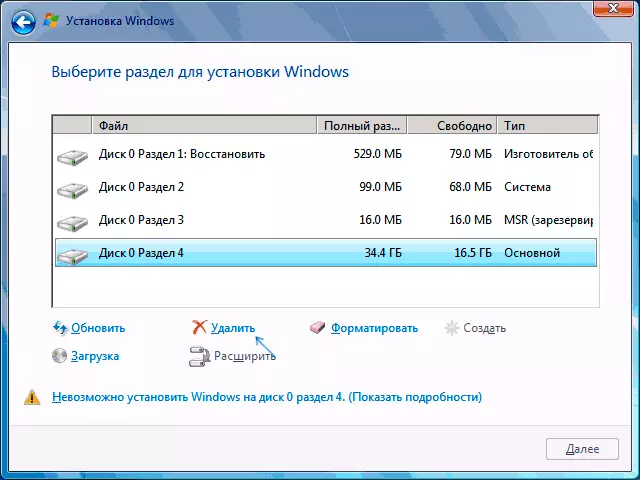
As a result, Windows 10 will be completely removed from the computer or laptop. All of the above is true for the case when only one physical hard disk or SSD is on the computer and one operating system. If the disks are somewhat, and the system is installed on a disk, which is designated as a disk 1, or several operating systems are installed, such an approach may result in problems with the remaining OS - here it will be necessary to figure out what sections are in order not to affect important data.
Approximately the same thing will be when installing Linux - almost any distribution will offer you to prepare partitions for installation as a manual markup, where you can delete partitions with Windows 10, the bootloader and the recovery medium and by the full removal of all sections.
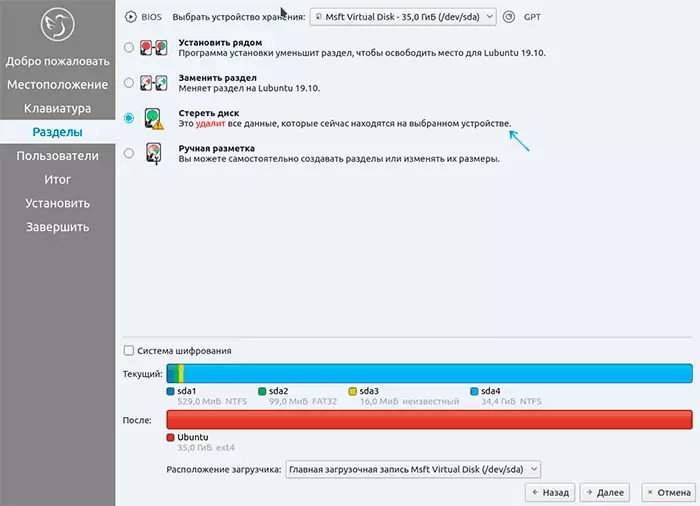
The interface of the partition settings when installing various versions of Linux may have a different look, but usually not difficult to figure out.
How to remove Windows 10 from the download menu
If you have already installed another system and, possibly, formatted the section with Windows 10 (if not and you have a separate section with it - you can format it), and in the menu when loading it is still displayed, it is possible to delete it from there.If Windows has been installed another version:
- Press the Win + R keys on the keyboard, enter msconfig And press ENTER.
- Delete an unnecessary point on the Load tab.
- Deleting items from the download and UEFI bootloader can be performed using Easyuefi and EasyBCD utilities.
If you installed Linux as a second OS, already formatted the section with Windows 10, then the removal of an unnecessary item from the download menu can be performed differently depending on the bootloader and the type of loader, usually sufficiently follows:
- For UEFI - delete boot records for Windows using the EFIBOOTMGR utility, delete the Microsoft folder from / boot / efi / efi on the loader section.
- Sudo Gedit / etc / Default / Grub
- Adding a rowGrub_disable_os_prober = true in the end of the GRUB.CFG file (opens in step 2)
- Sudo Update-Grub
Additional Information
If you do not have a task to install another operating system on your computer, then you can always boot from any LiveCD with tools to work with disk, delete partitions and create new, or format the section with Windows 10.
The same can be done from any boot flash drive of Windows 10, 8.1 and Windows 7, as at the selection selection stage for installation (as described above) and on the command line - enough in the installation program Press SHIFT + F10 (SHIFT + FN + F10 on some laptops) and use DiskPart to delete partitions, create new partitions and format them, approximately as in this manual: how to delete partitions on a flash drive (in our case, you will need to delete partitions on the hard disk or SSD, but the logic is the same) .
Video instruction
I hope the material was helpful. If you are interested in some other context of the Windows 10 deletion task, describe the situation in the comments, I will try to offer a solution.
