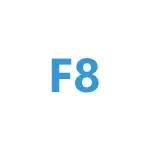
In this manual on how to make it so that when you press the F8 key, when you start a computer, a "old" load mode selection menu appears with the ability to log in to safe mode, some nuances that should be considered and video instructions.
Log in to secure mode using the F8 key in Windows 10
In order to enable the input to the safe mode by the F8 key (on some laptops, you will need to press Fn + F8), follow these simple actions:
- Run the command prompt on behalf of the administrator. The easiest way to do this is to use the search in the taskbar: Start typing "Command Line", and then select the desired item in the context menu of the result found, or use the item in the right panel of the search results (only in the latest versions of Windows 10).
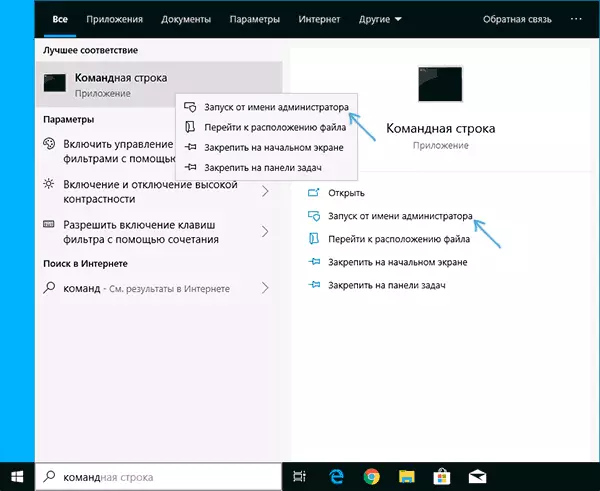
- If Windows 10 does not start, but the screen appears with the "Advanced Settings" item, you can also start the command line.
- In the command prompt, enter the commandedit / set {default} bootmenupolicy legacy, press ENTER.
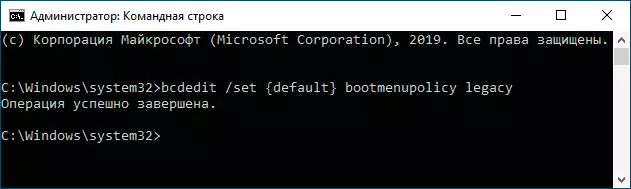
- If the operation was completed successfully, it means everything is ready: you can restart the computer and repeatedly press F8 (or Fn + F8) - otherwise you can not have time. As a result, you will see a familiar menu to you, as in the screenshot below.

Everything is very simple, but there is an important feature of using this menu in Windows 10 compared to the 7th. The nuance is that by default, the Quick Startup function is enabled in Windows 10.
This leads to the fact that when you turn off the computer or laptop using the "Shutdown" item, it does not completely turn off, but it goes into a kind of hibernation, and in the future it turns on not "from the very beginning." As a result, when using this item, the F8 key included in the described method will not work for the input to the secure mode. Solution - Use a reboot instead of completing the work or disable the quick start of Windows 10.
In the future, if you want to cancel the changes made by the instructions, run the command prompt on behalf of the administrator and use the command
BCDEDIT / SET {DEFAULT} BootMenupolicy StandardAs a result, everything will return to its original state.
Video instruction
I hope the instruction turned out to be useful for someone from readers.
