
For some reason, in each new version of Windows 10, the fastest path to this setting changes: as a result, it is necessary to edit more than a dozen instructions, actualizing their content. For this reason, it was decided to write a separate material with all ways to open the recording and playback devices, refer to it from these instructions and, if necessary, edit this particular article.
Opening the playback and recording devices using the speaker icon in the Windows 10 notification area

Provided that the necessary sound card drivers are installed on your computer, the speaker icon is usually displayed in the notification area, with the right clicking on which the context menu opens, slightly different in different versions of Windows 10.

It can be used to open a list of playback and recording devices:
- In Windows 10 Version 1903, in this menu, select "Open Sound Options", and on the page you have opted to find the "Related Parameters" section and select "Sound Control Panel". Note: Related parameters can be placed on the right, as in the screenshot, and in the list below (depends on the size of the parameters and screen resolution).

- In Windows 10 1809 and 1803, after the right click on the speaker icon, select "Sounds", and in the window that opens, click the desired tab - "Record" or "Play".
- Earlier versions of Windows 10 contain separate items "Playback Devices" and "Record Devices", use them.
How to open playback and recording devices in the control panel
Fortunately, in the control panel, the opening of playback and recording devices has not changed:
- Open the control panel (the easiest way to use the search in the Windows 10 taskbar).
- Open the "Sound" item if "Icons" or "Equipment and Sound" field is installed in the control panel in the "View" field - "Sound Device Management".
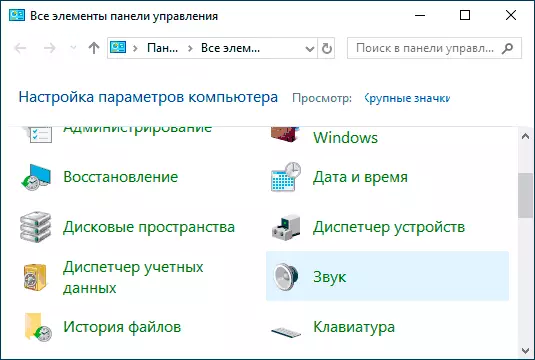
The rest of the ways are essentially derived from those already listed:
- You can go to Windows 10 parameters (Win + I keys) - the system - sound and press the "Sound control panel" in the associated parameters.
- If you wish, you can create a shortcut for the "Sound" point in the control panel - simply drag the icon to the desktop.
- You can enter the control panel \ equipment and sound to the address bar of the conductor, and then click on the "Sound Device Management" item.
Basic instructions on the site we use the control panel
- What to do if sounded sound in windows 10
- No sound via HDMI, this device is already used when the sound is output via HDMI
- Sounds and scribals Windows 10
- Microphone does not work in Windows 10
- Output audio device is not installed
