
Using the methods described below, you can fix most of the errors when the update center does not download updates or writes that errors have occurred when installing the update. Additional information on possible solutions can be found at the end of the manual.
Utility Reset Windows Update Tool on Microsoft website
The Microsoft TechNet website has a special utility for the full reset of Windows 10, 8.1 and Windows 7 update settings, which performs a complete set of actions, each of which is aimed at correcting different moments that can interfere with downloading and installing updates through the update center. Before using the utility, I recommend creating a system recovery point. The following steps will look like this:- Download Reset Windows Update Tool in the desired bit from https://gallery.technet.microsoft.com/scriptcenter/reset-windows-update-tool-402a3eef (or https://weureset.com/downloads.php) - on the first The link can be downloaded that does not require installation version of the program (ZIP archive), by the second - installer.
- After installation, start the Reset Windows Update Tool on behalf of the administrator (right click - run on the name of the administrator) and select the desired language, Russian in stock, but in my case it is displayed in the wrong encoding, so further shows the actions in English.
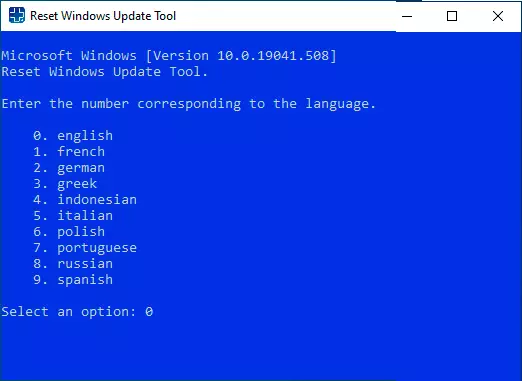
- You will be invited to agree that the guarantees of the utility is not given and introduce "Y" if you agree.
- You will see a menu in which you can choose which actions should be performed to correct the operation of the update center. I recommend the next order: 2, 3, 6, 11, 12, 13 with the subsequent reboot of the computer.

- Open system security settings.
- Reset Windows Update Components.
- Deleting temporary files.
- Open Internet Explorer options.
- Start the CHKDSK on the system section (checking the disk on errors).
- Run a system file integrity check.
- Check the integrity of the storage of components.
- Checking the image for the "damaged" mark.
- Automatic recovery of component storage with DISM.EXE
- Cleaning outdated components.
- Deleting registry entries with errors.
- Reset and correcting WinSock parameters.
- Forced update of local group policies.
- Running Windows update search.
- Search for a Windows Product Key.
- Search for other local fixes (opens the Windows Troubleshooting).
- Search for additional ways to fix online (opens a certificate on the Microsoft website in the browser).
- PC restart.
Reset Windows update center to correct errors using the BAT file
In order to correct many errors when installing and downloading Windows 10, 8.1 and Windows 7 updates, it is enough to completely reset the parameters of the update center. I will show how to do it automatically. In addition to reset, the proposed script will run the required service if you receive a message that the update center is not running.
Briefly about what is happening when performing the following commands:
- Services are stopped: Windows Update Center, Bits Background Intelligent Bits, Cryptography Services.
- Service folders Catroot2 update center, SoftWaredistribution, Downloader are renamed to Catrootold, etc. (which, if something went wrong, you can use as backups).
- All previously stopped services are started again.
In order to use the script, open the Windows Notepad and copy the commands below. After that, save the file with the .bat extension is a script for stopping, resetting and restarting Windows update center (more: how to create a BAT file).
@Echo off echo sbros Windows Update Echo. Pause echo. ATTRIB -H -R -S% WINDIR% \ System32 \ Catroot2 ATTRIB -H -R -S% WINDIR% \ System32 \ Catroot2 \ *. * NET STOP WUAUSERV NET STOP CRYPTSVC NET STOP BITS REN% WINDIR% \ SYSTEM32 \ Catroot2 Catroot2 .OLD REN% WINDIR% \ Softwaredistribution softwaredistribution.old Ren "% ALLUSERSPROFILE% \ Application Data \ Microsoft \ Network \ Downloader" Downloader.old Net Start Bits Net Start Cryptsvc Net Start Wuauser Echo. Echo Gotovo Echo. PauseAfter the file is created, click on it with the right mouse button and select "Run from the administrator name", you will be prompted to press any key to start, after which all the necessary steps will be performed in order (once again press any key and close the command string).
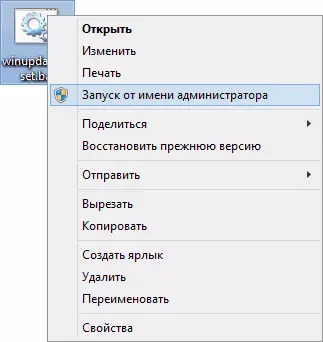
And finally, be sure to restart the computer. Immediately after restarting, go to the update center again and see if errors have disappeared when searching, downloading and installing Windows Updates.
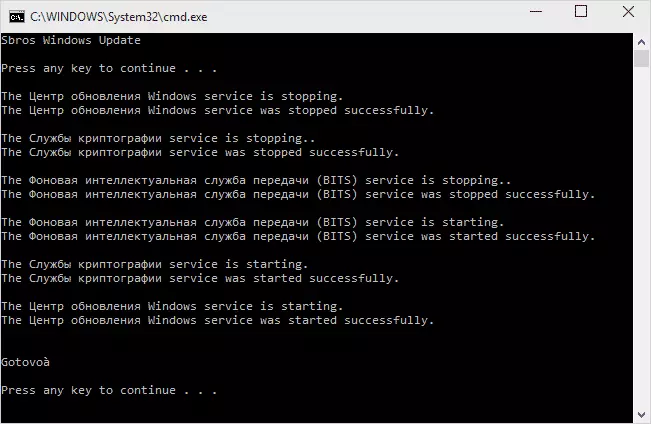
Other possible causes of errors when updating and ways of correction
Unfortunately, not all possible Windows update errors can be solved in the way (although many). If the method did not help you, then pay attention to the following possible options:
- Use the built-in troubleshooting of Windows 10, 8.1 or Windows 7 updates, which can be found in the control panel and in parameters (in the case of Windows 10), Example: Troubleshooting Windows 10.
- If you used some third-party program to disable updates, try using it again to turn them on.
- If you used some utilities to shut down the Windows 10 surveillance, they could block access to Microsoft servers, such as Hosts and Firewall.
- If there are third-party antiviruses on the computer, try to turn off the antivirus and check if it solved the problem.
- Try to install DNS 8.8.8.8 and 8.8.4.4 in the parameters of the Internet connection. How to do this: how to change the address of the DNS server in Windows.
- The absence of a free space (or small amount) on the system of the hard disk or SSD system can also lead to errors when downloading and installing updates. Here it can be useful: how to clean the C disc from unnecessary files.
- Check if all the necessary services are running (their list was previously driven).
- Perform a search on the Internet via the reported error code to learn about the possible causes of the error.
In fact, different reasons for which are not searched, not being downloaded and updates are not installed, there may be many, but, in my experience, the information presented will be able to help in most cases.
