
In this short instruction, which is an "exchange with an environment" on Android, how to use the function and additional information that can be useful.
Use the exchange with the environment to transfer files between Android devices
Environmental exchange is a new Android function that allows you to transmit data (files, photos, videos and others) between devices for wireless interfaces. Wi-Fi, Bluetooth or NFC can be used, there is the possibility of transmission and mobile network. Typically, the data is transmitted by direct Wi-Fi connection between devices (Wi-Fi Direct). The function is very similar to the Apple Airdrop on the iPhone and on the "Fast Sending" - analogue on Samsung Galaxy devices.
In order to use the "Exchange with Environment" function or Nearby Share on Android, in the general case, you will need to perform the following steps:
- On both devices, Wi-Fi must be enabled (not required), Bluetooth and geolocation, and the screen should also be unlocked on both devices. It is also worth pre-enabled the function itself: this can be done using the appropriate button in the notification area or in the Settings section - Google - Device Connections - exchange with a surroundings.
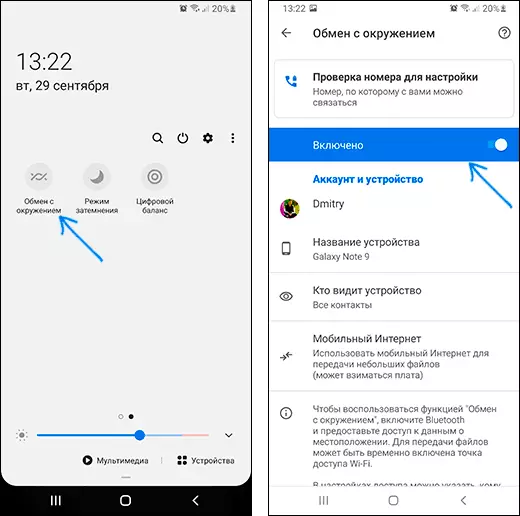
- On the Android device from which data is transmitted, in the file manager, third-party application or somewhere, click the Share button and select "Exchange with Environment".
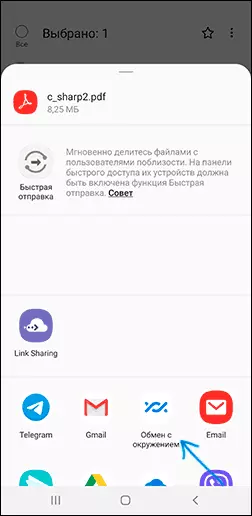
- Search for available devices. The remote device can immediately appear in the list of available (if the phone is in the contact list), as in the image below. Then it is enough to choose it and send a file (you will need to confirm the receipt of the file on the remote device).
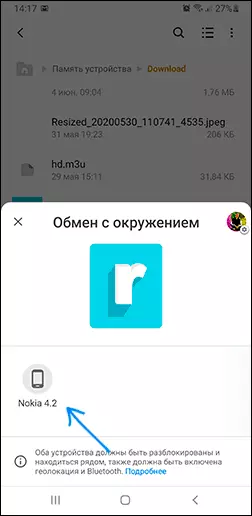
- A variant is possible when before the remote device appears in the list, it will be necessary to enable visibility by clicking on the notification "The device nearby files files".
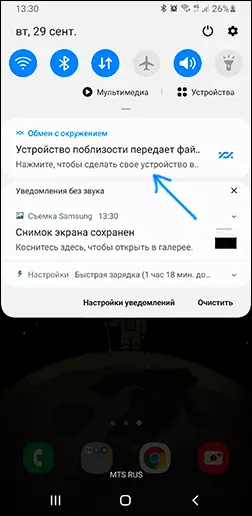
- The filed files are saved to the Downloads folder on the DOWNLOAD device.
As a rule, it is not difficult to understand the use of the function. Some additional points that can be useful:
- If you are not sure if you have a function "Exchange with an environment" on your smartphone, look into the quick access panel (buttons in the notification area) and see if there is an appropriate button there. If not, try to look into the list of disconnected buttons (the menu button is "the order of the buttons" or pressing the button with the image of the pencil).
- You can change the privacy parameters and used types of file transfer (for example, enable sending and mobile network, or to completely disable the use of the Internet to transmit) using "Exchange with an environment", going to "Settings" - "Google" - "Connections Devices "-" Exchange with a surroundings ". In the same section of the settings, you can completely disable this feature.
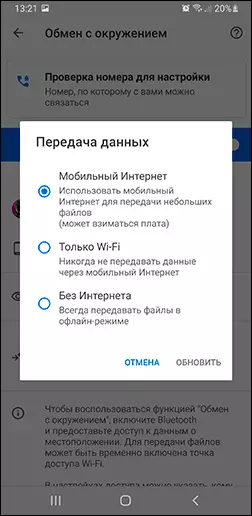
In my test, everything works fine, you can use the function: passed the Base Offline Wikipedia by 20 with an excess GB between the smartphone and the tablet - the time went a lot, but it is quite acceptable for this amount of data, it is possible that by USB using a computer as an intermediate link It would be longer.
