
The instructions separately analyze that for hiberfil.sys file and why is it needed, how to remove or reduce, to free up disk space if you can move it to another drive. Private instruction on the topic for the 10s: Windows 10 Hibernate.
- What the file hiberfil.sys
- How to delete hiberfil.sys in Windows (and its consequences)
- How to reduce the size of the hibernation file
- Can I move hiberfil.sys hibernation file to another disk
What it is and why you need hiberfil.sys Hibernation File in Windows?
hiberfil.sys file - hibernation file is used by Windows to store data and subsequent fast loading into memory when the computer or laptop is turned on.
The latest versions of the operating system Windows 7, 8, and Windows 10, there are two options for power management in sleep mode - one - a sleep mode in which the computer or laptop is powered with low power consumption (but working) and you can almost instantly cause a state in which it was before you moved it to sleep.
The second mode - hibernation, where Windows completely records all the contents of RAM to the hard drive and the computer turns off. When switching occurs loading system "from scratch", and loads the file contents. Accordingly, the larger the size of the computer's memory or laptop, the more space occupies hiberfil.sys on the disc.
Hibernate mode uses the hiberfil.sys file, to save the current state of memory a computer or laptop, as well as a system file, you can not remove it in Windows by conventional methods, although the possibility of removal still exists, what further.
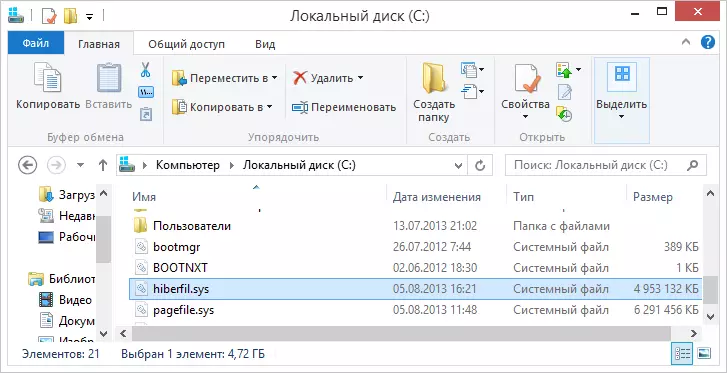
hiberfil.sys file on your hard disk
You can not see the file on the disk. The reason - or have disabled hibernation, but more likely is that you're not showing hidden and protected system files on Windows. Please note: these are two separate options in the parameters of the form guide, ie enable display of hidden files is not enough, you should also uncheck the item "Hide protected operating system files."
How to delete hiberfil.sys in Windows 10, 8 and Windows 7 by disabling hibernation
If you do not use hibernation in Windows, you can delete the file hiberfil.sys, turn it off, freeing up space on the system drive.The quickest way to disable hibernation in Windows consists of simple steps:
- Start a command prompt as administrator (how to run a command prompt as an administrator).
- Enter komandupowercfg -h offi press Enter

- Some messages that the operation succeeded, you will not see, but hibernation will be disabled.
After the command file hiberfil.sys will be deleted from the disk C (restart is not normally required) and click "Hibernate" will disappear from the menu "Start" (Windows 7) or "Turn off" (Windows 8 and Windows 10).
An additional aspect that should be considered users of Windows 10 and 8.1: even if you do not use hibernation, hiberfil.sys file is involved in the system function "fast start", which can be read in detail in the article Quick Start Windows 10. Typically, a significant difference in loading speed will not, but if you decide to re-enable hibernation, use the method described above and the command powercfg -h on.
How to disable hibernation via the control panel and registry
The above method, though, in my opinion, the most rapid and convenient, is not unique. Another option is to disable hibernation and thereby remove hiberfil.sys file - via the control panel.
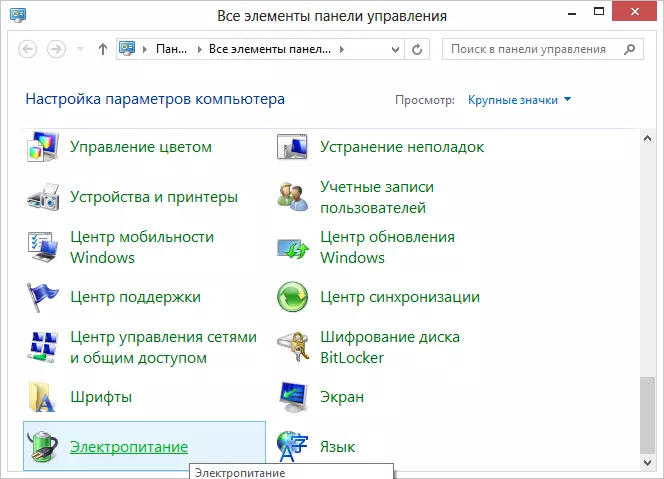
Go to the Windows 10 Control Panel, 8 or Windows 7, and then click "Power Options." In the window that appears on the left, select "Setting the Sleep Mode", then - "Change advanced power settings." Open the "Dream", and then - "Hibernate after". And set "Never" or 0 (zero) minutes. Apply the changes made.
And the final way to remove hiberfil.sys. This can be done through the Windows Registry Editor. I do not know why it can be necessary, but this method is.
- Go to the registry branch HKEY_LOCAL_MACHINE \ SYSTEM \ CurrentControlSet \ Control \ Power
- parameter values HiberFileSizePercent HibernateEnabled and set equal to zero, and then close the Registry Editor and restart your computer.
Thus, if you never use the hibernation in Windows, you can disable it and free some space on your hard disk. Perhaps, given the current volumes of hard disk drives, it is not very important, but it can come in handy.
How to reduce the size of the hibernation file
Windows allows you not only to delete the file hiberfil.sys, but also reduce the size of the file so that it does not retain all data, but only necessary for hibernation, and Quick Launch. The more RAM on your computer, the greater will be the amount of liberated space on the system partition.
In order to reduce the size of the hibernation file, simply run the command prompt as administrator, type the command
powercfg -h -type reducedAnd press ENTER. Immediately after executing the command, you will see a new hibernation file size in bytes.
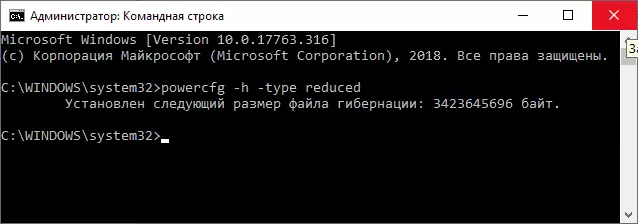
Is it possible to transfer hibernation file hiberfil.sys to another disk
No, Hiberfil.sys cannot be transferred. The hibernation file is one of those system files whose transfer to a disk that is not possible from the system partition. This is even an interesting article from Microsoft (in English) entitled "File System Paradox". The essence of the paradox, in relation to the considered and other unreleased files, comes down to the following: when the computer is turned on (including from the hibernation mode), you need to read files from the disk. This requires the file system driver. But the file system driver is on the disk from which it needs to be read.
In order to bypass the situation, a special small driver is used, which is able to find the system files necessary for downloading the system disk root (and only in this location) and download them to memory and only after that the full-fledged file system driver is loaded, which can work with other sections. In the case of hibernation, the same miniature file is used to load the contents of Hiberfil.sys, from which the file system driver is already loaded.
