
- Transfer files over a wire via USB. Why files are not transmitted via USB to the phone in Windows XP (for some models).
- How to transmit files via Wi-Fi (two ways).
- Transfer files to phone via Bluetooth.
- Synchronization of files using cloud storages.
In general, the article plan is scheduled, proceed. Read more interesting articles about Android and the secrets of its use here.
Transfer files to your phone and from usb phone
This is perhaps the easiest way: it is enough to connect the cable phone and the computer's USB port (the cable is available in a set of almost any phone on Android, sometimes constituted part of the charger) and it is to determine the system as one or two removable disk or as a media device - Depending on the version of Android and a specific phone model. In some cases, on the phone screen, you will need to click "Enable USB Drive".
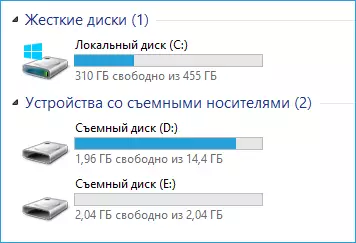
Phone memory and SD card in Windows Explorer
On the example above, the connected phone is defined as two removable disks - one corresponds to the memory card, the other - the built-in phone memory. In this case, copying, deleting, transferring files from a computer to the phone and in the opposite direction is carried out completely as well as in the case of a conventional flash drive. You can create folders to organize files as you are convenient and perform any other actions (it is desirable not to touch the application folders created automatically if you just know exactly what you do).

Android device is defined as a portable player
In some cases, the phone in the system can decide as a media device or "portable player", which will look something like in the picture at the top. Opening this device, you can also access the internal memory of the device and the SD card when presented. In the case when the phone is defined as a portable player, a message may appear when copying some file types that the file cannot be played or open on the device. Do not pay attention to it. However, in Windows XP, this may lead to the fact that you simply cannot copy the files you need to phone. Here I can advise or change the operating system to more modern, or use one of the ways that will be described below.
How to transfer files to your phone via wi-fi
Transmit files via Wi-Fi is possible in several ways - in the first, and, perhaps, the best of them, the computer and the phone must be in one local network - i.e. Connected to one Wi-Fi router, or on the phone, turn on the distribution of Wi-Fi, and from the computer to connect to the created access point. In general, this method will also work on the Internet, but in this case the registration will be required, and the transfer of files will be slower, since traffic will go through the Internet (and with 3G connections it will also cost much).
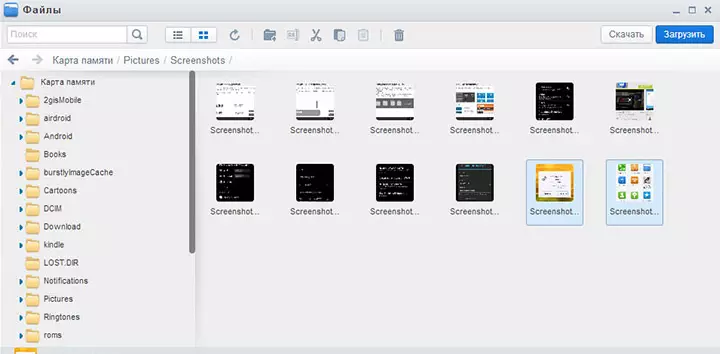
Access Android files through a browser in Airdroid
Directly to gain access to files on the phone, you will need to install the Airdroid application on it, which can be downloaded for free from Google Play. After installation, you can not only transmit files, but also to perform many other actions with the phone - to write messages, view photos, etc. Details about how it works I wrote in the article Remote Android Office from the computer.
In addition, you can use more sophisticated methods to transfer files via Wi-Fi. Methods are not quite for beginners, and therefore I will not explain too much, just a hint of how else it can be done: those who need it yourself will easily understand what it is about. These are these ways:
- Install FTP Server on Android to access FTP files.
- Create shared folders on your computer, access them using SMB (supported, for example, in ES File Explorer for Android
Bluetooth file transfer
In order to transfer the Bluetooth files from the computer to the phone, simply turn on Bluetooth on both, also on the phone, if it has not previously been paired with this computer or laptop, go to the Bluetooth settings and make the device visible. Further, in order to transfer the file, click on it with the right mouse button and select "Send" - "Bluetooth Device". In general, it's all.
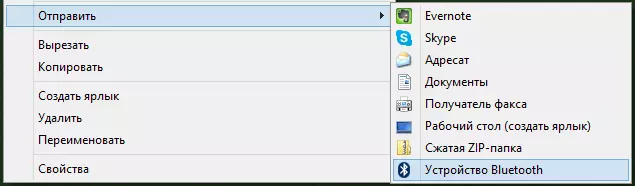
Transfer files to phone via Bluetooth
On some laptops, programs can be pre-installed for more convenient file transfer to BT and with more opportunities using Wireless FTP. Such programs can also be installed separately.
Using cloud storage
If you do not use any of the cloud services, such as SkyDrive, Google Drive, Dropbox or Yandex Disc, it would be time - believe me, it is very convenient. Including in cases where you need to transfer files to the phone.
In general, which is suitable for any cloud service, you can download the appropriate free app on your Android phone, run it with your credentials and get full access to a synchronized folder - you can view its contents, change it or download data to yourself telephone. Depending on what specific service you use, there are additional features. For example, in SkyDrive you can access the phone to all folders and computer files, and in Google Drive - edit documents and spreadsheets in the repository, directly from the phone.
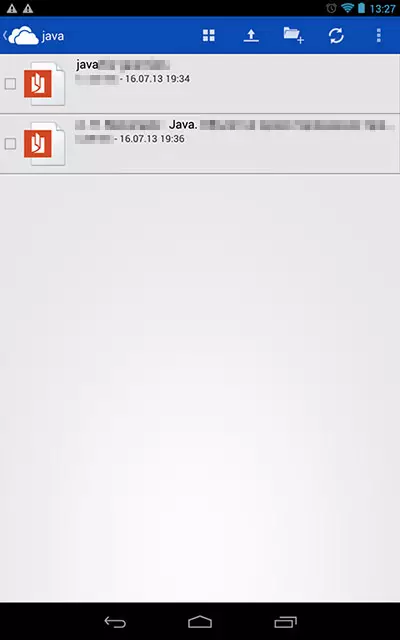
Access to computer files in SkyDrive
I think these ways will be enough for most purposes, but if I forgot to mention some interesting option, be sure to write about it in the comments.
