
Wi-Fi Router D-Link DIR-615 K1
In this guide, we will talk about how to set up a Wi-Fi router D-Link DIR-300 K1 to work with Internet Beeline Provider. Setting this very popular wireless router in Russia quite often causes certain difficulties from his new owners, and everything that can advise the official support of Beeline Internet is to install their dubious firmware, which, if I'm not mistaken, there is no time for this model.
See also: Video instruction
All images in the instructions can be enlarged by clicking on them with the mouse.
The instructions will be in order and detail the following steps:- D-Link DIR-615 K1 firmware last official firmware version 1.0.14, eliminating the connection break when working with this provider
- Configuring L2TP VPN Connections Beeline Internet
- Setting the parameters and security of the Wi-Fi Wireless Access Point
- Setting up IPTV from Beeline
Loading firmware for D-Link DIR-615 K1
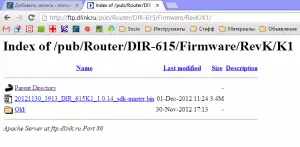
Firmware DIR-615 K1 1.0.14 on D-Link
UPD (02/19/2013): Official site with fdp.dlink.ru firmware does not work. Firmware take hereFollow the link http://ftp.dlink.ru/pub/router/dir-615/firmware/revk/k1/; The file existing there with the .bin extension is the latest firmware version for this router. At the time of writing the instruction, version 1.0.14. Download and save this file to your computer in a place known to you.
Connecting a router to configure

DIR-615 K1 Rear Side
On the back of your wireless router there are five ports: 4 LAN ports and one WAN (Internet). At the firmware change stage, you should connect the Wi-Fi DIRTER-615 K1 router available to the cable with a network card with a network card: one end of the wire - in the network card connector, the other in any of the LAN connectors on the router (but better than LAN1). Wire of the Beeline provider while you should not connect anywhere, we will do it a little later.
Turn on the router power.Installing a new official firmware
Before proceeding, check the configuration of the connection on the local network used to connect to the DIR-615 router. To do this, in Windows 8 and Windows 7, right-click on the network connection icon on the right below the taskbar and select "Network Management Center and Shared Access" (also can be found, going to the control panel). On the left menu, select "Changing the Adapter Settings", and right-click on your connection, select "Properties". In the list of components used by the connection, select "Internet protocol version 4 TCP / IPv4" and click "Properties". In the window that appears, you need to make sure that the following parameters are set: "Get an IP address automatically" and "receive the address of the DNS server automatically". Apply these settings. In Windows XP, these same items are in the Control Panel - Network Connections.

Correct local network connection settings in Windows 8
Run any of your internet browsers and enter: 192.168.0.1 and press ENTER. After that you should see the window for entering a login and password. Standard login and password for the D-Link DIR-615 K1 - Admin and Admin router, respectively. If for some reason they did not come up, reset your router by pressing the RESET button and keeping it until the power indicator flashes. Release and wait for the device to restart, then repeat the login and password.

"Admins" router DIR-615 K1
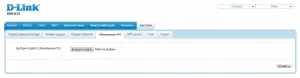
Updating firmware D-Link DIR-615 K1
After you entered, you will see the DIR-615 router settings page. On this page, select: Configure manually, then the System tab and in it "software update". On the page that appears, specify the path to the firmware file loaded in the first paragraph and click "Update". We are waiting for the completion of the process. At the end, the browser will automatically ask you to enter a username and password again. Other options are possible:
- will be prompted to enter new login and password of the administrator
- nothing happens and the browser will continue to show the ending firmware change process
Configuring Internet connection L2TP Beeline on DIR-615 K1
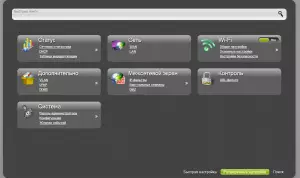
Advanced D-Link DIR-615 K1 settings on the new firmware
So, after we updated the firmware to 1.0.14 and we see a new settings screen, go to "Advanced Settings". In the "Network" paragraph, select "WAN" and click "Add". Our task is to configure WAN connection for Beeline.
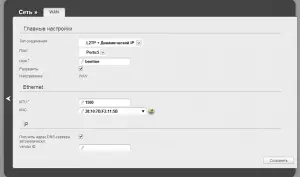
Setting up Wan Beeline Connection
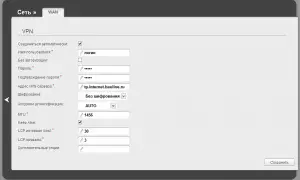
Beeline Wan Connection Setup, Page 2
- In the "Connection Type" paragraph, select L2TP + Dynamic IP
- In the "Name" paragraph we write that we want, for example - Beeline
- In a VPN column, in the username, password, password and confirmation of the password, specify the data provided to you by the Internet Provider.
- In the VPN Server Address point, specify TP.internet.beeline.ru
The remaining existing fields in most cases is not required to touch. Click "Save". After that, at the very top of the page, another proposal will appear to save the DIR-615 K1 settings, we save.
Connecting Internet Connection Completed. If you are all done correctly, when you try to go to any address, you will see the appropriate page. If not - check if you did any errors anywhere, look at the "Status" of the router, make sure that you do not connect the Beeline connection on the computer itself (it should be broken to work).
Password Password on Wi-Fi
In order to configure the name of the wireless access point and password, in the extended settings, select: WiFi - "Basic Settings". Here in the ssid field you can set the name of your wireless network, which can be any, but it is better to use only the Latin and numbers. Save the settings.To set a password to the wireless network in the D-Link DIR-615 K1 with a new firmware, go to "Security Settings" in the Wi-Fi tab, select WPA2-PSK in the "Network Authentication" field, and in the "Encryption key field" PSK »Enter the desired password consisting of at least 8 characters. Apply the changes made.
That's all. After that, you can try to connect to a wireless network from any device with Wi-Fi.Setup IPTV Beeline on DIR-615 K1
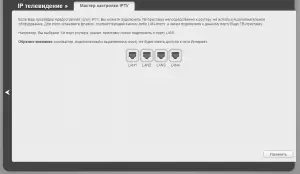
D-Link DIR-615 K1 IPTV Setup
To configure IPTV on a wireless router under consideration, go to "Fast Setup" and select "IP Television". Here you just have to specify the port to which the TV beeline prefix will be connected, save the settings and connect the prefix to the corresponding port.
