
In this instruction - simple ways to see the model of the motherboard on the computer with which even a beginner user will cope. In this context, it can also be useful: how to find out the motherboard socket.
- How to find out the motherboard model of Windows
- MSInfo32.
- Command line
- View motherboard model in free programs
- CPU-Z.
- Speccy.
- Aida64.
- Visual inspection of motherboard
- Video instruction
We learn the model of the motherboard with Windows tools.
Windows 10, 8 and Windows 7 system tools allow you to relatively easily obtain the necessary information about the manufacturer and model of the motherboard, i.e. In most cases, if the system is installed on a computer, to resort to any additional methods do not have to.View in MSINFO32 (system information)
The first and, perhaps, the easiest way is to use the built-in system utility "System Information". The option is suitable for both Windows 10 and 8.1 and for Windows 7.
- Press the Win + R keys on the keyboard (where Win is the Windows emblem key), enter MSINFO32 and press ENTER.
- In the window that opens, in the section "System Information" section, view the items "Manufacturer" (this is the manufacturer of the motherboard) and the "model" (respectively, what we were looking for).
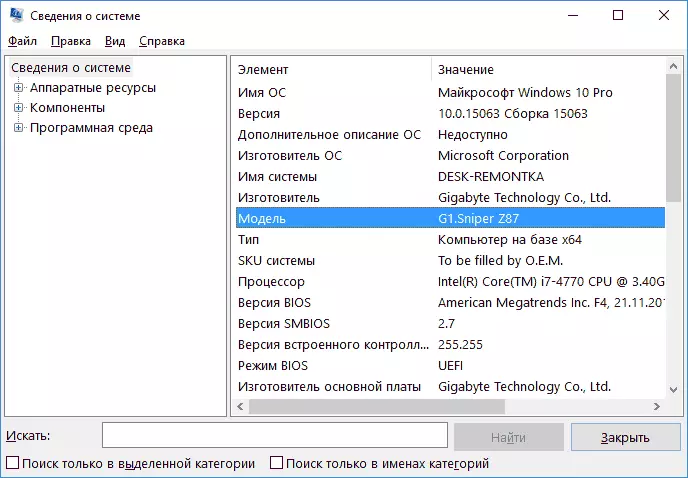
As you can see, nothing complicated and the necessary information is immediately obtained.
How to find out the motherboard model at the Windows command prompt
Second way to see the model of the motherboard without using third-party programs - the command line:
- Run the command prompt (see how to run the command line).
- Enter the following command and press ENTER
- WMic Baseboard Get Product
- As a result, in the window you will see the model of your motherboard.

If you want to know not only the motherboard model using the command line, but also its manufacturer, use the WMic Baseboard Get Manufacturer command in the same way.
View motherboard model using free programs
You can also use third-party programs to view information about the manufacturer and model of your motherboard. There are quite a lot of such programs (see programs to see the characteristics of the computer), and the most simple in my opinion will be SPECCY and AIDA64 (the latter - paid, but also in the free version allows you to get the necessary information).CPU-Z.
The free CPU-Z program is designed to determine the detailed characteristics of the system, including the motherboard model. All that will be needed is to open the Motehrboard tab in the program.

Here, in Manufacturer, the manufacturer of the motherboard will be indicated, in the model model - its model. According to some users, the utility can produce more accurate information about the MP of the computer in cases where other methods are not triggered. You can download CPU-Z from the official site https://www.cpuid.com/softwares/cpu-z.html.
Speccy.
When using Speccy information about the motherboard, you will see already in the main program window in the General Information section, the corresponding data will be located in the "System Board" paragraph.
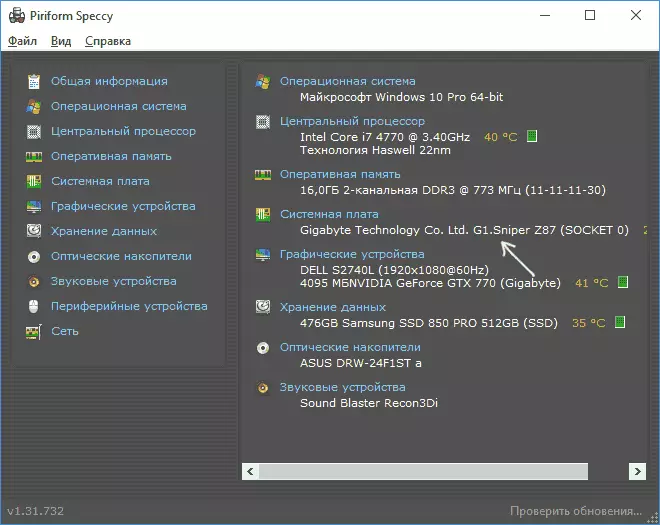
More detailed data on the motherboard can be viewed in the corresponding subsection "System Board".

You can download the Speccy program from the official site https://www.piriform.com/speccy (at the same time on the download page, below, you can go to Builds Page, where the portable version of the program that does not require installation on the computer is available).
Aida64.
A popular program for viewing a computer characteristics and AIDA64 system is not free, but even a limited trial allows you to view the manufacturer and model of the computer's motherboard.
You can see all the necessary information immediately after starting the program in the "System Board" section.
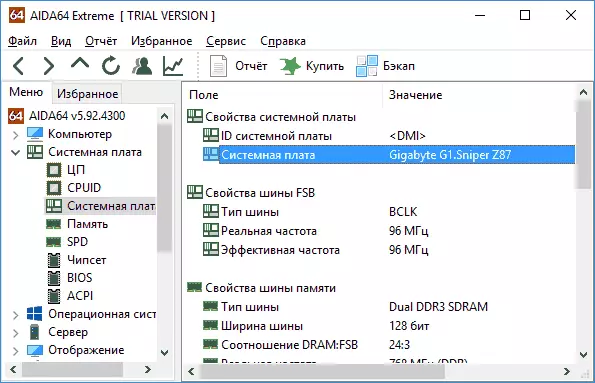
You can download the trial version of AIDA64 on the official download page https://www.aida64.com/downloads
Visual inspection of motherboard and search for its model
And finally, another way in case your computer does not turn on, which does not allow to find out the motherboard model as one of the methods described above. You can just look at the motherboard by opening the system block of the computer, and pay attention to the largest marking, for example, the model on my motherboard is indicated as in the photo below.

If some clear, easily identifiable as a model, labeling on the motherboard is not, try searching in Google those labeling, which managed to detect: with a lot of likely you will be able to find what this motherboard is.
Video instruction
I hope the management turned out to be helpful. I note that in the case of a laptop motherboard, the model can be determined specifically and the search for it will not give anything, the optimal way, if it is about installing on this MP - to find the official support for the device's support.
