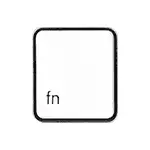
In this instruction, the FN key may not work in detail, as well as how to fix this situation in Windows for common laptop stamps - ASUS, HP, Acer, Lenovo, Dell and the most interesting - Sony VAIO (if You have some other brand, you can ask a question in the comments, I think I can help). It can also be useful: how to turn on the backlight on the laptop keyboard, Wi-Fi does not work on a laptop.
- The main reasons why the Fn key does not work
- ASUS
- HP.
- Acer.
- Lenovo.
- Dell.
- Sony Vaio.
- Possible problems and solutions
Causes why the FN key does not work on a laptop
To begin with - about the main reasons why the Fn may not function on the laptop keyboard. As a rule, the problem is faced after installing Windows (or reinstallation), but not always - the same situation may occur after disabling programs in the startup or after some BIOS settings (UEFI).In the overwhelming majority, the situation with the non-working FN is caused by the following reasons.
- Specific drivers and software manufacturers are not installed for the function keys to work - especially if you reinstalled Windows, and then used the driver to install the drivers. Also, it is possible that the drivers are, for example, only for Windows 7, and you installed Windows 10 (possible solutions will be described in the section about solving problems).
- Work The FN key requires the running process of the manufacturer's utility, but this program has been removed from the Windows autoload.
- The FN key behavior has been changed to the BIOS (UEFI) of the laptop - some laptops allow you to change the FN settings in the BIOS, they can also change when reset BIOS.
Most often, paragraph 1 is provided, but further consider all the options for each of the above laptop stamps and possible problem correction scenarios.
FN key on ASUS laptop
The FN key on the Asus laptops is responsible for the ATKPackage - ATKACPI Driver and Hotkey-Related Utilities, available for download on the official ASUS website. At the same time, in addition to the installed components, the HControl.exe utility must be in the autoload (it is added to the autoload automatically when you install ATKPackage).
How to download Fn keys and function keys for ASUS laptop
- In the search on the Internet (I recommend Google) Enter the "model_notebook_notebook" - usually the first result is the official download page of the drivers for your model on ASUS.com
- Select the required OS. If the desired version of Windows is not represented in the list, select the nearest of those in stock, it is very important that the complicity of the bit (32 or 64 bits) with the version of Windows that you have installed, see how to find out the Bigness of Windows (Windows Article 10, but is suitable for previous versions of OS).

- Optionally, but may increase the likelihood of the success of paragraph 4 - upload and install drivers from the Chipset section.
- In the ATK section, download ATKPackage and install it.
After that, it may be necessary to restart the laptop and, if everything went successfully - you will see that the FN key on your laptop works. If something went wrong, below - the section about typical problems when fixing non-working function keys.
HP laptops
For full operation, the Fn keys and the associated function keys in the top row on HP Pavilion laptops and other HP requires the following components from the official website.
- HP Software Framework, HP on-Screen Display and program for quickly launching HP (HP Quick Launch) from the Software Solution section.
- HP Unified Extensible Firmware Interface (UEFI) support tools from the "Utility - Tools" section.
At the same time, for a specific model, some of these items may be absent.
To download the necessary software for HP laptop, search the Internet on the request "your_model_notebook Support" - usually the first result is the official page on support.hp.com for your model of a laptop, where in the section "Software and Drivers" just click "Go" And then select the version of the operating system (if you are not in the list - choose the nearest chronology, the bit must be aligned) and download the necessary drivers.
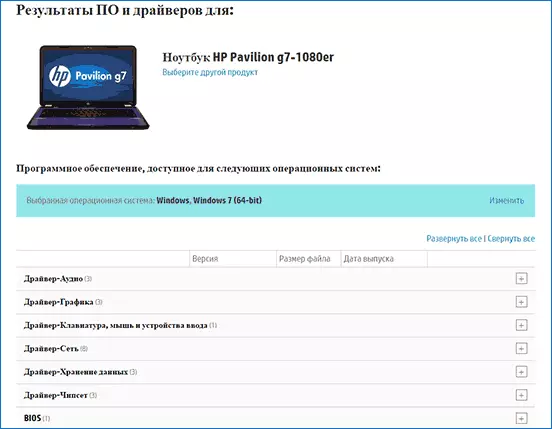
Additionally: In the BIOS on HP laptops, it is an item to change the behavior of the Fn key. Located in the "System Configuration" section, the Action Keys Mode item - if disabled, the function keys are triggered only with the Fn, if enabled - without pressing (but to use F1-F12 you need to press Fn).

Acer.
If the FN key does not work on the Acer laptop, it is usually enough to choose your laptop model on the official support site https://www.acer.com/ac/en/ru/content/Support (in the "Select Device" section, you can specify the manual model , without a serial number) and specify the operating system (if your version is missing in the list, download drivers from the closest in the same bit that is installed on the laptop).
In the downloads list, in the "Appendix" section, download the Launch Manager program and install it on the laptop (in some cases you will also need a chipset driver from the same page).
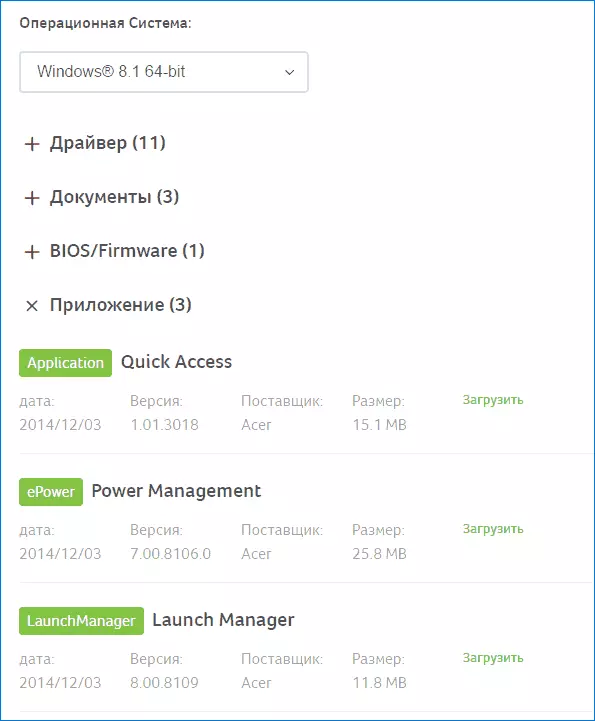
If the program has already been previously installed, but the FN key also does not work, make sure that Launch Manager is not disconnected in the Windows startup, as well as try installing Acer Power Manager from the official website.
Lenovo.
For different models and generations of Lenovo laptops, different software sets for the FN keys are available. In my opinion, the easiest way, if the FN key does not work on Lenovo, do this: enter in the search engine "Your_Model_Notebook + Support", go to the official support page (usually the first in the search results), in the "Top Downloads" section, click "View All »(View all) and check that from the list below is available for downloading and installing on your laptop for the desired version of Windows.

- HotKey Features Integration for Windows 10 (32-bit, 64-bit), 8.1 (64-bit), 8 (64-bit), 7 (32-bit, 64-bit) - http://support.lenovo.com / en / en / downloads / ds031814 (only for supported laptops, the list below the specified page).
- Lenovo Energy Management (Power Management) - For most modern laptops
- Lenovo OnScreen Display Utility
- Advanced Configuration and Power Management Interface (ACPI) Driver
- If only the combinations of Fn + F5, Fn + F7 do not work, try Additionally install official Wi-Fi and Bluetooth drivers from Lenovo.
Additional information: On some Lenovo laptops, the FN + ESC combination switches the FN key mode, also this option is present in the BIOS - the Hotkey Mode point in the Configuration section. The ThinkPad laptops may also attend the FN and Ctrl Key SWAP option, changing the FN and Ctrl keys.
Dell.
For the function keys on the Dell Inspiron, Latitude, XPS laptops and other, the following sets of drivers and applications are usually required:
- Dell Quickset Application
- Dell Power Manager Lite Application
- Dell Foundation Services - Application
- Dell Function Keys - For some old Dell laptops, supplied with Windows XP and Vista.
Find those drivers that are required for your laptop as follows:
- In the support section of the Dell website http://www.dell.com/support/home/ru/ru/ Specify your laptop model (you can use an automatic definition or via "View Products").
- Select "Drivers and Downloadable Materials", if necessary, change the version of the OS.
- Load the necessary applications and install them on your computer.

Please note that the Wi-Fi and Bluetooth keys may require original wireless adapter drivers from Dell.
Additional information: In the BIOS (UEFI) on Dell's laptops, a Function Keys Behavior may be present in the Advanced section, changing how the Fn key works - turns on multimedia functions or actions of the FN-F12 keys. Also, the FN Dell keys parameters can be in the standard Windows Mobility Center program.
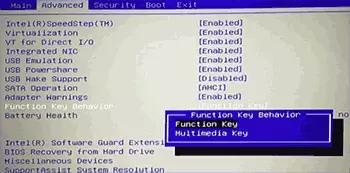
FN key on Sony VAIO laptops
Despite the fact that the Sony Vaio laptop is no longer produced, questions on installing drivers on them, including for inclusion of the Fn key, this is due to the fact that very often drivers from the official site refuse to be installed even on the same OS, with which was supplied by a laptop after its reinstallation, and even more so on Windows 10 or 8.1.
For operation, the FN key on Sony is usually (some may not be missing for a specific model) require the following three components from the official website:
- Sony Firmware Extension Parser Driver
- Sony Shared Library
- Sony Notebook Utilities
- Sometimes - VAIO EVENT SERVICE.
You can download them from the official page https://www.sony.ru/support/ru/series/prd-comp-vaio-nb (or can be found on request "your_model_notebook + Support" in any search engine, if on the Russian-speaking site of your model It turned out). On the official Russian site:
- Choose your laptop model
- On the "on and download" input, select the operating system. Despite the fact that Windows 10 and 8 may be present in the lists, sometimes the necessary drivers are available only if you choose the OS, with which the laptop was originally supplied.

- Download the necessary software.
But further problems may arise - not always the Sony VAIO drivers want to be installed. On this topic, a separate article: how to install drivers on the Sony VAIO notubule.
Possible problems and ways to solve them when installing software and drivers for the FN key
In conclusion, some typical problems that may occur when installing the components laptop functional keys required for the functioning keys:
- The driver is not installed, as it writes that the OS version is not supported (for example, if it is only for Windows 7, and you need the FN keys in Windows 10) - try to unpack the EXE installer using the Universal Extractor program, and inside the unpacked folder find themselves Drivers to install them manually, or a separate installer without checking the system version.
- Despite the installation of all components, the FN key does not work anyway - check whether there are no options in Bios related to work FN KEY, HOTKEY. Try installing the official drivers of the chipset and power management from the manufacturer's website.
I hope the instruction will help. If not, and additional information is required, you can ask a question in the comments only, please specify the exact model of the laptop and the version of the installed operating system.
