
These instructions detail about the possible causes of what slows down the video for Google Chrome, Yandex Browser, Microsoft Edge and IE or Mozilla Firefox.
Note: If inhibition of the video in the browser is expressed in the fact that it is stopped for a while to load (you can often see in the status bar), then play the downloaded fragment (without brakes) and stops again - it is very likely in the speed of the Internet (also It happens that a torrent tracker that uses traffic is simply enabled, the Windows update download is loaded or another device connected to your router is actively loading something). See also: How to find out the Internet speed.
Video card drivers
If the problem with the braking video originated after the recent reinstall of Windows (or, for example, after the "big update" of Windows 10, which is essentially reinstalled) and you did not install the video card drivers manually (i.e., the system installed them itself, or you Used driver-Pak), that is, a considerable chance that the cause of lags video in the browser is exactly drivers of video cards.In this situation, I recommend manually downloading video card drivers from the relevant official manufacturers: NVIDIA, AMD or Intel and install them, roughly as described in this article: how to install video card drivers (not a new instruction, but the essence has not changed), or in this: how Install NVIDIA drivers in Windows 10.
Note: Some users enter the device manager, press the video card with the right mouse over the video card and select the "Update Driver" context menu, sees a message that the driver updates are not found and calmed down. In fact, such a message speaks only that there are no more new drivers at the Windows update center, but with a great perceptibility they have a producer.
Hardware acceleration video in the browser
Another reason that hinders the video in the browser can be shut off, and sometimes included (if not the driver card or on some older video cards) video hardware acceleration.
You can try to check whether it is enabled if yes - disable if not - enable, restart the browser and see if the problem has been preserved.
In Google Chrome, before turning off hardware acceleration, try this option: in the address bar, type chrome: // flags / # ignore-gpu-blacklist, click "Enable" and restart the browser.
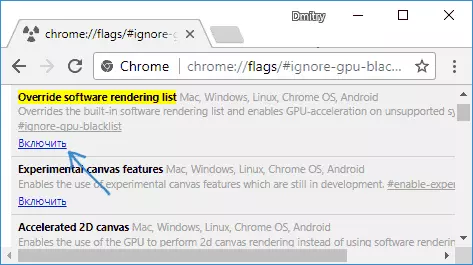
If this does not help and the video will continue to play with lags, try steps with hardware acceleration.
To disable or turn on the hardware acceleration in the Google Chrome browser:
- In the address bar, enter the chrome: // Flags / # disable-accelerated-video-decode and in the opened item, click "Disable" or "Enable".
- Go to the settings, open "Advanced Settings" and in the System section Switch the "Use hardware acceleration" item.
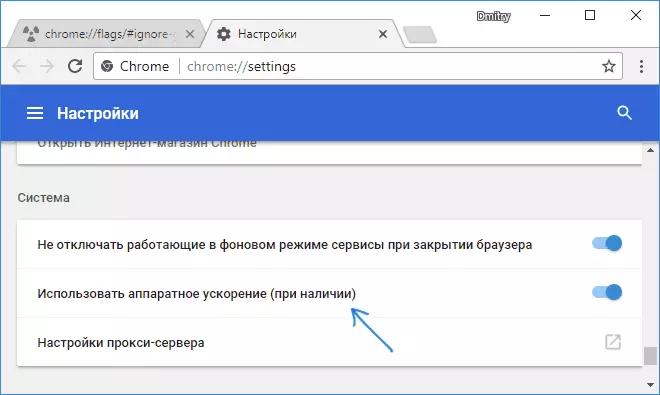
In Yandex browser, you should try all the same actions, but when entering the address in the address bar, instead of Chrome: // use Browser: //
In order to disable hardware acceleration in Internet Explorer and Microsoft Edge, use the following steps:
- Press Win + R keys, enter inetcpl.cpl and press ENTER.
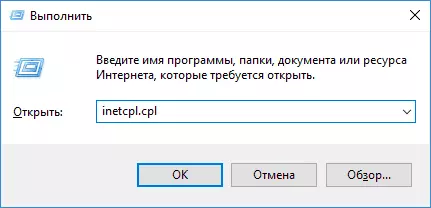
- In the window that opens, on the "Advanced" tab, in the "Acceleration of Charts" section, change the "Use Software Reference instead of the Graphics Processor" item and apply the settings.
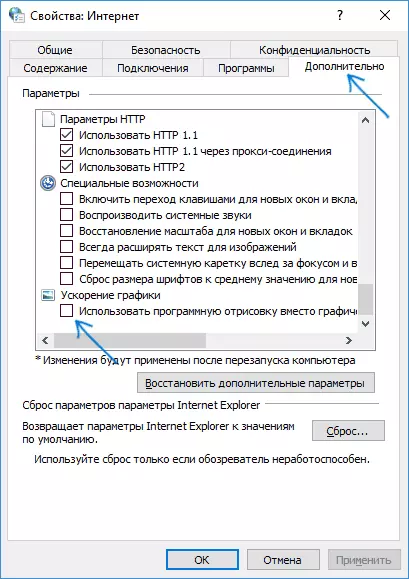
- Do not forget to restart the browser if necessary.
More on the topic of the first two browsers: how to disable the video acceleration of video and flash in Google Chrome and the Yandex browser (disconnecting or turning on the acceleration in Flash can be useful if you only slow down the video playing through the Flash player).
In the Mozilla Firefox browser, the hardware acceleration is turned off in the settings - general - performance.
Computer hardware restrictions, laptop or problems with it
In some cases, on not the newest laptops, the inhibitory video can be caused with the fact that the processor or video card can not cope with the decoding of the video in the selected resolution, for example, in Full HD. In this case, you can start to check how video works in a lower resolution.In addition to hardware restrictions, there may be other, causing problems with video playback, reasons:
- High load on the processor caused by the background tasks (can be viewed in the task manager), sometimes viruses.
- A very small number of space on the system hard disk, problems with a hard disk, a disabled paging file with, simultaneously, a small amount of RAM.
Additional ways to correct the situation when online video slows down
In the event that none of the methods described above helped to correct the situation, you can taste the following methods:
- Temporarily disable antivirus (if a third-party is installed, and the built-in Windows Defender is not used), restart the browser.
- Try to disable all extensions in the browser (even those you have 100 percent trust). Especially often the cause of the braking video can be extensions VPN and various anonymizers, but not only they.
- If you streamline video only in YouTube, check whether the problem is saved if you exit the account (or start the browser in the "incognito" mode).
- If the video slows down only on one site, that is, the probability that the problem is from the site itself, and not you.
I hope one way helped solve the problem. If not, try to describe in the comments of the symptoms of the problem (and, possibly detected patterns) and the methods already used may be able to help.
