
In this instruction, detailed about the common options for 1068 errors (Windows Audio, when connecting and creating a local network, etc.) and how to fix the problem occurring, even if your case is not among the common. The same error may appear in Windows 10, 8 and Windows 7 - that is, in all the latest versions of the OS from Microsoft.
Failed to launch a subsidiary - Common Error Options 1068
To begin with, mistakes and quick way to fix them. The steps you need will be performed in the Windows Service Management.
In order to open the "services" in Windows 10, 8 and Windows 7, press the Win + R keys (where the WIN is the key with the OS emblem) and enter the Services.msc then press ENTER. A window with a list of services and their condition opens.
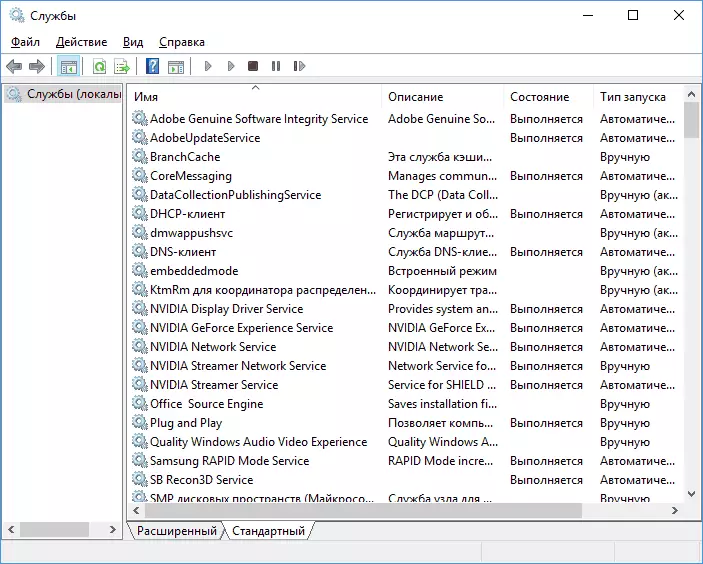
To change the parameters of any of the services, simply click on it twice, in the next window you can change the start type (for example, enable "automatically") and run or stop the service. If the "Run" option is not available, you first need to change the type of startup to "manually" or "automatically", apply the settings and then run the service (but it may not start and in this case, if it is still dependent on some disconnected in Present services).
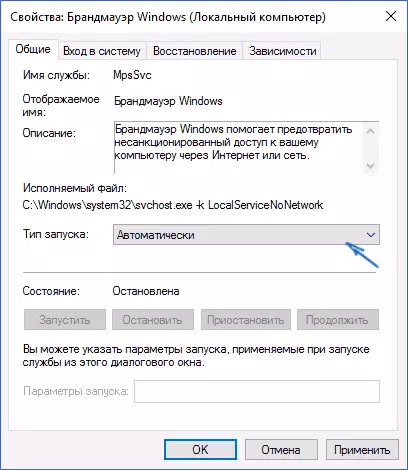
If the problem has not been solved immediately (or start the service does not work), then after changing the type of startup of all necessary services and save the settings, try also to restart the computer.
Windows Audio 1068 Error
If you fail to run the child service when you start Windows Audio, check the condition of the following services:- Power (the default start type - automatically)
- Multimedia classes schedule (this service may not be listed, then for your OS it is not applicable, skip).
- Remote RPC procedures (default - automatically).
- Tools for building endpoints of Windows Audio (start type - automatically).
After starting the specified services and return the default launch type, the Windows Audio service must stop outputting the specified error.
Failed to launch a subsidiary service with network connections
The following common option is 1068 error message with any actions with the network: providing sharing network access, setting up a home group, Internet connection.
In the situation described, check the operation of the following services:
- Windows Connection Manager (automatically)
- Remote RPC (automatically) procedures
- WLAN auto-tuning service (automatically)
- Auto-tuning WWAN (manually, for wireless connections and internet over the mobile network).
- Application Gateway Service (Manual)
- Service information on connected networks (automatically)
- Remote Access Connection Manager (by default - manually)
- Automatic Remote Access Connection Manager (manually)
- SSTP service (manually)
- Routing and remote access (by default it is disabled, but try to run, can help correct error).
- Network Participants Manager (manually)
- PNRP protocol (manually)
- Telephony (manually)
- Plug and Play (manually)
As a separate action with network services when connected to the Internet (Error 1068 and Error 711 with directly connected in Windows 7), you can try the following:
- Stop the Network Members Manager service (do not change the start type).
- In the folder C: \ Windows \ ServiceProfiles \ LocalService \ AppData \ Roaming \ PeerNetworking, delete the IDStore.st file if available.
After that restart the computer.
Finding the required 1068 service errors manually on the example of the Print and Firewall Dispatrator
Since all possible options for the appearance of an error with the launch of subsidiaries, I can not provide, show how you can try to fix the error 1068 manually.
This method must come up for most cases of problems in Windows 10 - Windows 7: and for firewall errors, Hamachi, print manager and for other, less common options.
An error message 1068 always has a service name that caused this error. In the Windows Services list, find this name, then click on it right-click and select "Properties".
After that, go to the "Dependencies" tab. For example, for the Print Manager service, we will see that "Remote Calling Procedures" requires, and for the firewall requires a "base filter service" for which, in turn, the same "remote procedure call".
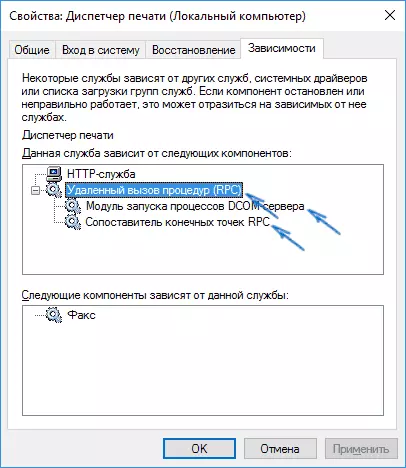
When the necessary services became known, try to turn on them. If the default start type is unknown - try "automatically" with the subsequent reboot of the computer.
Note: Supports such as "power" and "Plug and Play" are not specified depending on, but can be critical to work, always pay attention to them when the service launch errors occur.
Well, if none of the options helps, it makes sense to try recovery points (if any) or other ways to restore the system before resorting to reinstall OS. Here, materials from the Windows 10 Recovery page can help (many of them are suitable for Windows 7 and 8).
