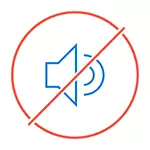
In this step-by-step instructions on what to do if the volume icon disappears and how to correct the problem that has arisen with several simple ways.
Setting the display of Windows 10 taskbar icons

Before starting to correct the problem, check if the display of the volume icon in Windows 10 parameters is turned on, the situation may arisen - the result of random setup.
Go to Start - Parameters - System - Screen and open the "Notifications and Actions" subsection. In it, select "Turn on and off system icons". Check that the "Volume" item is turned on.
Update 2017: In the latest versions of Windows 10 item Enabling and disable system icons is in the parameters - personalization - taskbar.

Also check that it is enabled in the "Select the icons displayed in the taskbar". If there is also there, this parameter is turned on, as well as its disconnection and the subsequent inclusion does not correct the problem with the volume icon, you can move to further actions.
Easy way to return the volume icon
Let's start with the simplest way, it helps in most cases when the problem occurs with the display of the volume icon in the Windows 10 taskbar (but not always).
Do the following steps to correct the display of the icon.
- Click on the empty place of the desktop with the right mouse button and select the menu item "Screen Settings".
- In the "Changing Text, Application and Other Elements" item, set 125 percent. Apply the changes (if the "Apply" button is active, otherwise just close the parameters window). Do not exit the system and do not restart the computer.

- Go to the screen settings and return the scale of 100 percent.
- Exit the system and go again (or restart the computer).
After these simple steps, the volume icon must again appear the Windows 10 task panel notifications, provided that in your case it is exactly the common "glitch".
Fixing problems using the registry editor
If the previous way did not help return the sound icon, then try the option with the registry editor: You will need to delete two values in the Windows 10 registry and restart the computer.
- Press the Win + R keys on the keyboard (where Win is the key with the OS emblem), enter the REGEDIT and press ENTER, the Windows registry editor opens
- Go to section (folder) HKEY_CURRENT_USER / Software / Classes / Local Settings / Software / Microsoft / Windows / Currentversion / TrayNotify
- In this folder, you will find two values with the names of iconstreams and pasticonstream, respectively (if one of them is missing, do not pay attention). Click on each right of the right mouse button and select "Delete".

- Restart the computer.
Well, check if the volume icon appears in the taskbar. Must already appear.
Another way to return the volume icon disappeared from the taskbar is also related to the Windows registry:
- Go to the Registry section HKEY_CURRENT_USER / CONTROL PANEL / DESKTOP
- Create two string parameters in this section (using the right-click menu in the right place of the registry editor). One named HungappTimeout, the second - waittokillapptimeout.
- Set the value 20,000 for both parameters and close the registry editor.
After that, also restart the computer for checking if the effect was occurring.
Additional Information
If none of the methods helped, also try the sound device driver rollback through Windows 10 Device Manager, not only for sound card, but also for devices in the "Audio inputs and Outputs" section. You can also try to delete these devices and restart the computer to re-initialize them. Also, if there is, you can try to use Windows 10 recovery points.
Another option, if the sound works you suits you, but the sound icon appears cannot be achieved (at the same time make rollback or reset Windows 10 is not an option), you can find the SNDVOL.EXE file in the C: \ Windows \ System32 folder and use Its to change the volume of sounds in the system.
