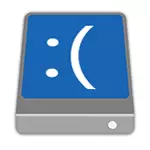
I'll start with the first one to check and try in this situation before trying to correct the error in other ways: disable all additional drives (including memory cards and flash drives) from the computer, and also make sure your system disk is first in the download queue in the BIOS Or UEFI (and for UEFI it may not even be the first hard disk, but the Windows Boot Manager item) and try to restart the computer. Additional instructions for downloading a new OS is not running Windows 10.
Also, if you connected something, cleaned or did similar actions inside your PC or laptop, be sure to check all the connections of hard drives and SSDs to power and SATA interfaces, sometimes can also help reconnect the disk to another SATA port.
Incaccessible_boot_device After resetting Windows 10 or installing updates

One of the relatively simple to correct the options for the appearance of an Inaccessible_Boot_Device error - after the Windows 10 reset to the original state or after installing the system updates.
In this case, you can try a fairly simple solution option - on the "Computer is incorrect" screen, which usually appears after the message with the specified text after collecting error information, click the "Advanced Settings" button.
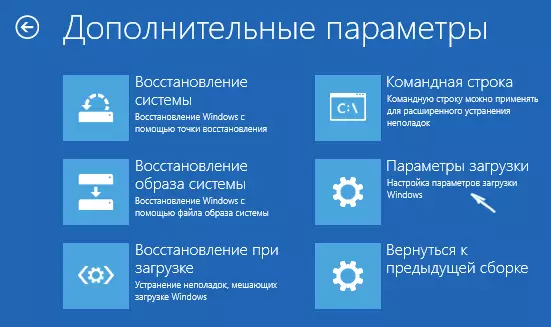
After that, select "Troubleshooting" - "Download Options" and click Restart. As a result, the computer will restart with the proposal to start the computer in various versions, select Select 4 by pressing the F4 key (or simply 4) - Safe Windows 10 mode.

After the computer boots in safe mode. Just reboot it again through the start - completion of work - reboot. In the described case, the problem occurs this most often helps.
Also in the additional parameters of the recovery environment, there is an "Recovery Recovery" item - an amazing way, in Windows 10, it sometimes managed to solve problems with download even in relatively difficult situations. Be sure to try if the previous version did not help.
Windows 10 stopped run after updating BIOS or power failure
The next, frequently encountered version of the Windows 10 Inaccessible_Boot_Device launch error - BIOS (UEFI) settings failed (UEFI) relating to SATA drive mode. Especially often manifested in power failures or after updating the BIOS, as well as in cases where you have a battery on your motherboard (which leads to a spontaneous reset of settings).If you have a reason to assume that this is exactly the cause of the problem, go to BIOS (see how to go to BIOS and UEFI Windows 10) of your computer or laptop and in the SATA-Device Settings section, try changing the mode of operation: if IDE is installed there , Turn on AHCI and vice versa. After that, save the BIOS settings and restart the computer.
The disk was damaged or the structure of the partitions on the disk
By itself, the Inaccessible_Boot_Device error says that the Windows 10 bootloader has not found or could not gain access to the device (disk) with the system. This may occur due to file system errors or even physical disk problems, as well as due to the change in the structure of its partitions (i.e., if, for example, you somehow broke the disk already when the system is set using Acronis or something else) .
And in that and in another case, you should boot in Windows 10 Recovery Environment. If you have the ability to run "additional parameters" after the screen with an error, open these parameters (this is the restoration environment).
If there is no such possibility, use the recovery disk or boot flash drive (disk) with Windows 10 to start the recovery environment from them (if any, they can be made on another computer: Creating a Windows 10 boot flash). Details about how to use the installation drive to start the recovery environment: Windows 10 recovery disk.

In the recovery environment, go to "Troubleshooting" - "Advanced Parameters" - "Command Line". The next step is to find out the letter of the system partition, which at this stage is likely to be not C. To do this in the command prompt, enter:
- diskpart.
- List Volume - After executing this command, pay attention to the name of the volume from Windows, this is the letter you need. It is also necessary to remember the name of the section with the loader - the reserved system (or efi section), it is still useful. In my example, a C: and E disk will be used: accordingly, you may have other letters.
- EXIT.
Now, if there are suspicions that the disk was damaged, run the chkdsk c: / r command (here c - the letter of your system disk, which can be different) Press Enter and expect completion of its execution (can delay for a long time). If errors are found, they will be fixed automatically.
The following option is in case you assume that an Inaccessible_Boot_Device error can be caused by your actions to create and change partitions on the disk. In this situation, use the BCDBoot.exe C: \ Windows / S E command: (where C is the Windows section, which we have defined earlier, and E is a loader section).
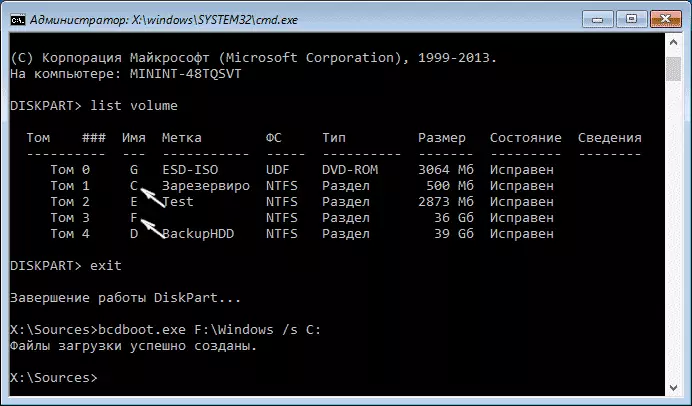
After executing the command, try to restart the computer again as usual.
Among the additional ways proposed in the comments - when a problem occurs when switching the AHCI / IDE modes, pre-delete the hard disk controller driver in the Device Manager. Perhaps this context will be useful how to enable AHCI mode in Windows 10.
If no way to fix the Inaccessible_Boot_Device error does not help
If none of the described methods helped correct the error and Windows 10, everything does not start, at the moment I can only recommend the reinstalling system or reset using the installation flash drive or disk. To reset in this case, use the following path:
- Load from the Windows 10 disk or flash drives containing the same edge of the OS that you have installed (see how to download the download from the flash drive to the BIOS).
- After the installation language selection screen, on the screen with the "Set" button on the left, select "Restore System".
- After downloading the recovery environment, click "Troubleshooting" - "Return a computer to the original state."
- Follow the directions on the screen. Read more about Windows 10 reset.
Unfortunately, in the case when an error in this manual has its own cause with a hard disk or partitions on it, while trying to roll back the system while saving data, you may not know what to do this cannot be done only with their removal.
If the data on the hard disk is critical for you, it is desirable to take care of their safety, for example, by rewriting somewhere (if partitions are available) on another computer or, booting from any live drive (for example: Windows 10 launch from a flash drive without installing on a computer).
