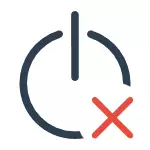
In this manual - possible solutions to the problem, if your laptop with Windows 10 does not turn off or the desktop computer behaves strange when the work is completed. For different equipment, the problem may be caused by different reasons, but if you do not know which option to correct the problem is suitable for you, you can try them all - no, which can lead to faults in the manual. See also: What to do if a computer or laptop with Windows 10 itself turns on or waking up (not suitable for those cases, if it happens immediately after shutdown, in such a situation the problem will help correct the methods described below), Windows 10 is rebooted when turned off.
Does not turn off the laptop upon completion of work
The greatest number of problems associated with shutdown, and in general, with power management appears on laptops, and it does not matter whether they got Windows 10 by updating or it was a clean installation (although in the latter case problems are less common).
So, if your laptop with Windows 10 is completed, continues to "work", i.e. The cooler is noise, though, it would seem, the device is turned off, try the following steps (the first two options only for laptops based on Intel processors).
- Remove Intel Rapid Storage Technology (Intel RST) if you have such a component in the "Control Panel" - "Programs and Components". After that restart the laptop. Received on Dell and Asus.
- Go to the Support section on the Laptop manufacturer website and download the Intel Management Engine Interface driver from there, even if it is not for Windows 10. In the device manager (you can open it via the right click on the start), find the device from the "System Devices" So name. Click on it right-click - Delete, check "Delete drivers for this device". After deleting, run the installation of a pre-loaded driver, and at its end, restart the laptop.

- Check if all drivers for system devices are installed and operate normally in the Device Manager. If not, download them from the manufacturer's official website (it is from there, and not from third-party sources).
- Try disable the quick launch of Windows 10.
- If something is connected to a laptop to a USB, check whether it turns off normally without this device.
Another option of the problem is the laptop turns off and immediately turns on again (it is noticed on Lenovo, maybe on other brands). When such a problem appears, go to the control panel (in the View field on the right, set "icons") - Power supply - Setting the power scheme (for the current schema) - change the additional power parameters.

In the Sleep section, open the "Allow Awakening Timers" subsection and switch the value to "Disable". Another parameter to pay attention to is the properties of the network card in the Windows 10 device manager, namely the item allowing the network card to output a computer from the standby mode on the power management tab.

Turn off this option, apply the settings and turn off the laptop again.
Does not turn off the computer from Windows 10 (PC)
If the computer does not turn off with the symptoms similar to those described in the section on laptops (i.e., it continues to noise with the screen turned off, immediately turns on after the work is completed), try the above methods, here about one kind of problem that It was noticed so far only on the PC.
On some computers after installing Windows 10, when turned off, the monitor stopped off, i.e. Go to low power mode, the screen continues to "glow", albeit black.
To solve this problem, we can offer two ways (perhaps in the future, I will find other):
- Reinstall the video card driver with the complete removal of the previous ones. How to do: Installing NVIDIA drivers in Windows 10 (also suitable for AMD and Intel video cards).
- Try to finish working with USB disabled devices (in any case, try disable everything that can be turned off). In particular, the problem was noticed in the presence of connected gamepads and printers.
Currently this is all solutions known to me, which usually allow you to solve the problem. Most of the situations in which Windows 10 does not turn off is associated with the absence or incompatibility of individual chipset drivers (so it is always worth checking). Cases with a non-swap monitor with a connected gamepade are similar to some kind of bug system, but I don't know exact reasons.
Note: Forgot another option - if for some reason you are turned off automatic updates Windows 10, and it is installed in its original form, then it is possible that it is still to update it: many similar problems disappear from users after the next updates.
I hope someone from readers described how to help, and if there is no, they will be able to share other solutions to the problems that worked in their case.
