
Update 2015: The instruction has been complemented, added information to correct this error in Windows 10. There is also information for Windows 8.1, 7 and XP.
Why network parameters do not meet the requirements and the computer does not connect via Wi-Fi
Most often, this situation meets after you just configured the router. In particular, after put a wi-fi password in the router. The fact is that if you connected to the wireless network even before you have been set up, i.e., for example, connected to the standard ASUS RT, TP-LINK, D-Link or ZyXEL router, not protected by password , Windows saves the settings of this network so that in the future it is automatically connected to it. If you change the WPA2 / PSK authentication type when setting up the router, and put the Wi-Fi password, then immediately after that, Windows, using those parameters that have already saved, cannot connect to the wireless network, and as a result You see a message that the parameters saved on this computer do not meet the requirements of the wireless network with new parameters.If you are confident that all of the above is not about you, then it is possible and one more, a rare option: the router settings were reset (including at voltage jumps) or, even more rare: someone outsider has changed the router settings. In the first case, you can do, as described below, and in the second - only reset the Wi-Fi router to the factory settings and setting the router re-on.
How to forget Wi-Fi network in windows 10
In order for the error that reports the inconsistency of the saved and current wireless network parameters disappeared, you must delete the saved Wi-Fi network settings. To do this in Windows 10, click on the wireless connection icon in the notification area, then select Network Settings. Update 2017: In Windows 10, the path in the settings changed somewhat, current information and video here: how to forget the Wi-Fi network in Windows 10 and other OS.
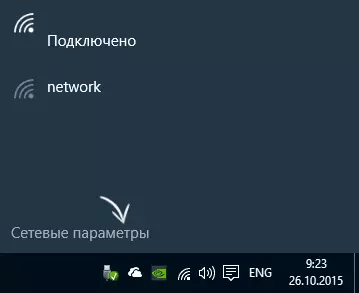
In the network parameters, in the Wi-Fi section, click "Manage Wi-Fi Network Parameters".
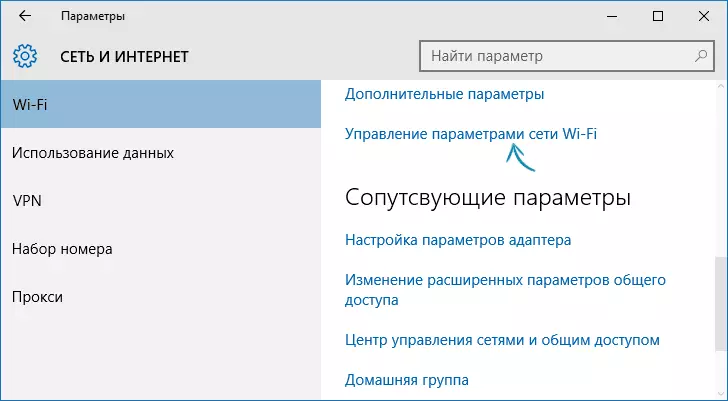
In the next window at the bottom you will find a list of saved wireless networks. Click on that of them when you connect to which an error appears and click the "Forget" button, so that the saved parameters are removed.

Ready. Now you can re-connect to the network and specify the password that it has at the current time.
Bug fix in Windows 7, 8 and Windows 8.1
In order to correct the error "Network parameters do not meet the network requirements" you need to make it so that Windows "forget" the settings that saved and enter a new one. To do this, you need to delete the saved wireless network in the network management center and shared access in Windows 7 and somewhat differently in Windows 8 and 8.1.
In order to delete saved parameters in Windows 7:
- Go to the Network Management Center and Sharing (through the control panel or by clicking the right mouse button on the network icon in the notifications panel).
- In the Run menu, select "Wireless Networks" item will open a list of Wi-Fi networks.
- Select your network, remove it.
- Close the network management center and shared access, find your wireless network again and connect to it - everything will be successful.
In Windows 8 and Windows 8.1:

- Click on the wireless connection icon in the tray.
- Right-click on your wireless network, select "Forget this Network" in the context menu.
- Go again and connect to this network, this time everything will be fine - the only one if you installed the password for this network, then it will be necessary to enter.
If the problem occurs in Windows XP:
- Open the Network Connections folder in the Control Panel, right-click on the Wireless Connection icon
- Select "Available Wireless Networks"
- Delete the network when connecting to which the problem occurs.
That's all the solution to the problem. I hope you figured out what the case and in the future such a situation will not present any difficulties for you.
