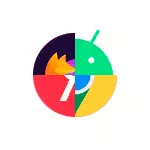
In this instruction details how to make the desired browser used by default on your Android phone or tablet, as well as additional information about disconnecting the opening of certain sites is not in the browser, but applications. In the first part - on how to change the default browser at clean Android, in the second - on Samsung Galaxy smartphones. On a similar topic: Default browser iphone, how to install the default browser Windows 10, default applications on Android.
- How to install or change the default browser at clean Android
- Default browser on samsung galaxy
- Video instruction
Separate note on Xiaomi and Redmi smartphones: In the settings you can not see items to change the default browser. In this case, you can try to use the Hidden Settings for MIUI (Available in Play Market and use the Advanced Search) to search for the desired setting on the default phrase.
How to install or change the default browser at clean Android
As a rule, on phones and tablets with a clean android OS, Google Chrome is used as a standard browser. If you want to do Yandex.Browser, Mozilla Firefox, Opera or any other default, you can perform the following steps:
- Go to settings - applications and notifications (on new versions of Android) or settings - applications.

- Open item "Default applications" . If there is no such item, open the menu in the list of all applications (three points on the right above) and see if there is such an item there. If you can not find the desired settings item, try using the search bar at the top of the settings by entering the word "default".
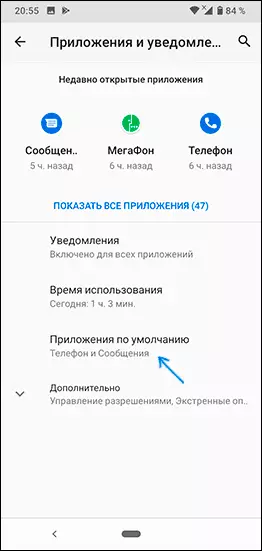
- Click on item "Browser" and select the desired browser from the list set. After selecting, it will be used as a default browser.
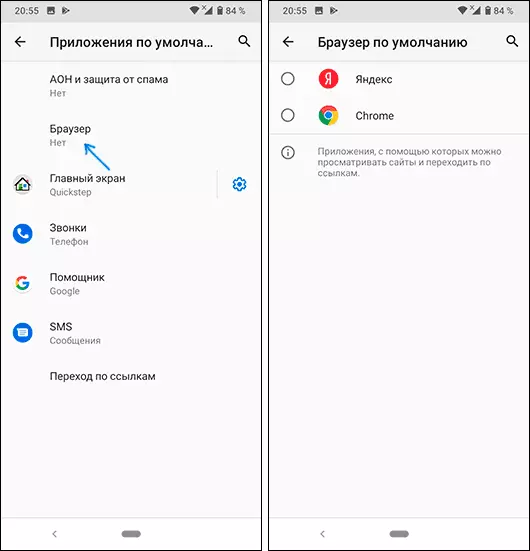
- An additional point: if the default browser is not selected on your Android phone, then when you open any link to the site, you will be prompted to select one of the installed browsers and, if you click "Always", then it will be the default browser.

Please note: so that the desired browser can be selected on the 3rd step, it must be installed as a browser, that is, Android must "know" for what is this application. Sometimes, especially for not very popular browsers, it is not.
On the same page of the parameters, you will see the "Going link" item, you will be able to familiarize yourself with the list of applications that can be redirected to open certain sites.
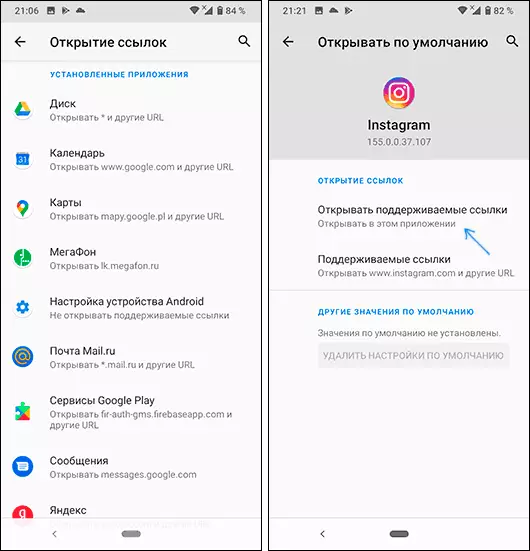
If you want such sites to open in the default browser, click on the application, "intercepting" links, click on "Open Supported Links" item and select "Do not open in this application" or "Always ask."
Default browser on samsung galaxy
Changing the default browser on SAMSUNG Galaxy smartphones is not much different from the same process on other phones or tablets:
- Go to settings - applications. Click on the button on the right at the top and select "Default applications". If for some reason you can't find it, use the search for settings.

- Click on the "Browser" and select the desired default browser. If you also see the "Standard Work" item with the chrome selected browser, consider that this section refers to browsers in the Samsung secure folder.
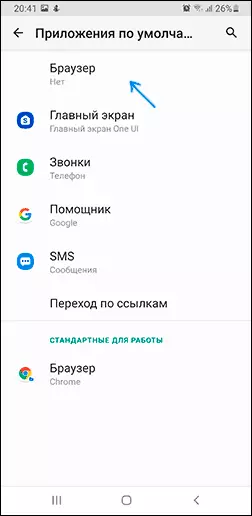
- Please note if you have no default browser installed, then when you open links, you can show a request for how to open it: you can choose the desired browser, and then click "Always" to make the default browser application.
- To disable the opening of the links not in the default browser, but in third-party applications, on the same settings screen, click "Going on Links". After some time, the list of applications that are opening some of the links will be downloaded. You can choose any of these applications, click on the "Go to URL" item and select either "Always ask" either "in another application" so that the links are opened in the browser.
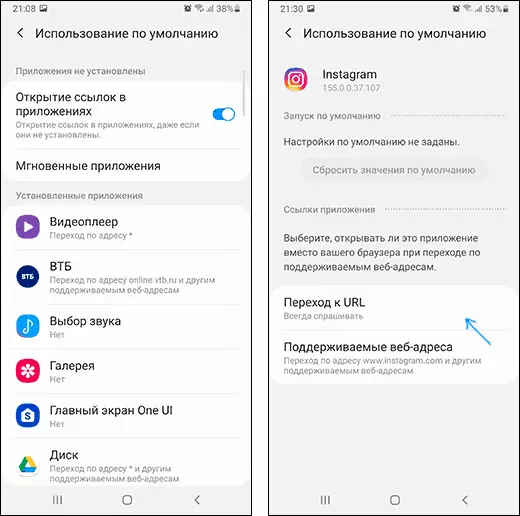
Video instruction
And at the end of another moment: sometimes it happens that even after installing the default on Android, when you go to some site from notes or other applications, you again offer a choice of several browsers - just select the desired one, then "always" and now Opening links from this application will be performed where you need.
