
However, the performance index calculation functions are not going anywhere, and the ability to view this information in Windows 10 remains, and both manually, without the use of any third-party programs, and with the help of several free utilities, one of which (the cleanest of any third-party software ) It will also be demonstrated below.
View performance index using the command line
The first way to find out the Windows 10 performance index is to enforce the system for evaluating the system and to further view the report on the verification. It is carried out in a few simple steps.
Run the command prompt on behalf of the administrator (the easiest way to do it through the right click on the "Start" button, or if there is no command line in the context menu, start typing "Command Line" in the search panel, then click on the result of the right mouse button and Select Run on the administrator).
After that enter the command
WinSat Formal -restArt CleanAnd press ENTER.
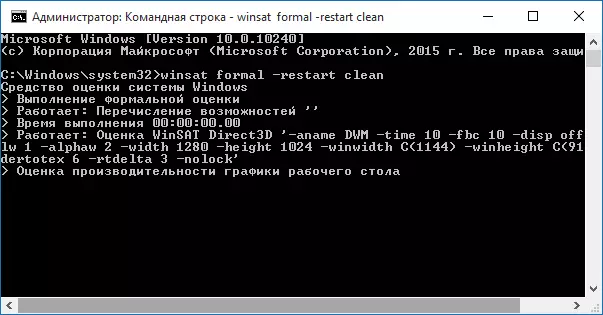
The team will launch a performance assessment that can last a few minutes. When the check is completed, close the command prompt (performance estimate can be started in PowerShell).
The next step is to view the results obtained. To do this, you can do one of the following ways.
The first method (not the easiest): Go to the C: \ Windows \ Performance \ Winsat \ DataStore folder and open the file named Formal.assessment (Recent) .winsat.xml (at the beginning of the name the date is also specified). By default, the file will open in one of the browsers. If this does not happen, you can open the usual notepad.
After opening, find a section in the file starting with the name WINSPR (the easiest to use the search by pressing Ctrl + F). All in this section is information about the system performance index.
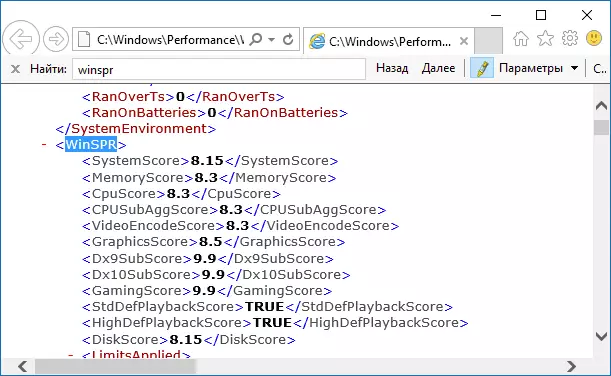
- SystemScore is the Windows 10 performance index calculated by the minimum value.
- MemoryScore - RAM.
- CPUSCORE - processor.
- GraphicsScore - graphics performance (meaning interface operation, video playback).
- Gamingscore - performance in games.
- DiskScore - Hard Disk Performance or SSD.
The second way is to simply start Windows PowerShell (you can start entering PowerShell in the search for the taskbar, then open the result found) and enter the Get-Ciminstance Win32_Winsat command (then press ENTER). As a result, you will receive all the basic performance information in the PowerShell window, and the final performance index calculated by the smallest value will be specified in the WinSprlevel field.

And one more way that does not provide complete information about the performance of individual components of the system, but shows the overall assessment of the Windows 10 system performance:
- Press the Win + R keys on the keyboard and enter the shell: Games in the "Run" window (then press ENTER).

- A game window will open, in which the performance index will be specified.

As you can see, you look at this information very easily, without resorting to any third-party tools. And, in general, it can be useful for a quick analysis of computer performance or laptop in cases where nothing cannot be installed on it (for example, when buying).
Winaero Wei Tool.
Free program for viewing the Winaero Wei Tool performance index is compatible with Windows 10, does not require installation and does not contain in yourself (in any case, at the time of this article) no additional software. You can download the program from the official site http://winaero.com/download.php?view.79
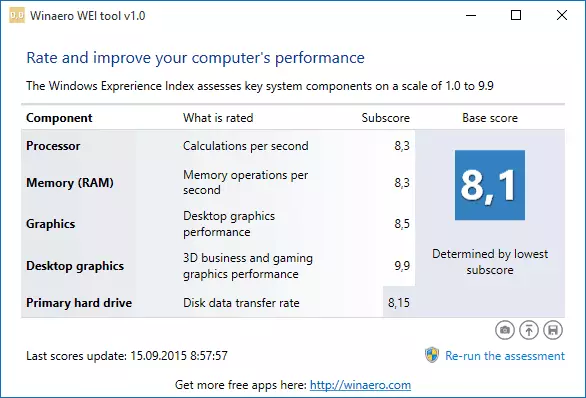
After starting the program, you will see the usual view of the performance index of Windows 10, information for which is taken from the file, which was discussed in the previous method. If necessary, clicking in the Re-Run The Assessment program, you can restart the system performance assessment to update the data in the program.
How to find out the Windows 10 performance index - video instruction
In conclusion - video with two described methods to obtain an assessment of system performance in Windows 10 and necessary explanations.
And one more detail: the performance index calculated by Windows 10 is a fairly conditional thing. And if we talk about laptops with slow HDD, it is almost always possible that it will be limited to the speed of the hard disk, while all components can be top, and performance in games - enviable (in this case it makes sense to think about SSD, or simply not to pay attention to the assessment).
