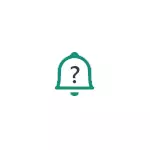
In this manual, it is detailed that it may cause problems with receiving Android notifications (on the example of a clean system and Samsung Galaxy) and how to fix it and again enable notifications.
- Traffic saving mode and other reasons related to the Internet
- Energy saving mode
- No notifications on the lock screen
- Other notification settings
- Additional ways to solve the problem
- Video instruction
Traffic Saving Mode and Other Reasons related to Internet Connection
If mobile traffic saving mode is enabled on your phone or tablet, application notifications may not come to the mobile network. Traffic saving mode is usually included in the network and Internet settings, or using the button in the notification area.

Details on how to disable this mode on different brands of phones in a separate instruction how to disable traffic savings on Android and Samsung Galaxy (open in the new tab).
This is not the only reason for the connection in which notifications may not come, among others you can allocate:
- Availability of active VPN / proxy applications (try disable them).
- Installed antiviruses with network protection features (check whether notifications will come if you disable them).
- The included flight mode (enabled with a button in the notification area on most Android devices).
- Exhaustion of traffic on a mobile tariff - while the connection speed is strongly limited and the notifications on the mobile network can stop coming. Check this moment is easy: just try to open any "heavy site" when using a mobile network (but not to social or YouTube, since the traffic for them is not limited to them today).
Energy saving mode as a reason for notification of notifications
If your Android smartphone enabled the battery saving mode, it can also affect the fact that notifications have ceased to come. As a rule, the power saving mode can be turned off in one of the following ways:
- Button in the notification area, as in the image in the previous section.
- In settings. At pure Android in the "Battery" section - "Energy Saving Mode". There may make sense to disable the "Adaptive Battery" mode if available.
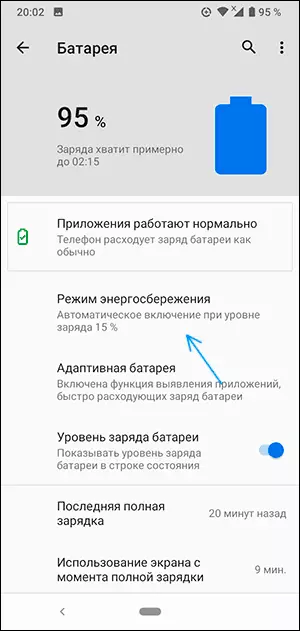
- On the Samsung Galaxy - in the settings - the device is maintained - the battery is the power mode. Try setting the "High Performance" mode.
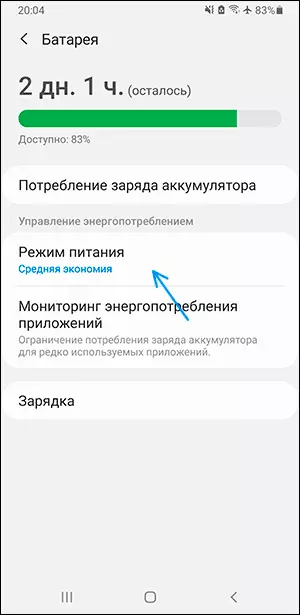
On devices with your own interfaces, for example, Xiaomi or Huawei, the location of the charge saving item may differ, but it is usually easy to find it (you can also use the search for settings).
Notifications are not shown on the lock screen
If notifications come, but are not shown on the lock screen of your smartphone or tablet, you may have installed the appropriate rules, or your antivirus has made for security purposes (displaying the contents of the notification screen on the lock screen - not the best solution in terms of privacy). You can configure the display of notifications on the lock screen:
- On the Clean Android system: Settings - Applications and Notifications - Notifications - Notifications on the locked screen. There may also be an item to enable or disable notifications containing confidential data.
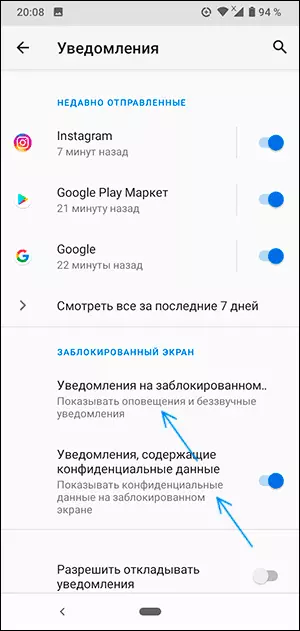
- SAMSUNG GALAXY: Settings - Lock Screen - Notifications (Enable).
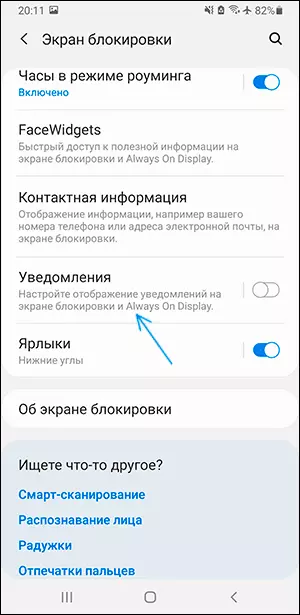
Other settings for Android notifications, because of which they may not come
In addition to the cases described, notifications may not come for the following reasons:
- The "Do not disturb" mode is enabled (usually enabled with a button in the notification area). But on some smartphones you can make it so that in this notification mode continue to come, for example, on Samsung - in the settings - notifications - do not disturb (if you enable this item, they will start coming).
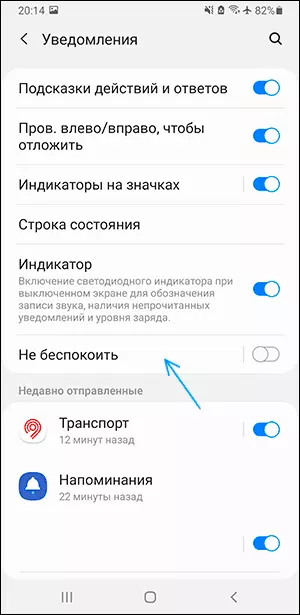
- The application is prohibited from sending notifications. You can usually go to the settings - applications, select the desired application and click on the "Notifications" button to see whether notifications are allowed for this application and which (as in the screenshot below).
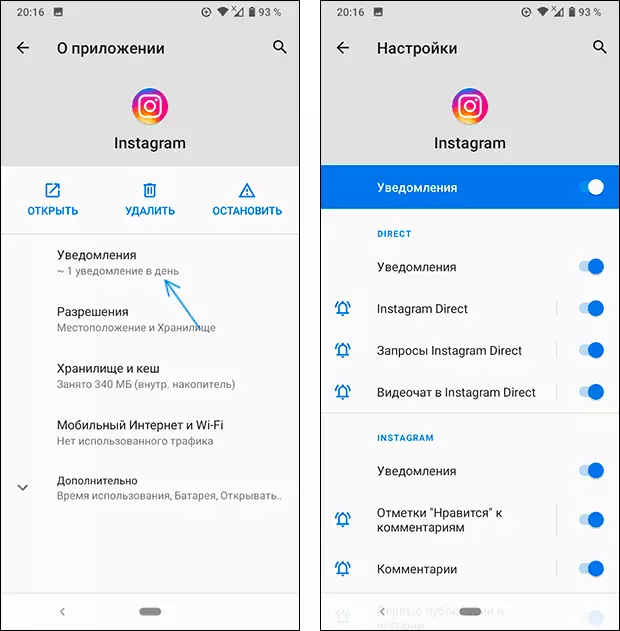
- Some applications can have their own settings for sending notifications independent of Android. Try to enter the application settings and see if there are such options there and can it be changed.
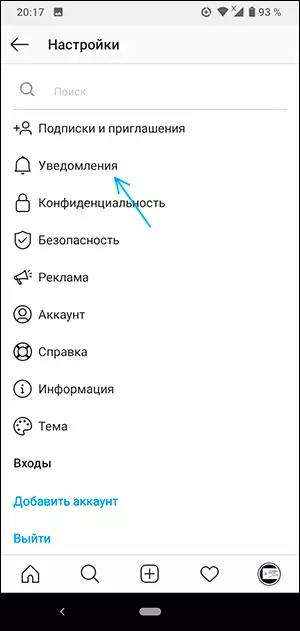
Usually, by this moment the problem with notifications is solved or at least turn out to be clear the reasons why they do not come. However, if not, pay attention to the following nuances.
Additional options
- Try to restart your phone, sometimes it works and corrects the work of notifications.
- In the main settings of the phone, make sure that the correct date, time and time zone are installed. If it is not so, correct them.
- There are third-party applications that change the system interface, antiviruses and some others that can disable (hide) notifications. If they stopped coming after installing some new Android system applications, try temporarily disable such applications and check whether this situation corrected.
- Rarely, but it happens that notifications from any service (for example, a social network or messenger) cease to come due to a failure from this service. In this case, you cannot solve the problem: it remains to wait when the problem is solved on their part.
Video instruction
If the article helped you, it will be excellent if you can tell you in the comments in what it was the problem in your case, perhaps the information will help other readers.
