
In this manual for beginners in detail about ways to change and put the ringtone on Android for phone and messages. It can also be useful: how to change Android notifications for individual applications.
- Simple change of ringtone from the already installed including different Ringtone for different contacts
- How to put your ringtone on Android
- Video instruction
Change call melody by choosing from available ringtones
Despite the fact that almost everyone knows how it is done, just in case I will show the process of changing the ringtone ringtones on the clean Android latest version and on Samsung Galaxy smartphones, on the different phones, all the steps are usually about the same:
- On Pure Android, go to the settings - sound and select "Call Melody". On the Samsung Galaxy phone, go to the settings - sounds and vibration - call melody, and then, if necessary, click on the SIM card for which you want to configure the ringtone.
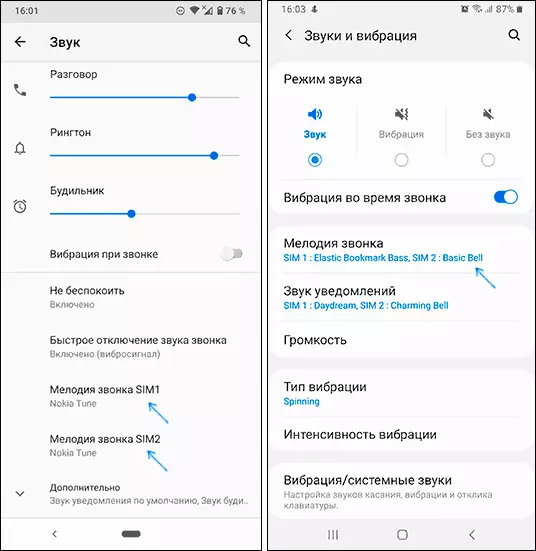
- Select the desired call melody. When choosing a melody will be played, and you can listen to it.
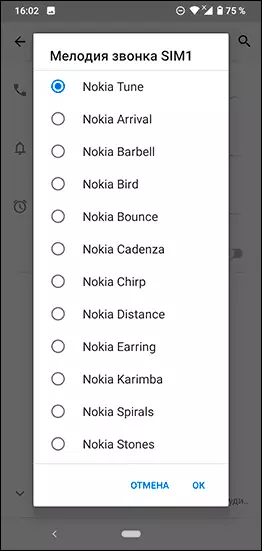
- If you want to install different ringtones on different contacts Almost any Android phone, it can be done either when editing a contact in a standard application (for example, on Samsung): There, in addition to the information about the phone numbers and other information, there is usually a call ringtone, or By choosing a contact, click on the menu button on the right above and select the "Set ringtone" item.
Everything is very simple and, sure you knew it without me, and if not, could easily be found in the settings.
However, the frequent problem of novice users is not in changing the call, but in the choice of downloaded ringtones: it is simply not displayed in the list available for choice. It is easy to fix.
How to install your ringtone on Android or make the downloaded call melodies can be selected
If you download from somewhere from the Internet or send from a computer a call ringtone file to your phone, most likely you will not see it in the choice of available ringtones, because for this it should be located in a specific folder (as well as to be in MP3 or WAV Some smartphones are supported by other formats). Fix it as follows:
- The easiest option is to click on the "Plus" or "Add Rington" when you select a call melody and specify the file you want to add to the ringtone list. If there is no such item, go to the next step.
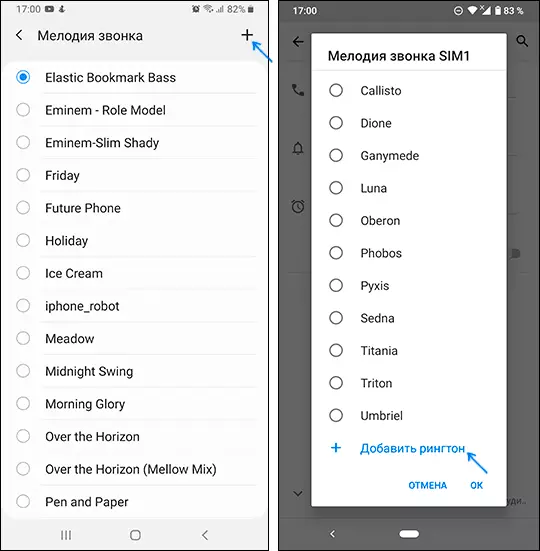
- Open any file manager on your Android phone, such as the embedded file "Files" on Samsung or any other - the best Android file managers. Also, the specified actions can be made from the computer by connecting the phone to transfer files.
- Find your ringtone file and copy it to the "Ringtones" folder in the internal memory of the phone (in principle, perhaps on the memory card, but I recommend that the internal memory). In the absence of such a folder, create it.
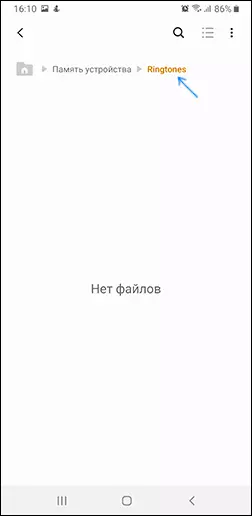
- After that, you can easily choose the ringtone in the settings of the call melody as it was shown in the first part of the instruction.
- Some file managers allow you to install the downloaded audio file as a ringtone through the menu for a long press on this file.
Another solution is to use third-party applications for downloading and installing ringtones on Android, one of the most popular such applications - Zedge, available for free in Play Market.

All you need to do is to find the right ringtone or the sound of notifications, listen to it and install as the desired melody: everything that needs the application will do it yourself.
Installing Ringtone on Android - Video Instructions
I hope there are no problems, and the desired ringtone is installed.
