
The Windows folder contains the files of the previous installation of Windows 10, 8.1 or Windows 7. By the way, in it, you can find some user files from the desktop and from the "My Documents" folders and similar to them, if suddenly after reinstalling you did not find them . In this instruction, we will delete Windows.old correctly (the instruction consists of three sections from newer to the older versions of the system). It can also be useful: how to clean the C disk from unnecessary files.
How to delete a Windows folder in Windows 10 1803 April Update and 1809 October Update
In the latest version of Windows 10, a new way has appeared to remove the Windows.old folder with the previous installation of the OS (although the old method described later in the manual continues to work). Consider that after deleting a folder, the automatic rollback to the previous version of the system will be impossible.
In the update, automatic disc cleaning was improved and now it is possible to execute it manually, removing, including an unnecessary folder.
Steps will be as follows:
- Go to Start - Parameters (or press Win + I keys).
- Go to the "System" section - "Device Memory".
- In the "Memory Control" section, click "Release the place now."
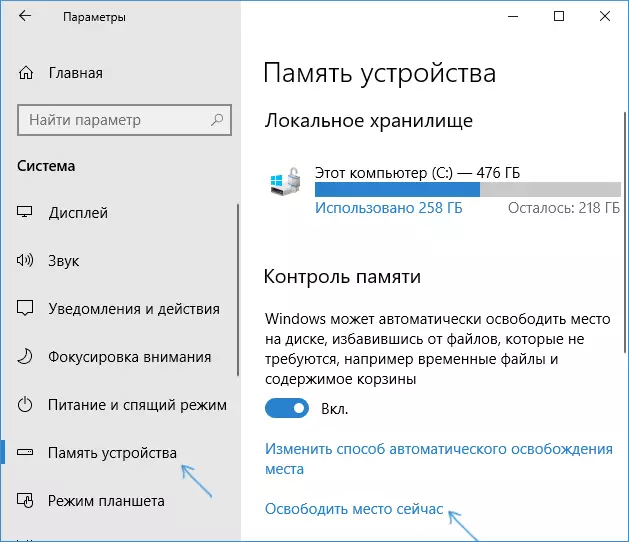
- After a certain period of finding optional files, check the "Previous Windows Settings" item.
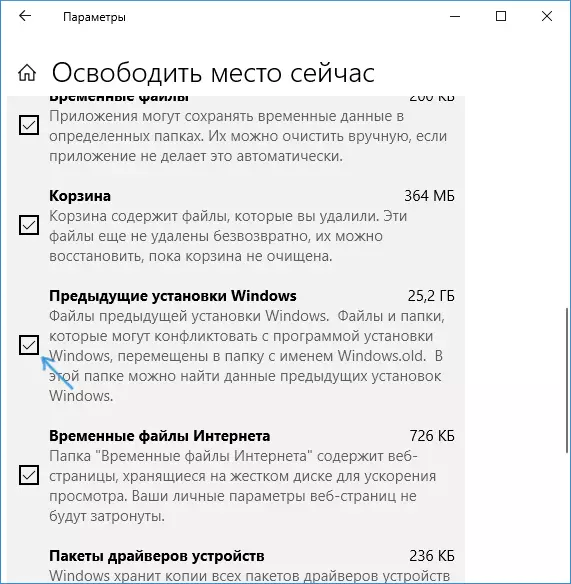
- Click the "Delete Files" button at the top of the window.
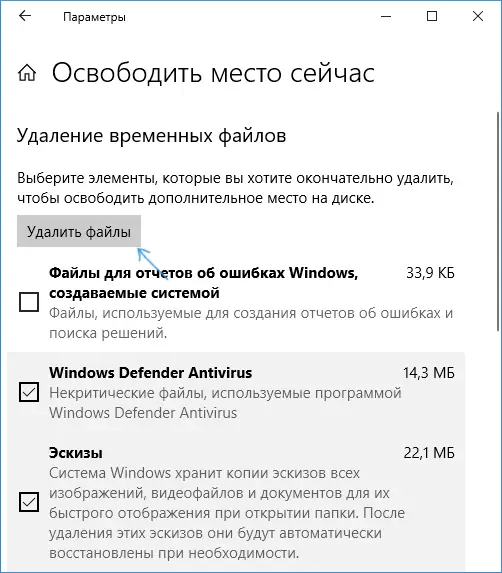
- Wait for the cleaning process to complete. You selected files, including the Windows folder.old will be removed from the C disc.
In a new method, more convenient described, for example, it does not request administrator rights on the computer (although, I do not exclude that in their absence it may not work). Further - video with a demonstration of a new method, and after it - methods for previous versions of the OS.
If you have one of the previous versions of the system - Windows 10 to 1803, Windows 7 or 8, use the following option.
Delete Windows Folder.old in Windows 10 and 8
If you have updated to Windows 10 from the previous version of the system or used the clean installation of Windows 10 or 8 (8.1), but without formatting the system partition of the hard disk, it will turn out to be a Windows.old folder, sometimes occupying impressive gigabytes.
The following describes the process of deleting this folder, however, it should be borne in mind that when Windows.old appeared after installing a free update to Windows 10, the files in it can serve to quickly return to the previous version of the OS in case of problems. Therefore, I would not recommend deleting it for updated, at least within a month after the update.
So, in order to delete the Windows.old folder, follow the following steps.
- Press the Windows keypad keyboard (key with the OS emblem) + R and enter the CleanMGR and then press ENTER.
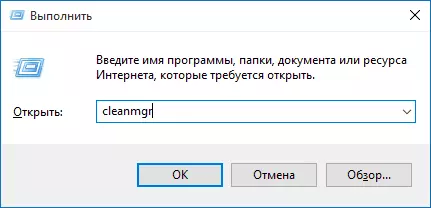
- Wait for the embedded Windows Disc Clearing Program.

- Click the "Clear System Files" button (you must have admin rights on your computer).
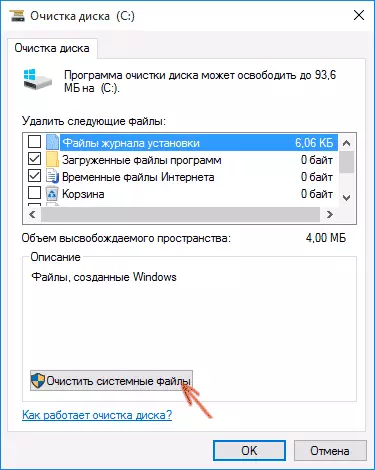
- After searching for files, find the "Previous Windows Settings" item and mark it. Click OK.
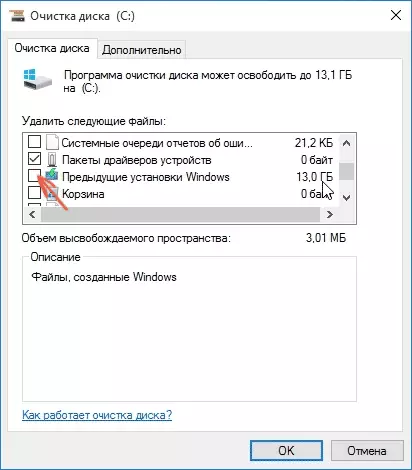
- Wait for the disk cleaning.
As a result, the Windows folder will be removed or at least its contents. If something remains incomprehensible, then at the end of the article there is a video instruction in which the entire removal process is shown in Windows 10.
In the event that for some reason this did not happen, right-click on the Start button, select the menu item "Command Line (Administrator)" and enter the RD / S /QCC: MOWINDOWS.OL command (provided that The folder is on the C) disk) then press ENTER.
Also in the comments, another option was proposed:
- Run the task scheduler (you can search for Windows 10 in the taskbar)
- We find the setupCleanPTask task and double-click on it.
- Click on the title with the right mouse button - execute.
According to the result of the specified actions, the Windows folder must be removed.
How to remove windows.old in windows 7
The very first step that will now be described can end in failure if you have already tried to delete the Windows folder. It is easy through the conductor. If this happens, do not despair and continue reading the manual.
So, let's begin:
- Go to My Computer or Windows Explorer, right-click on the C disk and select "Properties". Then click the "Disk Cleaning" button.
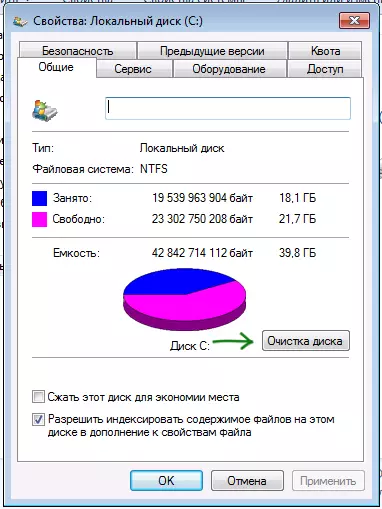
- After a short analysis of the system, the disk cleaning dialog box opens. Click the "Clear System Files" button. Again you have to wait.

- You will see that new items appeared in the list of files. We are interested in "Previous Windows Settings", just stored in the Windows.old folder. Tick the checkmark and click OK. Wait until the operation is completed.
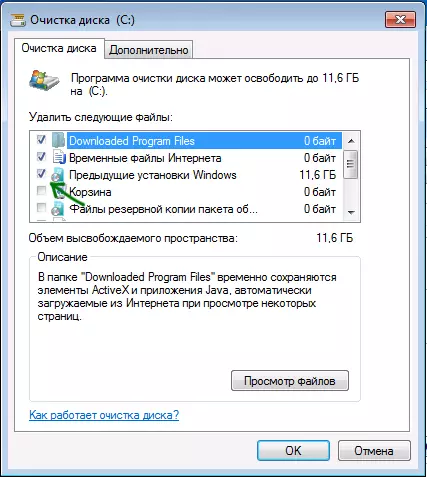
Perhaps already described above will be enough for the folder unnecessary to us disappear. And may not be: there may be empty folders causing when trying to delete the message "not found". In this case, run the command prompt on the administrator name and enter the command:
RD / S / Q C: \ Windows.oldThen press ENTER. After executing the command, the Windows folder.old will be completely removed from the computer.
Video instruction
Also recorded and video instructions with the process of deleting the Windows.old folder, where all actions are made in Windows 10. However, the same methods are suitable for 8.1 and 7.
If nothing from the article for some reason does not help, ask questions, and I will try to answer.
