
In this review - on the ways to install Windows 10 21H1 updates, without waiting for accessibility in the center of updates, as well as additional information that can be useful.
How to upgrade to Windows 10 21h1 not from the update center
As before, if you need to install the update immediately, and not wait, when it becomes available for your computer or laptop, you can use two approaches (in case we use official methods):
- Download Upgrade Assistant (Windows 10 Update Assistant) from Microsoft and launch an update through it.
- Download Windows 10 installation tool from the official site, and already in it or choose "update this computer now", or create a bootable flash drive and perform a clean installation of the latest version of Windows 10, today - just 21H1.
Both the other tools are available on the official page https://www.microsoft.com/ru-ru/software-download/windows10.
The Update Assistant will boot along the Update Assistant button, on the "download tool now" button - the Installation Media Creation Tool (Installation Media Creation Tool).
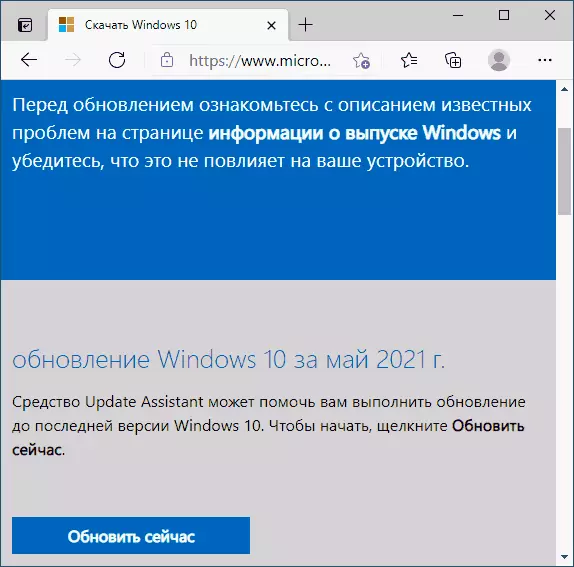
When using an update assistant, you will just have a few simple steps:
- Click "Update Now" on the first screen.
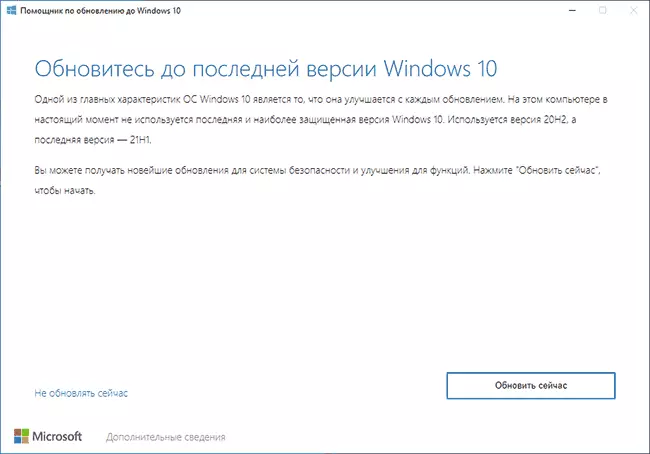
- Make sure that the system check has passed successfully.

- Wait for downloading the necessary files. Consider that for download and for the update process itself, a sufficient place is required on the system section of the disk (disk C). I can not give the exact meaning of "sufficiency", but according to the experience, I would designate it as 15, and better - 20 GB. At this stage, errors are possible if you have previously disabled Windows 10 updates or system telemetry features (due to lack of access to Microsoft servers), and then prepare the update.
- When a reboot request appears, click "Restart Now" to complete the update installation.
- Upon completion, you will receive an updated Windows 10 and Windows folder on a C disk containing data to roll back to the previous version. If everything works properly, you can delete the folder: how to delete the Windows.old folder.

The update process using Media Creation Tool (when you select the "Update this computer now) item is not much different. If you wish, using the same utility you can download ISO with Windows 10 21H1 (but faster will use other ways to download Windows 10 ISO), or create a Windows 10 bootable USB flash drive, and then install Windows 10 from the flash drive.
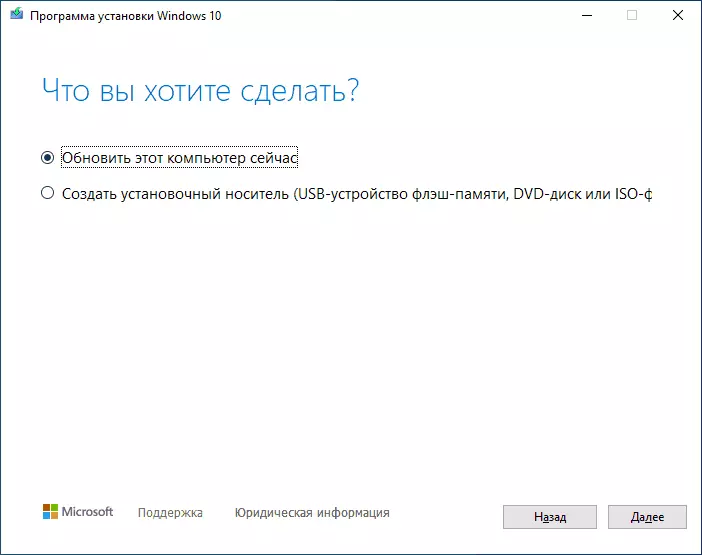
ATTENTION: Despite the availability of installation, as always, when the next updates, it is impossible to exclude problems both in the process and after installing the update. Among the common situations - incorrect operation of devices or the Internet is usually relatively easily solved, for example, reinstalling or rollback of drivers (in my test, when updating some drivers that I did not plan to update were updated), in some cases - the removal of third-party antivirus.
Some explicit changes in the update you will not see: among them support multiple cameras for Windows Hello and performance improvement (in any case, an application for this) of individual system tools, such as Windows Defender.
