
In this manual, it is detailed about what the message "Remove Disks or Other Media" is downloaded and how to fix this error for different situations: loading the installed system from the hard disk or SSD or when loading from the loading flash drive.
What does Remove Disks or Other Media Messages when downloading
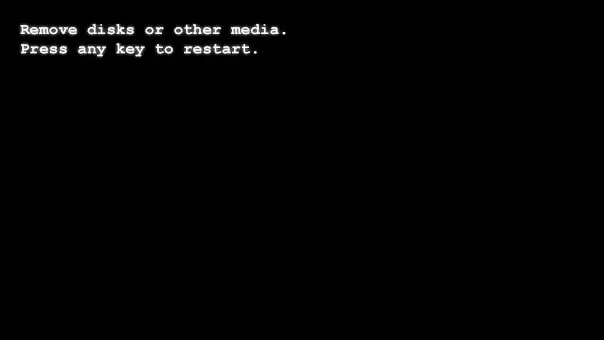
The address under consideration is translated as "Delete (disconnect) disks or other drives", and then - Press Any Key to Restart (press any key to reboot).
The meaning of the same alert is that with the current download settings in BIOS / UEFI and at current connected drives (HDD and SSD, flash drives and memory cards, CDs), the computer did not find suitable devices from which the system can be downloaded. An error in its essence does not differ from similar errors An Operating System Wasn't Found or Reboot and Select Proper Boot Device.
The first thing to try in this case - It is about what is reported on the black screen - Remove Disks or Other Media, that is, disable any storage devices connected at the present time, then press any key. In the event that no other actions with the computer were made (the BIOS was not reset, new internal drives were not connected), and the system disk is connected and is in good condition - it may well solve the problem. If it did not help, go to the following options.
How to Remove Remove Disks Other Media Press Any Key to Restart
If the "Remove Disks or Other Media" error appears when the computer is simply loaded with a system hard disk with an operating system installed, that is, we do not try to boot from the flash drive or another drive, I recommend first trying such an option:
- When you turn on the computer, we call Boot Menu (usually called keys from F8 to F12, depending on the model of the PC motherboard, the desired key is usually indicated on the first screen when turned on, more: how to go to Boot Menu).
- If the list appeared is Windows Boot Manager, select it. If there is no such point, but in stock your system HDD or SSD - select it.
- If the download goes successfully, restart the computer, go to the BIOS / UEFI, is usually running the DELETE key to the PC, it can also be useful to go to BIOS (UEFI) in Windows 10. After that in the boot settings (boot), install the desired item ( As in step 2), as the first loading device, you can act by analogy with the description in the instructions how to load from the flash drive in the BIOS / UEFI.
If the problem appears when loading from a flash drive, I recommend to familiarize yourself with the BIOS material (UEFI) does not see the boot flash drive - it shows the reasons for which the loading flash drive may not be perceived as the boot in the system.
There are more complex situations that cause the same error:
- The desired disc for download is not displayed in Boot Menu and is not visible in BIOS (UEFI) - In this case, you can assume either poor disk connection (the cables are loosely connected, not all cables are connected), or the disk malfunction from which you want to download.
- Error appears after disabling one (non-system) of two or more disks from the computer - Usually this suggests that the system bootloader was not on the same disk where the system itself is located, and on the disconnected. The case is quite common. This can be corrected by manually by creating a logger section and restoring it (how to restore Windows 10 bootloader), but I would recommend to resort to reinstalling the system for such a case.
- Remove Disks or Other Media Error appeared after transferring Windows to another disk or SSD - Perhaps the necessary sections with the system loader were not transferred, the solution options are the same as in the previous case.
- The disc is visible, no ports of the system were performed, an error in stock - The reason for the damaged bootloader, the modified BIOS parameters (for example, turned on the Secure Boot while Windows 7 is installed on the PC, then the Secure Boot should be turned on, the Legacy boot mode is set when the system is installed in UEFI mode or vice versa) damaged file The system on the disk (you can try to check the disk on errors by booting from the Windows boot flash drive by pressing the SHIFT + F10 key to open the command line in the installation program, and then using CHKDSK to check, as described in the instructions check hard disk on Windows errors) .
Another widespread error scenario Remove Disks or Other Media - setting Windows 10, 8.1 or Windows 7 from a flash drive, the subsequent extraction of the flash drive, but the BIOS does not install the load from the desired hard disk or Windows Boot Manager (in the presence of paragraph) - in this case It should be done.
At the same time, when there is a situation on a computer more than one physical hard disk or SSD that the system was on one disk (which you selected in the installation program), and the loader on the other (which in terms of the system goes first in the account), then for Successful download may be required to specify as the first loading device not disk with the system, but a disk with a loader. If you are not sure about how things are you, and there are several disks on the PC, try to download from each of them, not even systemic.
