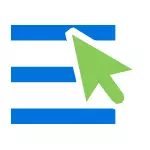
For example, to open a notebook, I, I use the following steps: I click on the right mouse button, I choose "Create" - "Text Document", after which I open it. Although, you can simply add a notepad on the first level of this menu and speed up the process. See also: Simple editing of the context menu of Windows 10, 8.1 and Windows 7 in EasyContextMenu, how to return the control panel to the context menu of the Windows 10 Start button, how to add items in the Open Using menu.
Adding programs to the context menu of the desktop
To add programs to the menu that appears on the right click on the desktop, we will need the registry editor, you can start it by pressing the Windows + R keys, after which you need to enter the REGEDIT in the "Run" window and click OK.

In the registry editor, open the following branch: HKEY_CLASSES_ROOT \ Directory \ Background \ Shell
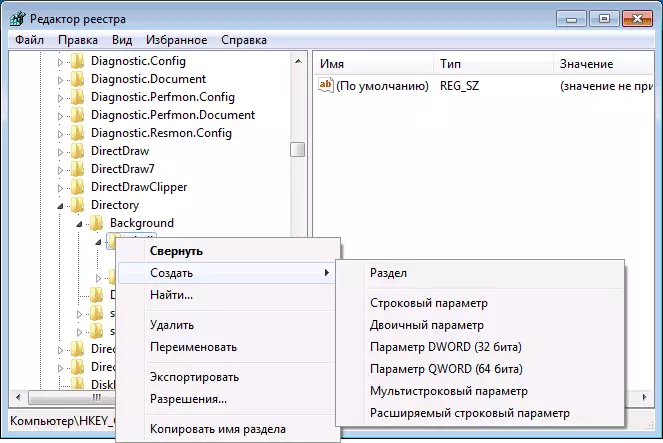
Right-click on the Shell folder and select "Create" - "Section" and give it any name, in my case - "NotePad".
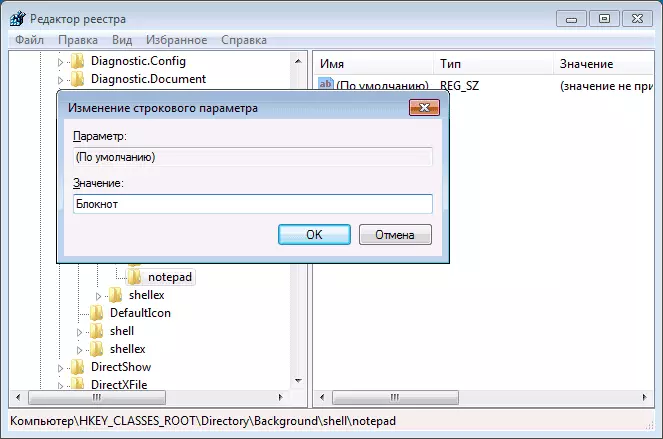
After that, on the right side of the registry editor, double click on the "Default" parameter and enter the desired name of this program in the "Value" field, as it will be displayed in the context menu.
The next step, click right-click on the created section (NotePad) and, again, select "Create" - "Section". Name the section "Command" (small letters).

And last step: double click on the "Default" parameter and enter the path to the program you want to run in quotes.
That's all, immediately after that (and sometimes only after restarting the computer) in the context menu on the desktop, a new item will appear, which allows you to quickly start the desired application.
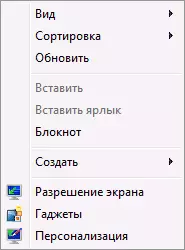
You can add how many programs in the context menu, run them with the necessary parameters and the like. All this works in Windows 7, 8 and Windows 8.1 operating systems.
