
Some laptops of past years may not be completely balanced by today's configuration standards, for example - Core i7 and 4 GB of RAM, although it is quite possible to increase to 8, 16 or even 32 gigabytes for some laptops, which for a number of applications, games, work with Video and graphics can speed up the work and relatively inexpensive. It should be borne in mind that to work with a large amount of RAM, you will need to install 64-bit Windows on a laptop (provided that 32-bit is used now), more: Windows does not see the RAM.
- How to find out which RAM is needed and how long can the laptop memory
- How to install RAM in the laptop
What kind of RAM is needed for a laptop
Before buying a memory bar (RAM modules) to increase the RAM on the laptop, it would be nice to know how many slots for RAM in it and how many of them are busy, and what type of memory is needed. If you have installed Windows 10, you can do it very simple: Run the task manager (you can from the menu that appears on the right click on the Start button) if the task manager is presented in a compact form, click the "Details" button below, then go to the tab "Performance" and select "Memory".

You will see the right below, you will see information about how many memory jacks are used and how much of them are, as well as information about the memory frequency in the Speed paragraph (from this information, you can find out, the memory DDR3 or DDR4 is used on the laptop, also the type of memory is indicated at the top of the Spaw ). Unfortunately, this data is not always accurate (sometimes the presence of 4 slots or nests for RAM is displayed, although they are 2).
In Windows 7 and 8 such information in the Task Manager, there is no problem, but here the free CPU-Z program will help, which show details the information about the computer or laptop. You can download the program from the developer's official website on the page https://www.cpuid.com/softwares/cpu-z.html (I recommend downloading the zip archive to run the CPU-Z without installing the computer, is in the download column on the left).
After downloading, run the program and pay attention to the following tabs that will help us in an increase in the laptop RAM:
- On the SPD tab, you can see the number of memory slots, its type, volume and manufacturer.
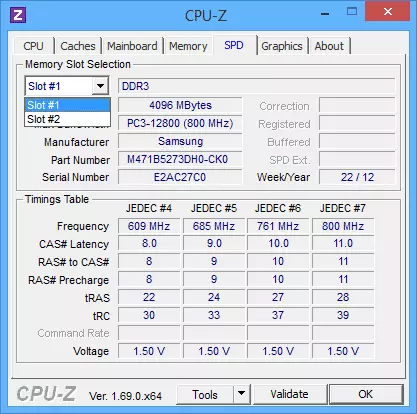
- If, when choosing one of the slots, all fields turned out to be empty, it means that the slot is most likely empty (once faced with what it was not so).

- On the Memory tab, you can see the details about the type, the total amount of memory, timings.
- On the Mainboard tab, you can see detailed information about the laptop motherboard, which allows you to find the specifications of this motherboard and chipset on the Internet and find out what memory and in what volumes is supported.
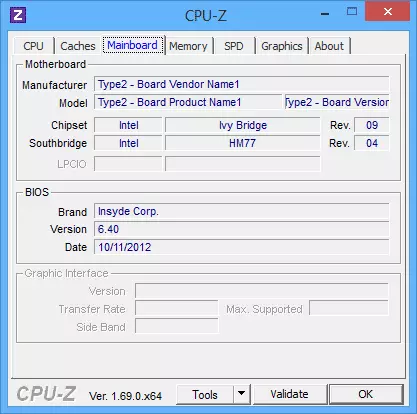
- In general, in most cases, it is enough to look only on the SPD tab, all the necessary information on the type, frequency and number of slots there is and from it can be displayed to the question, is it possible to increase the memory of the laptop and what is needed for this.
Note: In some cases, the CPU-Z can show 4 memory slots for laptops, in which they are in fact possible 2. Consider this, as well as the fact that almost all laptops are 2 slots (except for some gaming and professional models).
For example, from the screenshots above, you can draw conclusions:
- On a laptop two slots for RAM.
- One is busy module 4 GB DDR3 PC3-12800.
- The chipset used - HM77, supported by the maximum amount of RAM - 16 GB (it is looking for on the Internet on the chipset, laptop or motherboard model).
So I can:
- Buy another 4 GB module RAM SO-DIMM (memory for laptops) DDR3 PC12800 and increase the laptop memory up to 8 GB.
- To buy two modules, but 8 GB (4 will have to be removed) and increase the RAM to 16 GB.

RAM for laptop
To work in two-channel mode (and this is preferably, the memory is running faster, with a double frequency) you need two identical by volume of the module (the manufacturer may be different if, for example, we use the first option) in two slots. Also consider that the maximum amount of supported memory is given in the calculation of all connectors: for example, a maximum of memory - 16 GB and there are two slots, which means that you can set 8 + 8 GB, but not one memory module for 16 GB.
In addition to the specified methods, determine which memory is needed, how much free slots and how much it can be increased, the following methods can be used:
- Search for the maximum amount of RAM specifically for your laptop on the Internet. Unfortunately, there are not always such data on official sites, but often there are on third-party. For example, if you enter the Max RAM model_notebook query in Google - usually, one of the first results is a site from the CRUCIAL memory manufacturer, which always accurate data on the number of slots, maximum volume and type of memory that can be used (example of information on Screenshot below).

- If it is not difficult for you - to see visually, what memory is already installed in the laptop, there is a free connector (sometimes, especially on cheap laptops, the free connector may not be at all, but the existing memory plan is soldered to the motherboard).
How to install RAM in the laptop
In this example, we will consider the option of installing the RAM in the laptop when it was directly provided by the manufacturer - in this case, access to memory slots is facilitated, as a rule, there is a separate cover for this. Previously, it was almost a standard for laptops, now, in pursuit whether for compactness or for other reasons, separate technological covers for replacing components (excluding the need to remove the entire lower part) are found only on some devices of the corporate segment, workstations and other laptops overlooking Consumer segment frames.
Those. In ultrabooks and compact laptops there is nothing like that: you need to unscrew and gently remove the entire bottom panel, and the disassembly scheme may differ from the model to the model. Moreover, for some laptops, such an upgrade means deprivation of warranty, consider it.
Note: If you do not know how to install the memory in your laptop, I recommend going on YouTube and search for a key phrase "Model_Anotebook RAM UPGRADE" - with a lot of likely you will find a video where the entire process, including the correct lid removal, will be demonstrated. I bring exactly an English-language request for the reason that in Russian it is rarely possible to find the disassembly of a particular laptop and memory installation.
- Turn off the laptop, including from the outlet. It is also desirable to remove the battery (if it is not possible to disable, without opening the laptop, then turn off the battery primarily after opening).
- Using a screwdriver, open the cover, you will see the memory modules installed in the slots. If you need to remove not a separate cover, but all the rear panel, try to find instructions, how to do it right, since there is a risk of damaging the case.
- RAM RAM modules can be removed, or add new ones. When extracting, pay attention to that as a rule, the memory modules are fixed on the side of the latches that you need to bend.
- When inserting the memory - do it tightly, until the latch snaps (most models). All this is not relatively difficult, it is not possible to make a mistake here.

Upon completion, return the lid to the location, set the battery, if necessary - connect to the power grid, turn on the laptop and check whether the BIOS and Windows sees the installed RAM.
