
The error text tells us about that (if something in explanation is incomprehensible, nothing terrible, then we will understand) that you loaded from the installation flash drive or disk in EFI mode (and not Legacy), however, on the current hard disk to which you want to install The system, which is not corresponding to this type of loading table of partitions - MBR, and not GPT (this may be for the reason that it was previously installed on this computer installed Windows 7 or XP, as well as when replacing the hard disk). Hence the error in the installation program "Unable to install Windows into the disk partition". See also: Installing Windows 10 from a flash drive. You can also encounter the following error (by reference - its solution): We could not create a new or find an existing section when installing Windows 10
There are two ways to correct the problem and install Windows 10, 8 or Windows 7 to a computer or laptop:
- Convert the disk from the MBR in GPT, after which you install the system.
- Change the type of loading with EFI on Legacy to BIOS (UEFI) or selecting it in Boot Menu, as a result of which the error that the MBR-partition table does not appear on the disk.
In this manual, both options will be considered, however, in modern realities, I would recommend to use the first of them (although the disputes about what is better - GPT or MBR or, or rather, the use of GPT can be heard, however, it becomes standard now partition structure for hard drives and SSD).
Fixing the error "On Windows EFI systems can only be installed on the GPT disk" by converting HDD or SSD to GPT
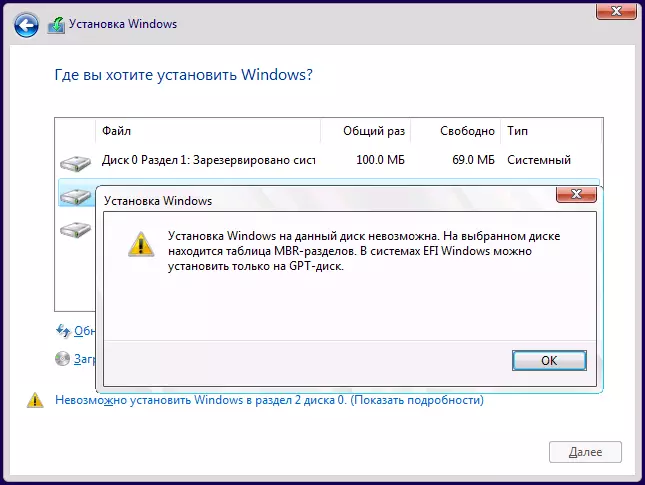
The first way implies the use of EFI-loading (and it has advantages and better leave it) and a simple conversion of the disk in GPT (more precisely converting its partition structure) and the subsequent installation of Windows 10 or Windows 8. This method I recommend that it can be implemented two ways.
- In the first case, all data from the hard disk or SSD will be deleted (from the entire disk, even if it is broken into several sections). But this method is fast and does not require any additional funds from you - this can be done directly in the Windows Installation Program.
- The second method saves the data on the disk and in the sections on it, but will require the use of a third-party free program and record a boot disk or flash drive with this program.
Drive Conversion in GPT with data loss
If this method suits you, then simply press the SHIFT + F10 keys in the Windows 10 or 8 installation program, the resulting command line will appear. For laptops, it may be necessary to press the combination of SHIFT + FN + F10.
In the command line in order, enter the commands by pressing ENTER after each (there is also a screenshot with a demonstration of all commands, but some commands are not required in it):
- diskpart.
- List Disk (After executing this command in the list of disks, check the system disk number to install Windows, then N).
- SELECT DISK N.
- Clean.
- Convert GPT.
- EXIT.
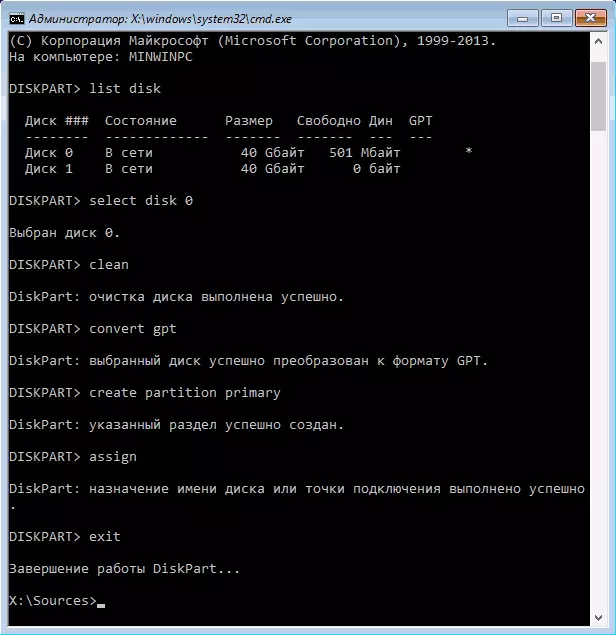
After performing these commands, close the command line, in the section selection window, click "Update", and then select an unoccupied space and continue the installation (and you can pre-use the "Create" item to split the disk to sections), it must pass successfully (in some Cases if the disk is not displayed in the list, you should restart the computer from the boot flash drive or disk with Windows again and repeat the installation process).
Update 2018: And you can easily delete all sections from the unit in the installation program, select an unoccupied space and click "Next" - the disk will be automatically converted to GPT and the installation will continue.
How to convert a disk from MBR in GPT without data loss
Note: If you install Windows 10, and the unit to which the installation is already occurring is systematic (i.e. contains the previous Windows OS), you can use the built-in MBR2GPT.exe utility to convert to GPT without losing data, more about how that's exactly Make: Disk Conversion from MBR in GPT using the built-in Windows 10 MBR2GPT.exe utility.
The second method is in case the data on the hard disk are the data that you do not want to lose when installing the system. In this case, you can use third-party programs, of which for this particular situation I recommend the Minitool Partition Wizard Bootable, which is bootable ISO with a free program to work with disks and sections, which, including, can convert the Disk to GPT without loss data.
Download ISO Image Minitool Partition Wizard Bootable is free from the official page http://www.partitionwizard.com/partition-wizard-bootable-cd.html (Update: They removed the image from this page, but you can still download it as you can It is shown in the video below in the current instruction) After that it will be necessary to write it either on the CD or make the loading flash drive (for this image of ISO when using EFI downloads, it is enough to simply rewrite the contents of the image of the flash drive, pre-formatted in FAT32 so that it is bootable. Secure Boot Function Must be disabled to the BIOS).
After downloading from the drive, select Start the program, and after it is started, do the following:
- Select the disk to be converted (not partition on it).
- On the left menu, select "Convert MBR Disk to GPT Disk".
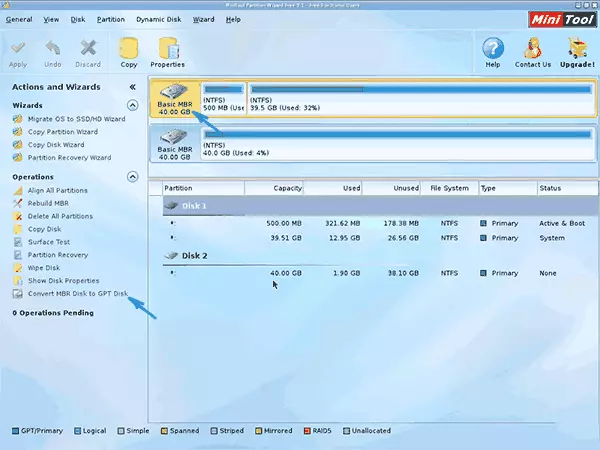
- Click Apply, respond to a warning affirmative and wait for the conversion operation to complete (depending on the volume and busy disk space, may take a long time).
If in the second action you will receive an error message that the disk is systemic and its conversion is impossible, then you can go as follows to get around it:
- Select a section with a Windows loader, usually occupying 300-500 MB and at the beginning of the disk.
- In the top line of the menu, press "Delete", and then apply the action using the Apply button (you can also immediately create a new section under the bootloader at its location, but already in the FAT32 file system).

- Again highlight actions 1-3 to convert the disk to the GPT, which previously caused an error.
That's all. Now you can close the program, boot from the Windows installation drive and install, the error "Installing on this disk is not possible, since the MBR partition table is located on the selected disk. In Windows EFI systems, you can only install on the GPT disk "will not appear, and the data will be in retaining.
Video instruction
Fix error when installing without disk conversion
The second way to get rid of an error in Windows EFI systems can only be installed on the GPT disk in the Windows 10 or 8 installation program - do not turn the disk in the GPT, and turn the system is not in EFI.
How to do it:
- If you run a computer from the boot flash drive, then use the Boot Menu to do this and select when you boot with your USB drive without marking UEFI, then the download will occur in Legacy mode.
- It is possible in the same way in the BIOS settings (UEFI) to put a flash drive on the first place without marking EFI or UEFI in first place.
- You can disable EFI-download mode in the UEFI settings, and install Legacy or CSM (Compatibility Support Mode), in particular, if you are loaded from the CD.
If in this case the computer refuses to boot, make sure that the Secure Boot function is disabled to the BIOS. It can also look like in the settings as an OS choice - Windows or "non-Windows", you need a second option. Read more: How to disable Secure Boot.
In my opinion, he studied all possible options for fixing the error described, but if something continues not to work, ask - I will try to help with the installation.
