
In the instructions, stepwise I will first tell about how to disconnect the laptop touchpad using the keyboard, driver settings, as well as in the device manager or Windows Mobility Center. And then go separately for each popular laptop brand. It can also be useful (especially if you have children): how to turn off the keyboard in Windows 10, 8 and Windows 7.
Below in the manual you will find key combinations and other methods for laptops of the following brands (but I recommend reading the first part to read almost for all cases):
- ASUS
- Dell.
- HP.
- Lenovo.
- Acer.
- Sony Vaio.
- Samsung
- Toshiba.
Touchpad disconnection in the presence of official drivers
If you have all the necessary drivers from the manufacturer's official website on your laptop (see how to install drivers on a laptop), as well as related programs, that is, you did not reinstall Windows, and then you did not use the Pak driver (I do not recommend anything for laptops) , To disable the touchpad, you can use the methods provided by the manufacturer.Keys for disconnection
On most modern laptops on the keyboard there are special keys to turn off the touchpad - you will find them almost on all Asus laptops, Lenovo, Acer and Toshiba (on some brands they are, but not on all models).
Below, where it is written separately by brands, there are pictures of keyboards with marked keys to shut down. In general, you need to press the FN key and the key to turn on / off the touch panel to disable the touchpad.
Important: If the specified key combinations do not work, it is possible that the necessary software is not installed. Details on this: The Fn key does not work on the laptop.
How to disable the touchpad in the Windows 10 parameters
If Windows 10 is installed on your laptop, and there are all original drivers for the touchpad (touchpad), then you can turn it off using the system parameters.
- Go to the settings - Devices - Touchpad.
- Set the switch to the off state.
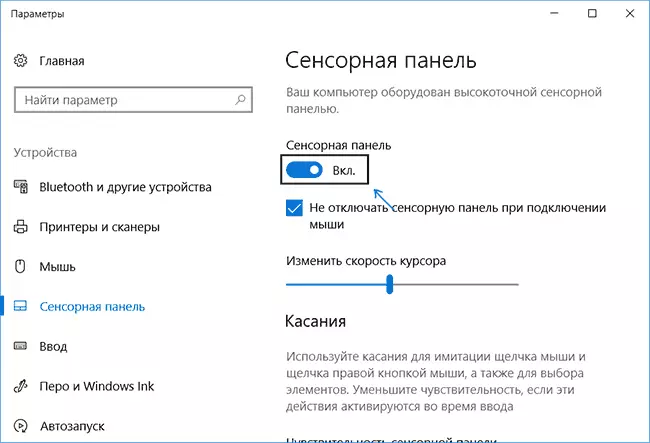
Here in the parameters you can enable or disable the automatic touchpad function when connecting the mouse to the laptop.
Using Synaptics Settings in Control Panel
Many laptops (but not all) use the Synaptics touch panel and the corresponding drivers to it. Likely likely your laptop too.
In this case, you can configure the automatic shutdown of the touchpad when connecting the mouse over USB (including wireless). For this:
- Go to the control panel, make sure that the "icons", and not "categories" clause, are installed in the "View" point, open the Mouse.
- Open the Device Settings tab with the Synaptics icon.
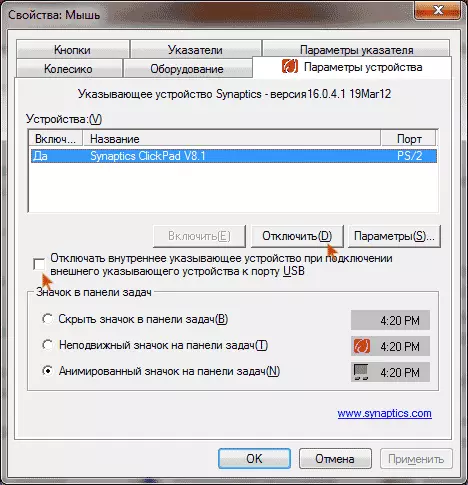
On the specified tab, you can configure the behavior of the touch panel, as well as to choose from:
- Disable the touchpad by pressing the appropriate button under the device list
- Mark the item "Disconnect the internal indicating device when connecting an external pointing device to the USB port" - in this case, the touchpad will be disconnected when the mouse is connected to the laptop.
Windows Mobility Center
For some laptops, such as Dell, Touchpad is available at the Windows Mobility Center, open which can be left from the right click on the battery icon in the notification area.
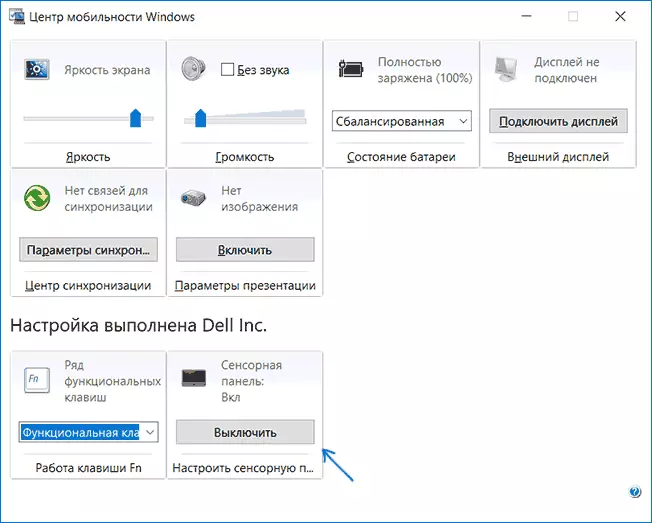
So, with ways that suggest the presence of all manufacturer drivers finished. Now let's go to what to do, there are no original drivers on the touchpad.
How to disable the touchpad if there are no drivers or programs for it
If the methods described above are not suitable, and you do not want to install drivers and programs from the manufacturer's website, you don't want to disable the touchpad anyway. We will help the Windows Device Manager (also on some laptops is available to disconnect the touchpad into the BIOS, usually on the Configuration / Integrated Peripherals tab, install the Pointing Device to the Disabled value).

You can open the device manager in different ways, but the one that will accurately work out regardless of the circumstances in Windows 7 and Windows 8.1 is to press the keys with the Windows + R emblem on the keyboard, and in the window that appears, enter Devmgmt.msc and click "OK".
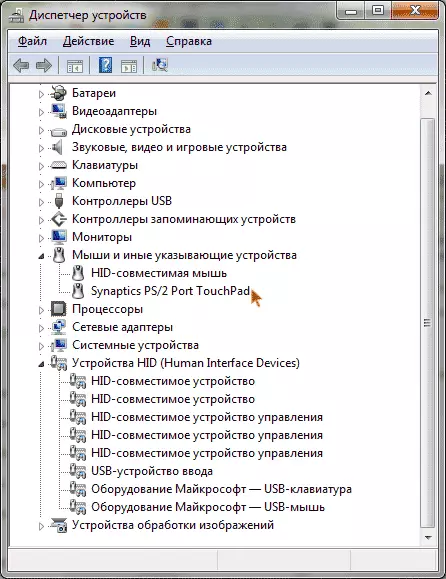
In the Device Manager, try to find your touchpad, it can be located in the following sections:
- Mice and other indicating devices (most likely)
- HID devices (there the touchpad may be called a HID-compatible touch panel).
A touch panel in the device manager can in different ways: USB input device, USB mouse, and may also touchpad. By the way, if it is noted that the PS / 2 port is used and this is not a keyboard, then on the laptop it is most likely a touchpad. If you definitely do not know which of the devices is the touchpad, you can experiment - nothing terrible will not happen, just turn on this device back, if it is not it.
To disable the touchpad in the device manager, click on it with the right mouse button and select the "Disable" item in the context menu.
Touch panel on Asus laptops
To disable the touch panel on ASUS laptops, as a rule, the Fn + F9 or Fn + F7 keys are used. On the key you will see the icon, with a crocked touchpad.
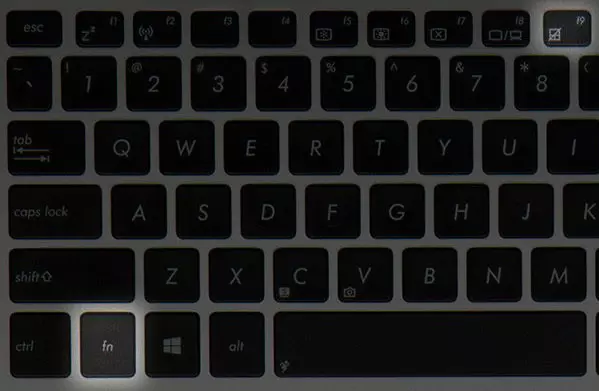
Keys for turning off the touchpad on ASUS laptop
On HP Laptop
On some HP laptops, there is no special key to disable the touch panel. In this case, try to make a double tap (touch) on the upper left corner of the touchpad - on many new HP models it turns off this way.
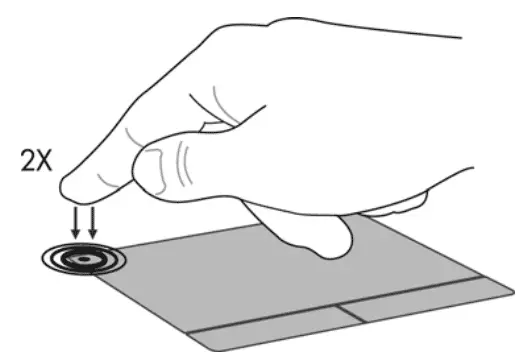
There is one more option for HP - hold the upper left corner for 5 seconds to shut down.
Lenovo.
On Lenovo laptops, various key combinations are used to shut down - most often, it is Fn + F5 and Fn + F8. On the desired key you will see the corresponding icon with a crocked touchpad.
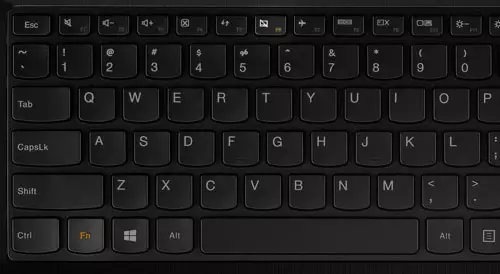
You can also use SYNAPTICS settings to change the parameters of the touch panel.
Acer.
For Acer laptops, the most characteristic keyboard shortcut - Fn + F7, as in the image below.
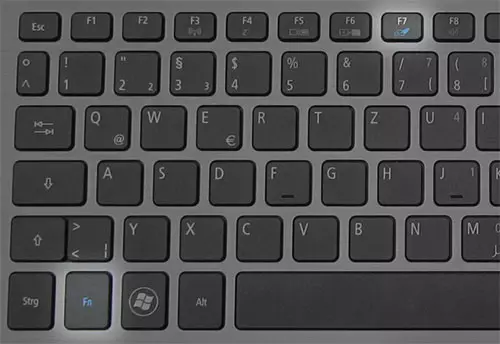
Sony Vaio.
Standardly, if you have installed Sony official programs, you can configure the touchpad, including disable it via Vaio Control Center, in the "Keyboard and Mouse" section.
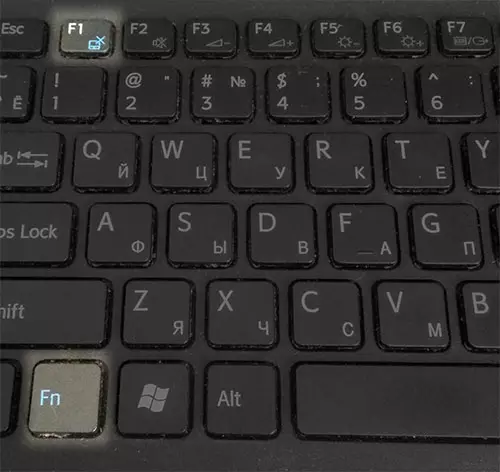
Also, on some (but not on all models) there are hot keys to disconnect the touch panel - in the photo above it is Fn + F1, but it also requires all official drivers and VAIO utilities, in particular Sony Notebook Utilities.
Samsung
Almost all Samsung laptops in order to disable the touchpad just press the Fn + F5 keys (provided that there are all official drivers and utilities).

Toshiba.
On Toshiba Satellite laptops and others, the combination of the Fn + F5 keys is usually used, which is indicated by the shutdown icon of the touch panel.
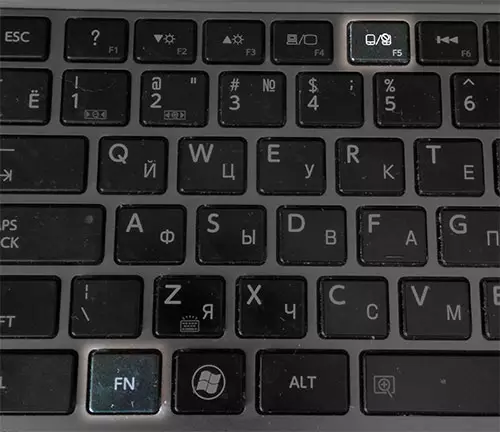
Most Toshiba laptops use the Synaptics touch panel, respectively configure using the manufacturer's program.
It seems that I have not forgotten anything. If you have questions - ask.
