
In this material, details about the assignment of usocorreworker.exe and usoclient.exe in Windows 10, for which they are needed and additional information that may be useful. Note: You can not see such processes, they are not always launched. But if you go to parameters - Updates and Security - Windows Update Center, USOCOREVORKER.EXE will immediately start.
- What is usoclient.exe and usocorreworker.exe
- What to do if these processes ship CPU
- Using usoclient.exe on the command prompt
What are usoclient.exe and usocorworker.exe
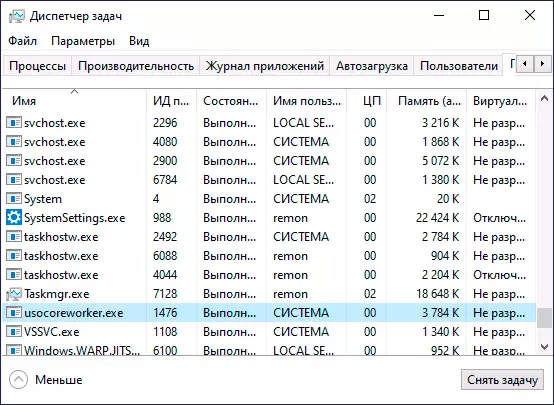
Usoclient.exe and usocorreworker.exe located in the C: \ Windows \ System32 folder and the processes corresponding to them in the task manager are system components of Windows 10 and refer to UPDATE Session Orchestrator - system service working with updates: their search, download and installation.
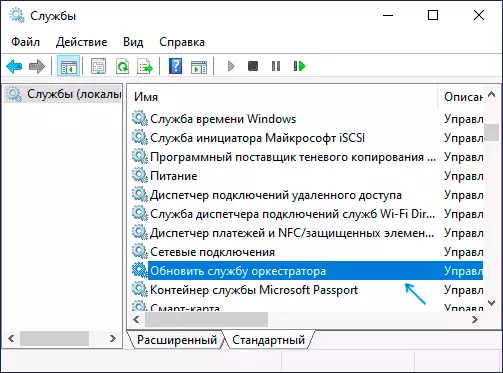
In the Russian version of Windows 10, the service in the service list is called "Update Orchestrator Service" or "Service Orchestrator Service", I do not exclude that in the future it will be renamed: Now the name is very similar to machine translation. In the English version - "UPDATE ORCHESTRATOR SERVICE".
In addition to the service itself, run the processes associated with the work of USOCOREVORKER.EXE and USOClient.exe can tasks, which can be found in the task scheduler in the "Microsoft Planner Library" section - "UpdateRCHESTRATOR".
What to do if these processes load the processor and memory
Sometimes you may encounter the fact that usoclient.exe or usocorreworker.exe boost computer or laptop processor. In most cases, this is a normal situation that occurs from time to time, namely in those periods when the system performs work with updates (including in the background).That is, it is not worth worrying about it, if the situation is not constant, and the load never falls. In the latter case, it should be understood that it interferes with the normal operation of the system with updates. If you disable Windows 10 updates, try further disable and "Update the Orchestrator Service" service and then restart the computer: perhaps it will solve the problem.
Using usoclient.exe on the command prompt
If you wish, you can use usoclient.exe manually on the command prompt with the following parameters to work with updates:
- usoclient.EXE RestartDevice. - To reboot and complete the installation of updates. May not work in some versions of Windows 10.
- usoclient.EXE ResumeUpdate. - Continue the update process when loading.
- usoclient.EXE ScanInstallwait. - downloads, but does not install updates. Before executing the command, the following EXE commands cannot be used.
- usoclient.EXE StartdownLoad. - Start downloading updates.
- usoclient.EXE Startinstall - Start installing updates, works after ScanInstallwait.
- usoclient.EXE StartInteractiveScan. - searching online for updates (can display dialog boxes with information and requests).
- usoclient.EXE StartScan. - Run the search for updates.
Please note that any additional characters (Slash, Defis) are not used to transmit parameters, simply enter the parameter immediately after usoclient.exe.
