
In this instruction, how to fix "Crakozyabry" (or hieroglyphs), or rather - the display of Cyrillic in Windows 10 in several ways. It may also be useful: how to install and enable Russian interface language in Windows 10 (for systems in English and other languages).
Cyrillic Display Correction using Language Settings and Windows 10 Regional Standards
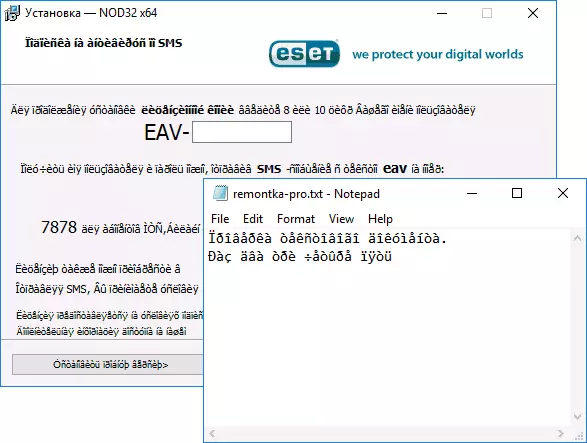
The easiest and most common way to remove the cracks and return the Russian letters in Windows 10 - to fix some incorrect settings in the system parameters.
To do this, it will be necessary to perform the following steps (Note: I also give the names of the necessary points in English, since sometimes the need to correct the Cyrillic arises in English-speaking versions of the system without needing the interface language).
- Open the control panel (for this you can start typing "Control Panel" or "Control Panel" in the search for taskbar.
- Make sure that the "View" (ICONS) and select "Regional Standards" (Region).

- On the Advanced tab (Administrative) in the "Language for Non-Unicode Programs" section (Language for non-Unicode Programs), click on the "Change System Locale" button.
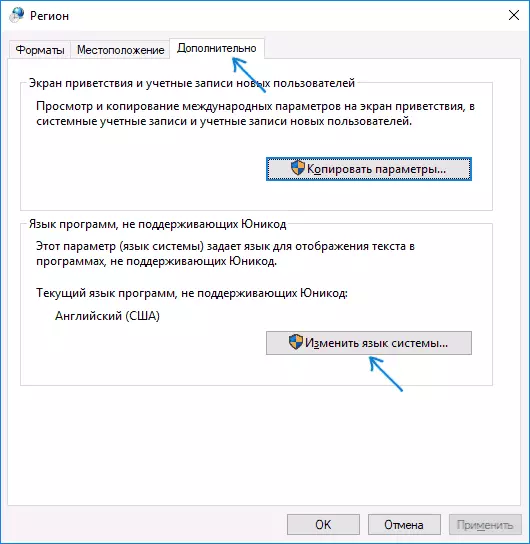
- Select Russian, click "OK" and confirm the reboot of the computer.

After rebooting, check whether the problem was solved with the display of Russian letters in the interface of programs and (or) documents - usually, krakoyarbra are corrected after these simple actions.
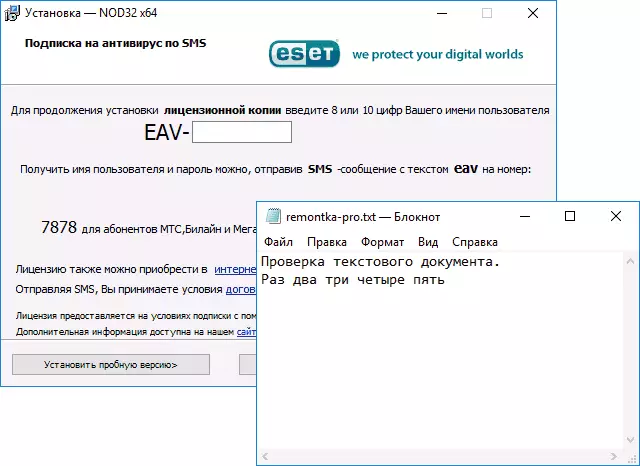
How to fix the hieroglyphs of Windows 10 by changing the code pages
Code Pages are tables in which certain bytes are associated with certain characters, and the display of Cyrillic in the form of hieroglyphs in Windows 10 is usually associated with the fact that the default is not the code page and this can be corrected in several ways that can be useful when required Do not change the system language in parameters.Using the registry editor
The first way is to use the registry editor. In my opinion, this is the most gentle method for the system, however, I recommend creating a recovery point before starting. The Board about the recovery point applies to all subsequent ways in this manual.
- Press the Win + R keys on the keyboard, enter the REGEDIT and press ENTER, the registry editor opens.
- Go to RegistryhKey_Local_machine \ System \ CurrentControlSet \ Control \ CurrentControlSet \ Control \ NLS \ CODEPAGEs On the right side, scroll through the values of this partition to the end.
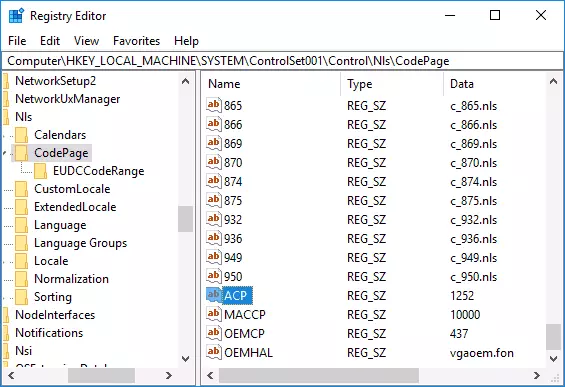
- Double-click the ACP parameter, set the value 1251 (Cyrillic code page), click OK and close the registry editor.
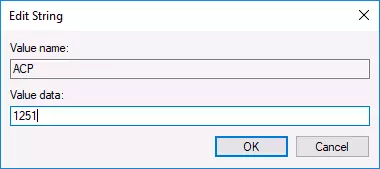
- Restart the computer (it is a reboot, and not completing the work and inclusion, in Windows 10 it may be value).
Usually, it corrects the problem with the display of Russian letters. Variation of the method using the registry editor (but less preferred) - to look at the current value of the ACP parameter (usually 1252 for initially English systems), then in the same registry key to find a parameter named 1252 and change its value from C_1252.NLS to C_1251. NLS.

By substitting a code page file on C_1251.NLS
The second, which is not recommended by me, but sometimes selectable those who believe that the editing of the registry is too difficult or dangerous: the substitution of the code page file in C: \ Windows \ System32 (it is assumed that you have installed Western European Code Page - 1252 This is usually so. View the current code page can be in the ACP parameter in the registry, as described in the previous method).
- Go to the C: \ Windows \ System32 folder and find the C_1252.NLS file, click on it with the right mouse button, select "Properties" and open the Safety tab. On it, click the "Advanced" button.
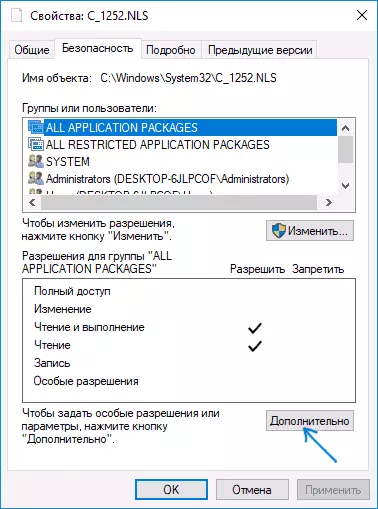
- In the "Owner" field, click "Change".

- In the "Enter the names of the selected objects", specify your username (with administrator rights). If Microsoft account is used in Windows 10, indicate the email address instead of the username. Click "OK" in the window where the user indicated and in the following (advanced security options) window.

- You will again find yourself on the Safety tab in the file properties. Click the Edit button.
- Select Administrators (Administrators) and enable full access for them. Click OK and confirm the change in permissions. Click "OK" in the File Properties window.
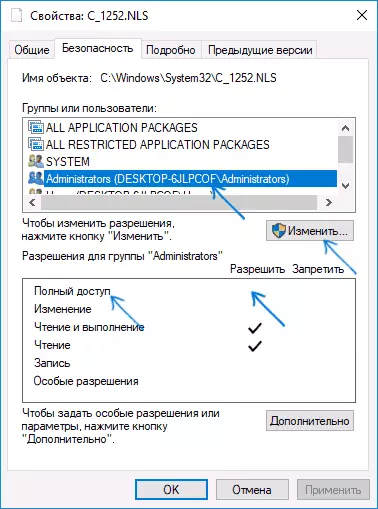
- Rename the C_1252.NLS file (for example, change the extension on .bak to not lose this file).
- Holding the Ctrl key, drag it in C: \ Windows \ System32 file C_1251.nls (Cyrillic code page) to another location of the same conductor window to create a copy of the file.
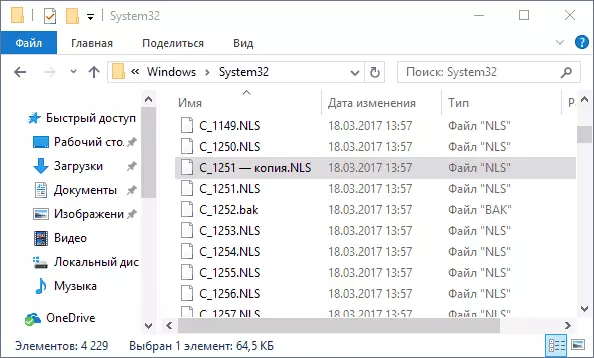
- Rename a copy of the C_1251.NLS file in C_1252.NLS.
- Restart the computer.
After the Windows 10 reboot, the Cyrillic should be displayed not in the form of hieroglyphs, but as ordinary Russian letters.
