
If you need to download Android emulator and try the launch of applications and games on your computer with Windows latest versions, here you will find several ways to do it. In addition to emulators, there are other options for launching Android applications on a computer, for example: how to install Android to a computer as an OS (as well as run from a flash drive or install in the Hyper-V virtual machine, Virtual Box or the other).
Note: For the work of most Android emulators, the Intel VT-X or AMD-V virtualization is enabled on the computer to BIOS (UEFI), as a rule, it is enabled by default, but if problems arise when startup, go to the BIOS and check the settings . Also, if the emulator does not start, check whether the Hyper-V components are not included in Windows, they can cause the failurelessness. More information about this: how to enable virtualization on a computer or laptop.
- NOX App Player (NoxPlayer)
- BlueStacks.
- LDPlayer.
- Mumu App Player.
- Memu.
- Remix Os Player.
- XePlayer.
- Lepdroid
- Koplayer.
- Tencent Gaming Buddy (Official Emulator for Pubg Mobile)
- Gameloop - emulator for Call of Duty Mobile on a computer
- Amiduos.
- Droid4x.
- Windroy.
- YouWave
- Emulator Android Studio.
- GenyMotion.
- Android emulator from Microsoft
- Video - The best Android emulators for PCs and laptops
NOX App Player (NoxPlayer)
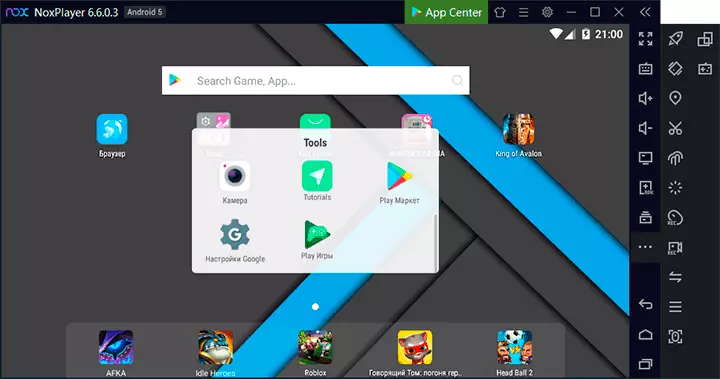
Nox Player is a very famous emulator with excellent user reviews. It is completely in Russian, well compatible with the most different games and, which is interesting, allows you to use different Android versions within one emulator, which allows, if necessary, either install a newer version, or if you have a weak computer or laptop, more old, which may be more productive on specific equipment.
Of the additional interesting nuances - support not only Windows 10, 8.1 and Windows 7, but also version of the emulator for Mac OS, the themes of design, macro recording, full Russian interface language and, which is also important - official certificate in Russian, which is rare for such genus products.
Another important detail: among all Android emulators, which exist for a long time, NoxPlayer is the one that averages the best user feedback, and the proportion of negative is very small. Full overview of the emulator and its functions, official website: Android NoxPlayer emulator (NOX App Player).
BlueStacks.
BlueStacks - probably the most famous and popular Android emulator: free, fully in Russian, regularly updated and existing longer than other similar programs.
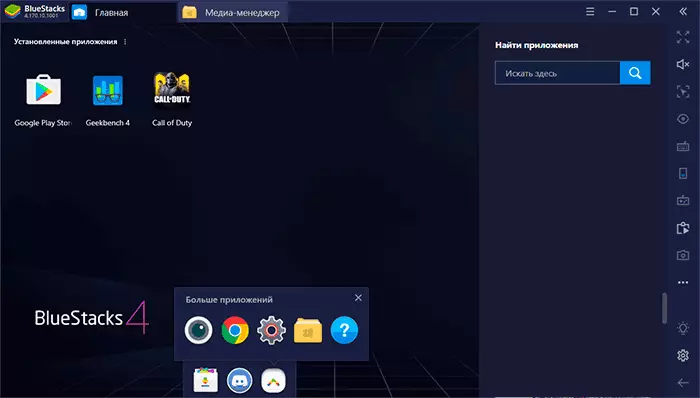
Among the advantages of the BlueStacks emulator, the latest version can be allocated:
- Flexible performance settings that allow setting parameters suitable for yours, including not a very productive PC.
- Configuring control in games with mouse and keyboard and presence of preset settings for most popular games.
- Excellent compatibility: often games that fly out in other emulators work successfully in BlueStacks.
- Built-in Play Market, AdB Support (Android Debug Bridge).
At the same time, some users report that specifically on their devices BlueStacks shows less performance than other emulators, although it cannot be confirmed by this: this emulator has shown some of the best results on my laptop with integrated graphics.
A detailed overview of the emulator and video with a demonstration of work in a separate article BlueStacks is the most popular Android emulator for Windows.
LDPlayer - fast emulator in Russian
LDPlayer is one of the best and most productive Android emulators for games, fully in Russian. Compatible with almost all modern games and applications.
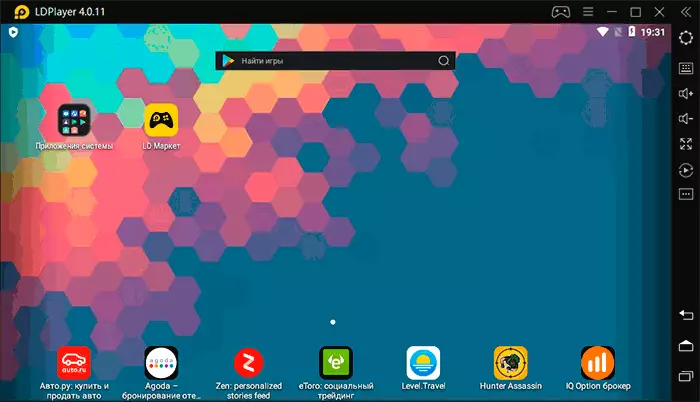
Among the advantages of the emulator, in addition to performance and high FPS, even when using an integrated video card:
- Excellent support for the Russian language, including the Russian-language certificate on the official website and in the VC support group, trouble-free switching of the keyboard between languages by a system keyboard key.
- Built-in Play Market and your own application store that allows you to download games without Google Account.
- Configure control in the games of the keyboard and the mouse, including macros support. Popular shooters already have a preset convenient keyboard layout. The gamepad control is supported.
- The emulator on the official website is available with different versions of Android.
- Settings allow you to select the desired number of processor and memory kernels, enable root access and set other parameters for your tasks.
- Good integration with Windows 10, 8.1 or Windows 7: Support drag and drop both apk and other files from the main OS into the emulator.
- The ability to start several separate windows of the emulator.
Details about LDPlayer emulator and where to download it in a separate review: LDPlayer is a free Android emulator for games for weak computers.
Mumu App Player - Android emulator for weak PC
Android Mumu App Player emulator, according to many user reviews - the perfect option for weak PCs with pre-installed Play Market. Unfortunately, the Russian language interface in the emulator is not provided.
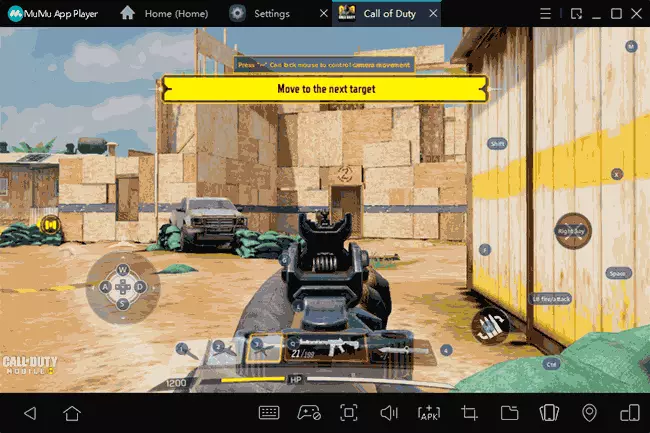
Otherwise, in the emulator you can find functions and settings similar to other programs:
- Flexible control setting from the keyboard in Android games on a computer, pre-installed control parameters for popular shooters.
- Setting performance, hardware characteristics of the emulator.
- Integration with Windows to install APK, the ability to enable root access, limit the FPS, which sometimes has a positive effect on performance.
In more detail about this emulator and where to download Mumu App Player - Android emulator for the weak PC MUMU App Player.
Memu - high-quality Android emulator in Russian
Memu is one of the few free Android emulators for Windows available with the Russian interface language not only in the Android parameters, but also in the parameters of the shell itself.
At the same time, the program shows high speed, good compatibility with games from Play Market (including when installing from APK) and useful additional features, such as sharing folders on a computer, binding keyboard keys to screen areas, GPS substitution and similar.
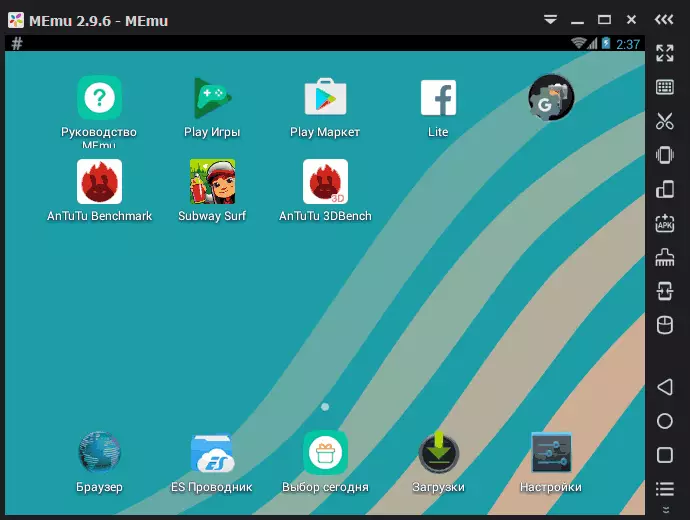
Full review of Memu, its settings (for example, entering Cyrillic from the keyboard) and about where to download the emulator: Android MEMU emulator in Russian.
Remix Os Player.
Remix OS Player emulator differs from the other in that it is based on Remix OS - Android x86 modifications, "sharpened" specifically for running on computers and laptops (with the Start button, taskbar). Otherwise, this is the same Android, at the current time - Android 6.0.1. The main drawback is only on Intel processors.

Separate overview, installation order, Russian keyboard settings and use capabilities - Android Remix OS Player emulator.
XePlayer.
The advantages of XePlayer include very low system requirements and relatively high speed. Moreover, as stated on the official website of the developer, Windows XP systems are supported - Windows 10, which is rare for emulators.
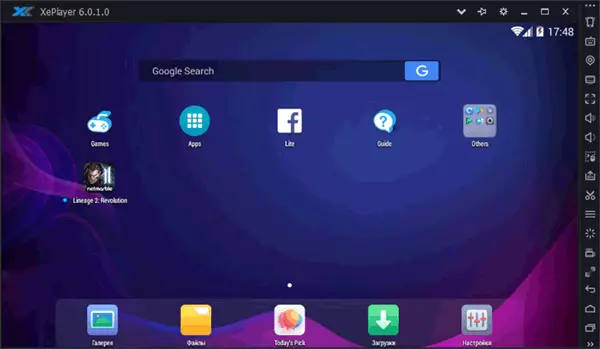
LEAPDROID emulator
At the end of 2016, the new Android emulator for Windows - Leapdroid was positively mentioned in the comments. The reviews are really good, and therefore it was decided to look at the specified program.
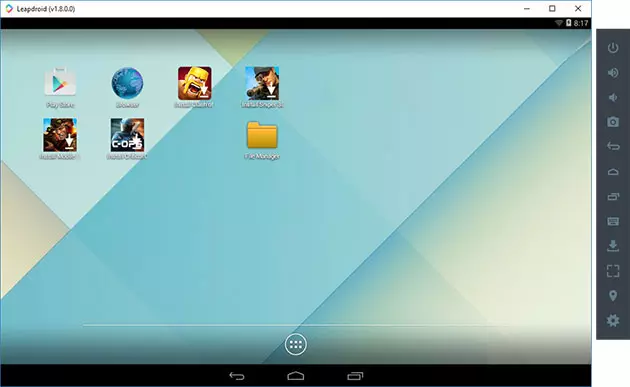
Among the advantages of the emulator can be allocated: the ability to work without hardware virtualization, support for the Russian language, high performance and support for most Android games and applications. I recommend to get acquainted with a separate overview: Android emulator Leapdroid.
Koplayer.
Koplayer is another free emulator that allows you to easily run Android games and applications on a computer or laptop with Windows. Just like previous options, Koplayer works quite quickly on relatively weak systems, has similar settings, including the assignment of the number of RAM for the emulator. Well, the most interesting thing is that in this program - a very convenient configuration of the keyboard for each game separately, and for the keys you can assign gestures on the Android screen, the actions of the achellerometer, pressing separate screen areas.
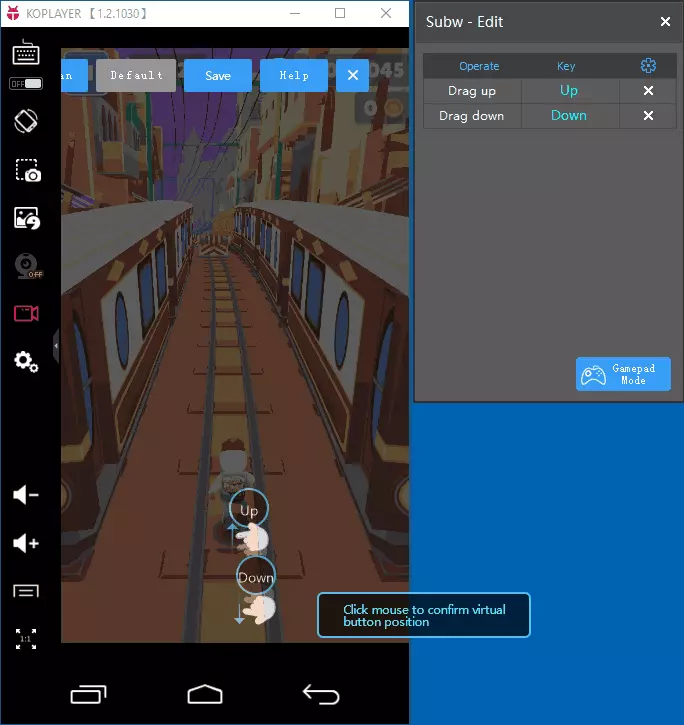
More about the use of Koplayer, as well as how to download an emulator in a separate article - Android emulator for Windows Koplayer.
Tencent Gaming Buddy (Official Android Emulator for Pubg Mobile)
Tencent Gaming Buddy - Android Emulator currently intended for one single Pubg Mobile game in Windows (although there are installation methods and other games). The main thing in it is high performance in this particular game and convenient management.
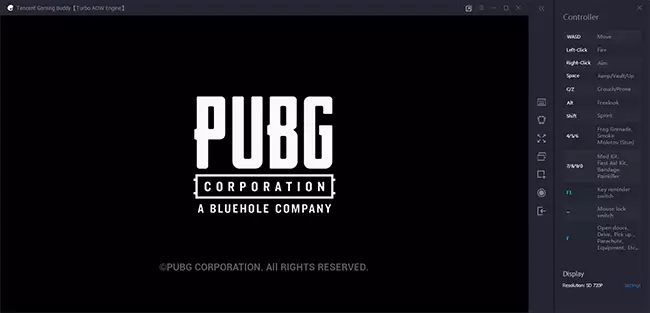
Update: Now this is the Gameloop emulator and supports it not only Pubg, but also Call of Duty Mobile and other games.
Amiduos.
Amiduos is a popular and high-quality Android emulator for Windows from American Megatrends. Is paid, but within 30 days it can be used for free, so if at the moment there is no one of the options for launching android applications on a computer or laptop you recommend trying to try, moreover, this option is different in performance and features from others. represented emulators.
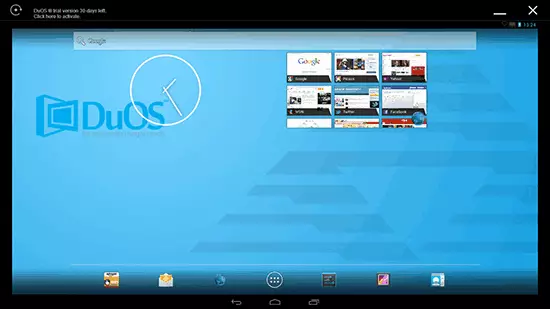
Earlier, Amiduos was available on the official website of the developer, now the emulator will have to be found on third-party sites, as the official has been closed.
Android emulator for Windows Droid4X
In the comments to this review of the Android starts in Windows, one of the readers suggested trying a new Droid4X emulator, marking the quality of performance and speed.
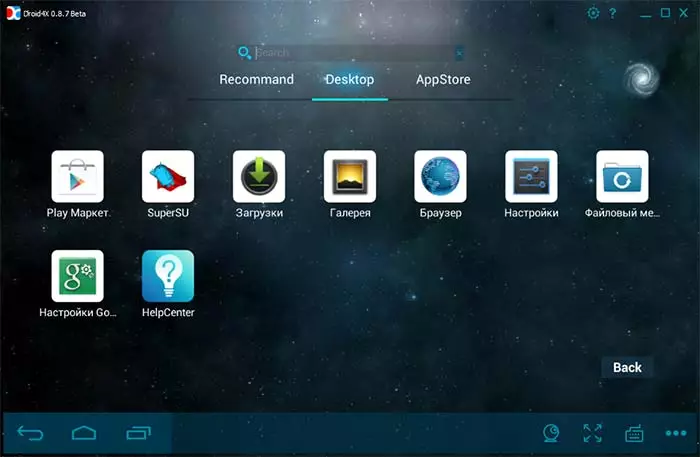
Droid4X is a really interesting emulator option that allows you to bind the coordinates of the points on the screen of an emulated Android to certain keys on the computer keyboard or laptop (it may be useful for control in the game), equipped with Play Market, the possibility of installing APK and connecting Windows folders, location folders and other functions. From the shortcomings - the program interface in English (although the OS itself inside the emulator immediately turned on in Russian).
As a test, I tried to run a relatively "heavy" game asphalt on the old Laptop Core i3 (Ivy Bridge), 4 GB RAM, GeForce 410m. Works decent (not super smooth, but it is quite possible to play). Unfortunately, the official website of the emulator ceased to exist, but if necessary, the emulator files can be found on the Internet.
Windows Android or Windroy
This program with an uncomplicated name from Chinese programmers, as far as I could understand and see, fundamentally different from other Android emulators for Windows. Judging by the information on the site, it is not an emulation, but porting Android and Dalvik in Windows, while using all the real hardware resources of the computer and the Windows kernel. I am not a specialist in such things, but for the feelings of Windroy faster than the rest of the rest listed in this article and less stable (the last space, since the project is still in work).
Download Windows Android You can from the official site (Update: the official site does not work anymore, the downloading of Windroy is now available only on third-party sites), there were no problems during installation and started (however, it is said that it is not started), In addition, I could not switch the program to the window mode (starts in full screen).
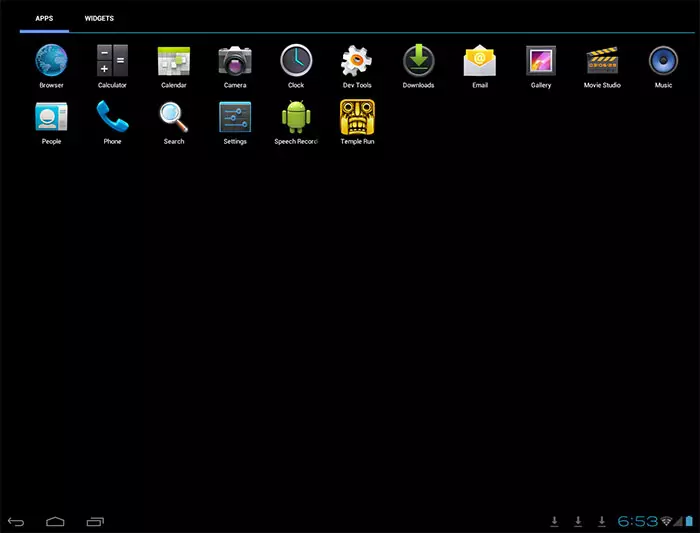
Note: Installing a disk root, there are many information about Windroy on the thematic Russian-speaking forums.
Youwave for Android
YouWave for Android is another simple program that allows you to run Android applications in Windows. You can download the emulator from the site https://youwave.com/. Developers promise high compatibility and performance. I myself did not start this product, but judging by the reviews on the network, many users are satisfied with this option, while some youwave are the only thing that started from Android emulators.Android emulators for developers
If the main task of all the above emulators is launching Android games and applications in Windows 10, 8 and Windows 7 by ordinary users, then the following are intended primarily for application developers and allow you to debug, support ADB (respectively, connect to Android Studio).
Creating emulators in Android Virtual Device Manager
On the site for developers Android applications - https://developer.android.com you can download Android Studio and everything you need for Android programming (Android SDK). It goes without saying that this kit includes both tools for testing and debugging applications on virtual devices. The emulator can be created and run even without entering Android Studio:
- Open Android SDK Manager and download the SDK Manager and the system image to emulate the desired version of Android.
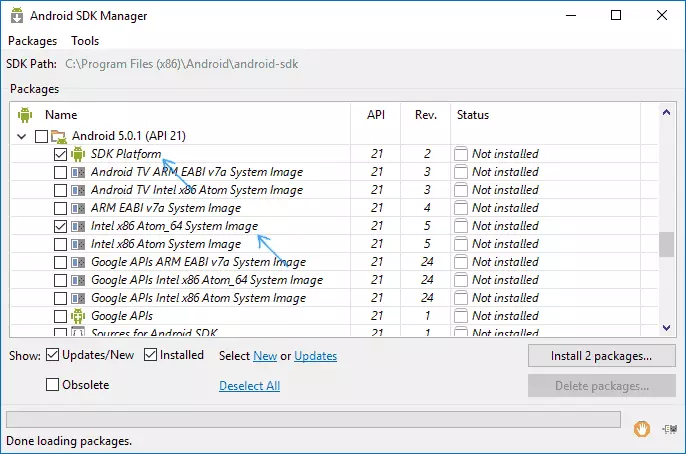
- Run Android Virtual Device (AVD) Manager and create a new virtual device.
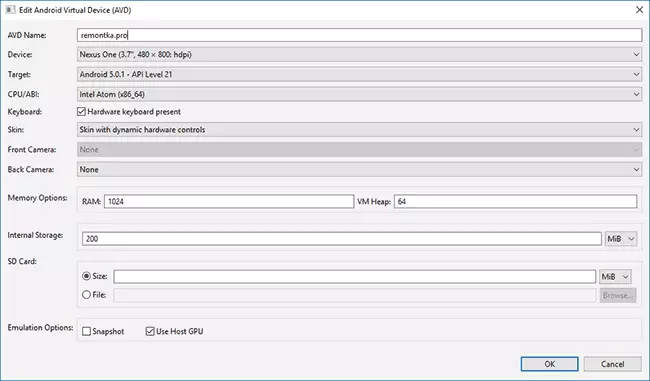
- Run the created emulator.

Thus, this is the official way, but it is not too simple for a regular user. If you wish, all instructions for installing Android SDK and creating virtual devices can be found on the specified site, here I will not describe in detail the whole process will not be a separate article.
Genymotion - high-quality Android emulator for developers with wide functions
Android Genymotion emulators as the target audience have developers who need to test their applications on a large set of different devices and are available in two versions:
- In the cloud with access directly in the browser, while it is possible to debug on USB and other functionality, as if it was a regular emulator, as well as the ability to simultaneously work in the cloud of several instances of devices with different characteristics. This option is provided only with the payment of the started instances of virtual devices. Setting the parameters and start the emulator in the browser are available after registering on the official website. There is also a documentation for working with it.
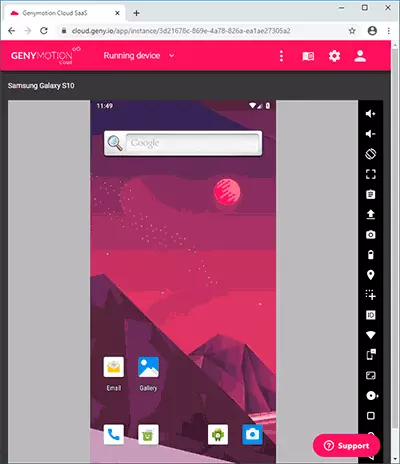
- Like offline emulators Genymotion Desktop based on VirtualBox available to Windows, Linux and Mac OS. In this version, free use of non-commercial purposes is possible, ADB support from Android SDK Tools is also present. Offline version is available for download on the official website https://www.genymotion.com/download/ after creating an account. When loading it is required to specify that the emulator will be used "for Personal Use" and download it complete with VirtualBox or without it (if you do not have a VB, loaded with it).

The Genymotion emulator version for PC is easy to install, allows you to emulate a wide range of real devices with various versions of Android OS, including new ones. And, which may be important, it works quickly and supports hardware acceleration graphics. There is integration with popular IDE, imitation of incoming calls, SMS, camera operation, battery discharge, screen recording, and many other features that need to find useful programmers. But the Russian interface language is absent.
After starting Genymotion on the computer, you will see a list of available devices with pre-installed parameters (you can create your own). By selecting any device, configuring its name and hardware options, android version, click "Install" to download the necessary files. Emulator is ready for launch. By default, there is root access, but there are no Google Play services, but it is possible to install Open Gapps directly in the emulator interface.
If there are problems when you start the emulator, despite the enabled virtualization and disabled hypervisor (in the case of Windows 10 and 8.1), try launching Genymotion on behalf of the administrator.
Emulator Visual Studio for Android
Not everyone knows, but your Android emulator has both Microsoft, available for free as a separate download (outside Visual Studio). It is intended primarily for cross-platform development in Xamarin, but it works fine with Android Studio.
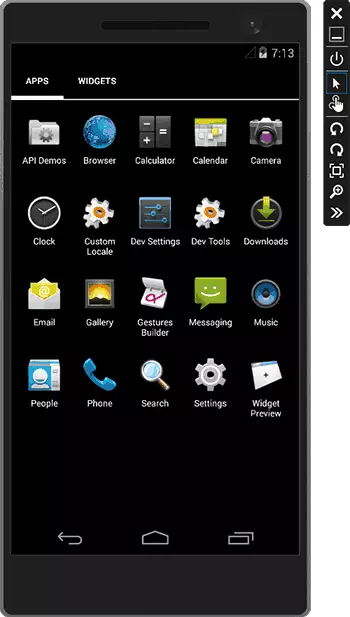
The emulator supports flexible setting of parameters, support for testing a gyroscope, GPS, compass, battery charge and other parameters, support multiple device profiles. Basic restriction - requires Hyper-V components in Windows, i.e. Emulator will work only in Windows 10 and Windows 8 not lower than Pro versions.
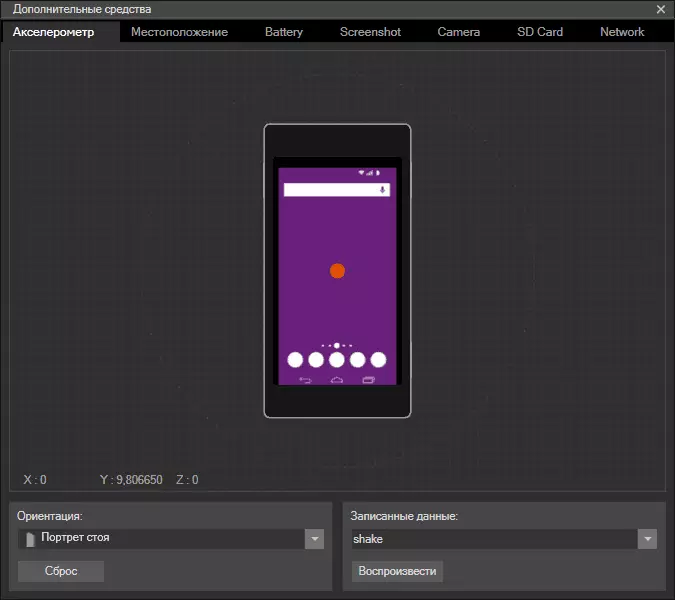
At the same time, it can become both an advantage if you use Hyper-V virtual machines (because Emulator in Android Studio requires to disconnect these components). Download Visual Studio Emulator for Android from the official site https://www.visualstudio.com/vs/msft-android-emulator/
Once again I recall about the ability to use Android on computers and laptops - set this system to a computer (as a second or main OS), run from a flash drive or install Android to the Hyper-V virtual machine, Virtual Box or another. Detailed instructions: Installing Android on a computer or laptop.
The best Android emulators for PCs and laptops - Video
That's all, I hope one of the listed ways will allow you to test Android on your computer with Windows.
