
If you are disabled with the built-in Windows 10 antivirus, but you need to check using the Microsoft database, you can use the Windows malicious removal tool or Microsoft security checkup that will be discussed in this article.
What is a Microsoft Safety Scanner Security Check (Microsoft Safety SCANNER)
Microsoft Security Checking Tool is the official utility to perform a computer check with Windows 10 or another version of the system for malicious programs and detect threats detected.The process uses the same technologies as in Windows Defender (Windows Protector), but since many users it is disabled, the remedy under consideration can be used for one-time scanning in case of suspicion for the presence of undesirable software on the computer.
If you previously used another official tool - "tool for removing malware of Windows", the difference in the interface and the verification process will most likely not notice. I'm not sure that there are differences in the scanning technology (in any case, I failed to find clear instructions for distinction, they coincide almost all parameters when used on the command line). The only thing that obviously distinguishes two tools:
- Microsoft Security Check Available only in the form of a loaded scanner, and the time of its operation is limited to 10 days, after which it is necessary to download the updated version.
- Windows malware removal tool You can download, and you can use the already existing version in Windows 10 (file C: \ Windows \ System32 \ MrT.exe), updates - quarterly.
In addition to the specified items, the interface of Microsoft security checks at the time of writing this review is available only in English.
Use Microsoft Security Check
The procedure for checking the computer for malicious programs and their removal in the utility consists of the following steps:
- Download Microsoft Security Tool in the desired bit from the official site.
- Run the downloaded file, accept the license agreement and click Next. The next screen also click the Next button.
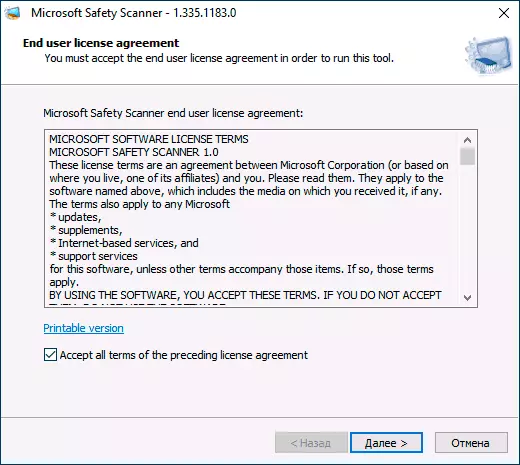
- Select Scan Type: Fast SCAN (Full Scan, may take a few hours) or selective (Customized Scan, with the ability to specify specific folders to check). Click "Next".
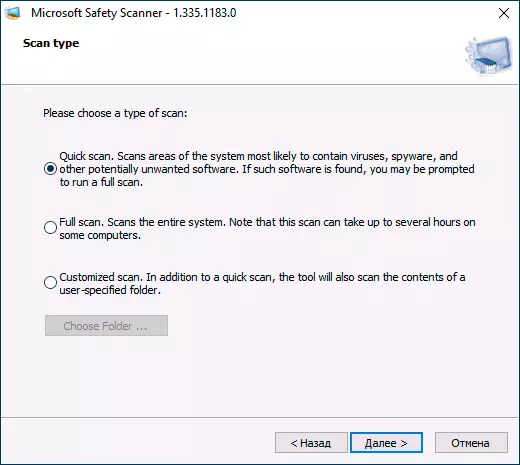
- Wait for the process of checking a computer for the presence of malicious and potentially unwanted programs.
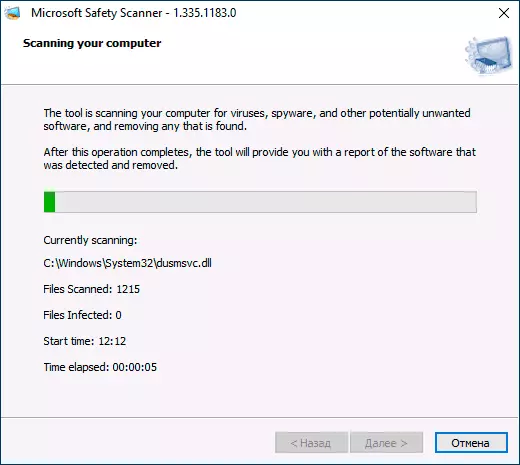
- Upon completion of the check, you will receive either a report on the found and remote threats, or, if they are missing, the screen as in the image below.
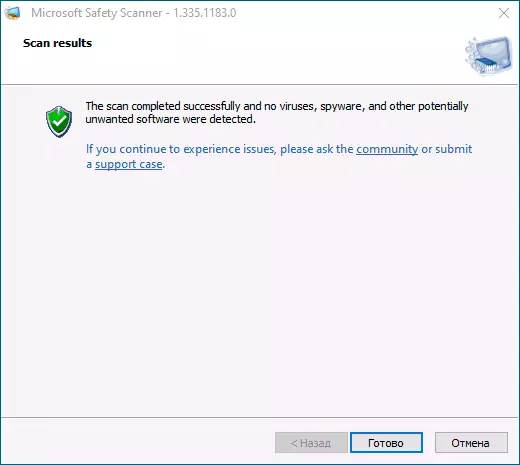
The utility can be used in the command line interface:
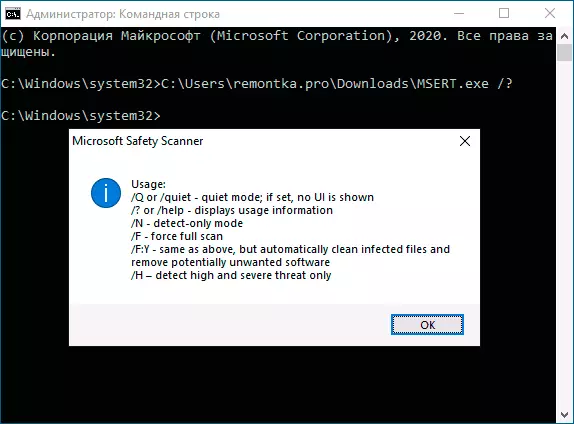
- msert.exe / f - full scanning with a request to remove detected threats.
- msert.exe / f: y - full scan with automatic threat removal.
- msert.exe / f / q - full scan without a graphical interface.
- msert.exe / h - removal of threats only with a high degree of danger.
As a result: the tool may be useful for an additional security check on demand, but the fundamental difference between the considered and similar means of removing Malicious Microsoft programs remains not clear for me.
