
In this instruction detailed two simple ways to use Android phone as a webcam for Windows 10, 8.1 or Windows 7. It may also be interesting: unusual ways to use the Android phone and tablet.
- DROIDCAM.
- IP Webcam
- Video instruction
Turn Android to the webcam using DroidCam
Droidcam Wireless Webcam is one of the most popular and simple applications for such purposes. It makes it easy to turn an Android phone to an IP camera with access via a local network or (after some manipulations) - via the Internet or in a webcam to use on a Wi-Fi computer or a USB cable.
- Download the free DroidCam app on your Android phone from Play Market - https://play.google.com/store/apps/details?id=com.dev47apps.droidcam. You can immediately run it, after the screen with basic information, the camera is automatically activated and in the application window you will see the webcam address on the local network. Attention: And the computer and the phone must be connected to the same network. If this cannot be implemented, then an additional way to connect via USB will be described.
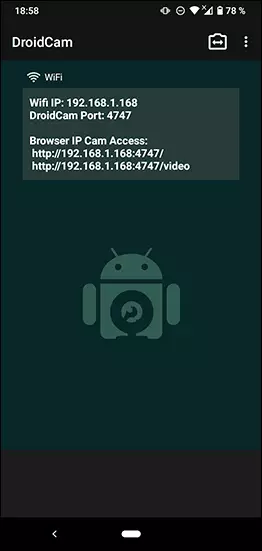
- Download and install the DROIDCAM CLIENT program from the official site https://www.dev47apps.com/droidcam/windows/
- Run DROIDCAM on your computer and enter the IP address displayed on the phone. If desired, check the "Audio" item to transfer not only video, but also audio. Press the START button.
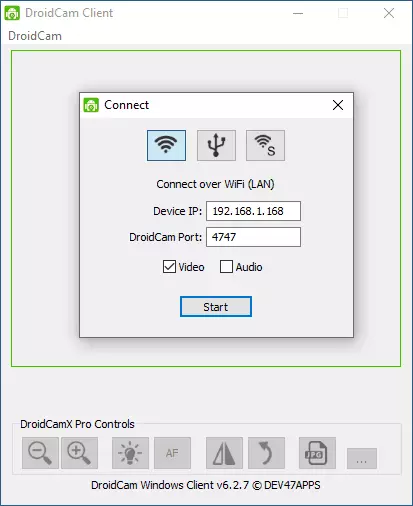
- As a result, after connecting, you will see the image from the phone camera in the DroidCam window. This window can be folded (or press Ctrl + H to minimize the program to the notification area), and then open any program in which you need a webcam, if necessary, select the desired DroidCam chamber in the program settings.
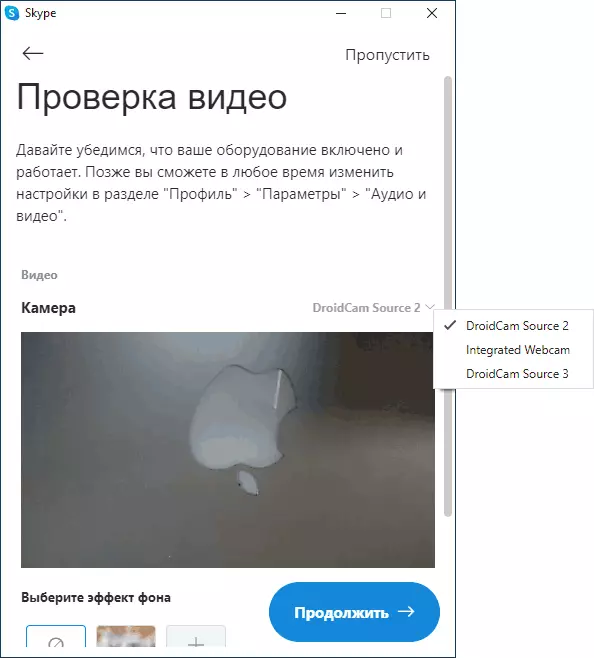
- If you need to select a frontal or main phone chamber, you can go to the DroidCam settings on the phone and open the Camera item.
In most applications for video conferencing, the Dridcam webcam successfully works, but it was not possible to force it to work in the embedded camera "Camera" Windows 10. Unfortunately, in my case, the camera turned out to be inverted (although, in general, you can change the position of the phone), and the opening options and camera reflection options are not available in the free DROIDCAM version.
If you cannot connect a computer and phone to the same network, you can use the USB phone connection, for this:
- Turn on USB debug on your Android phone, connect the phone cable to the computer and allow debugging on the phone screen. Run the DroidCam application on Android.
- In DROIDCAM on your computer, select USB connection, specify your device in the list and click Start.
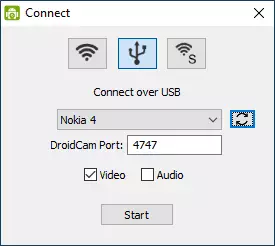
- The remaining steps will be the same as in the previous case.
IP Webcam
IP Webcam is another good application with the same features. To use your Android phone as a webcam with this application, follow these steps:
- Install IP Webcam on your phone and run the application, application page in Play Market - https://play.google.com/store/apps/details?id=com.pas.webcam
- In the application, after launch, the settings screen will immediately open. Scroll down it down and click "Run".
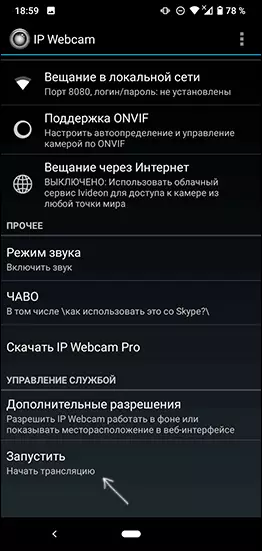
- The address on which you can access the camera will be displayed at the phone below. Enter it in the browser address bar on your computer connected to the same network as the phone. The page should be opened as in the image below.
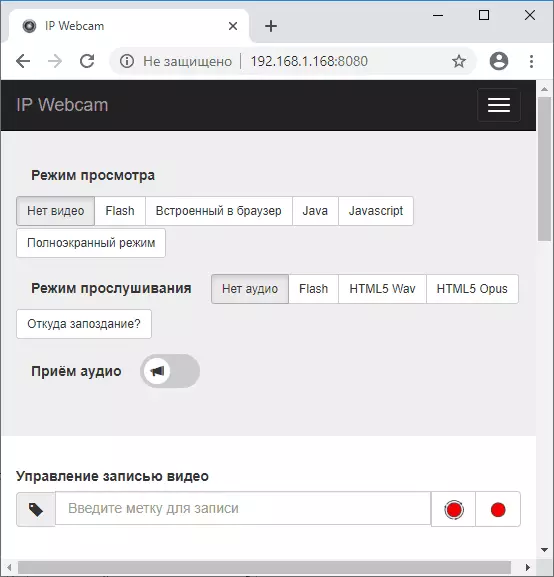
- In the menu of this page, select "Chat drivers" - "IP Camera Adapter" and download the driver to the computer by reference on the next page. Install it on your computer. You can also just download a webcam driver on the https://ip-webcam.appspot.com/ page
- After installation, run the IP Camera Adapter configuration utility and enter the IP address specified on the phone screen, with the addition of / video at the end, for example http://192.168.1.168:8080/video and click OK.
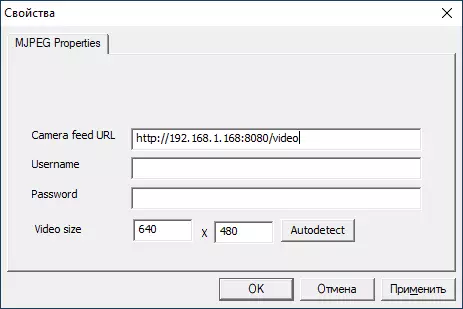
- Ready. Now, as in the case of the previous application, you can run any messenger or another program where you need a webcam, let's say, Skype, select MJPEG Camera in the MJPEG Camera settings and use your phone as a webcam.

Again, all this works fine for the majority, but not in all applications. Also remember the confidentiality settings in Windows 10, where the prohibition of camera access can be turned on, more: what to do if the webcam is not working in Windows 10.
Android as a webcam - video instruction
And, ending, if you can offer your own solutions for the task in question, it would be interesting to read about them in the comments.
