
In order to install Windows 10 on a USB flash drive and run from it, you will be useful to the drive itself (at least 16 GB, in some of the described methods it turned out to be a little and required a 32 GB flash drive) and it is very desirable that it was a USB support drive 3.0, connected to the corresponding port (I experimented with USB 2 and, frankly, it suffered in expectations first recording, and then startup). To create an image downloaded from the official website: how to download ISO Windows 10 from the Microsoft website (however, there should be no problems with most others).
Creating Windows to Go to DISM ++
One of the simplest programs for creating a USB drive to start Windows 10 - DISM ++ from it. In addition, the program in Russian and there are many additional features that can be useful in this OS.
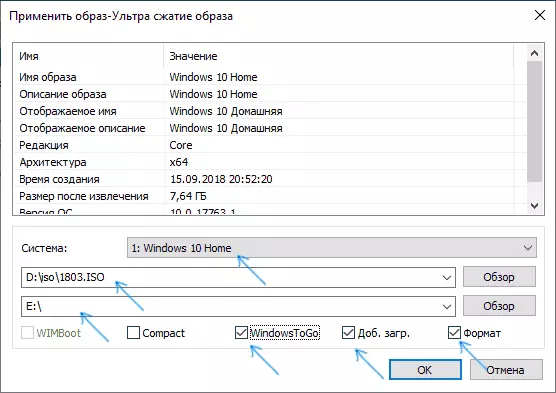
The program allows you to prepare a drive for running a system from an image of ISO, WIM or ESD with the possibility of choosing the desired version of the OS. An important point to keep in mind: only UEFI download is supported.
The Windows installation process itself on the USB flash drive is described in detail in the Creating a Windows to Go boot flash driver in DISM ++.
Installing Windows 10 on a USB flash drive in WINTOUSB FREE
Of all the methods tested by me to make a flash drive with which you can run Windows 10 without installation, the fastest way was to use the free version of the WinTousb program. Created as a result The drive was operational and checked on two different computers (though, only in Legacy mode, but judging by the folder structure, it should work with UEFI loading).
After starting the program, in the main window (left) you can choose from which source the drive will be created: this may be an ISO, WIM or ESD image, a system CD or an already installed hard disk system.
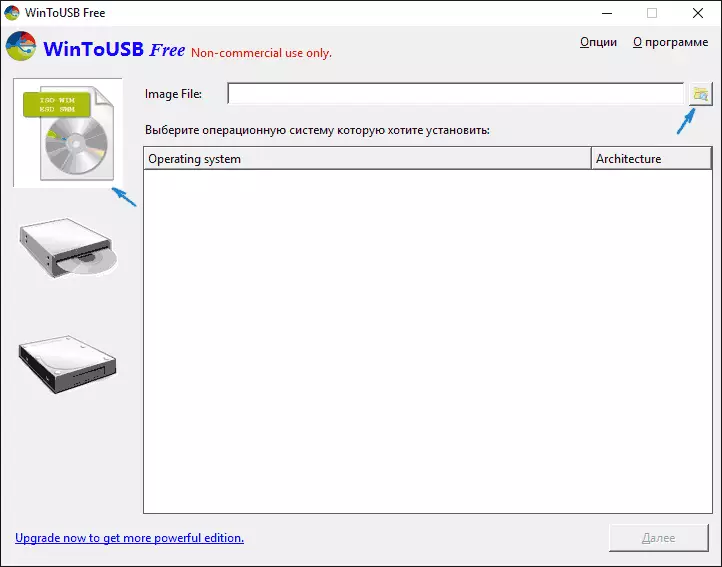
In my case, I used the ISO image downloaded from Microsoft. To select an image, click the "Overview" button and specify its location. In the next window, WinToUSB will show what is contained on the image (check, whether everything is in order with it). Click "Next".
The next step is to choose a drive. If it is a flash drive, it will be automatically formatted (there will be no external hard drive).
The last step is to specify the system partition and the loader section on the USB drive. For a flash drive, it will be the same section (and on an external hard disk you can prepare separate). In addition, the installation type is selected here: the VHD virtual hard disk or VHDX (which is placed on the drive) or Legacy (for a flash drive is not available). I used VHDX. Click "Next". If you see an error message "not enough space", increase the size of the virtual hard disk in the "Virtual Hard Disk Drive" field.
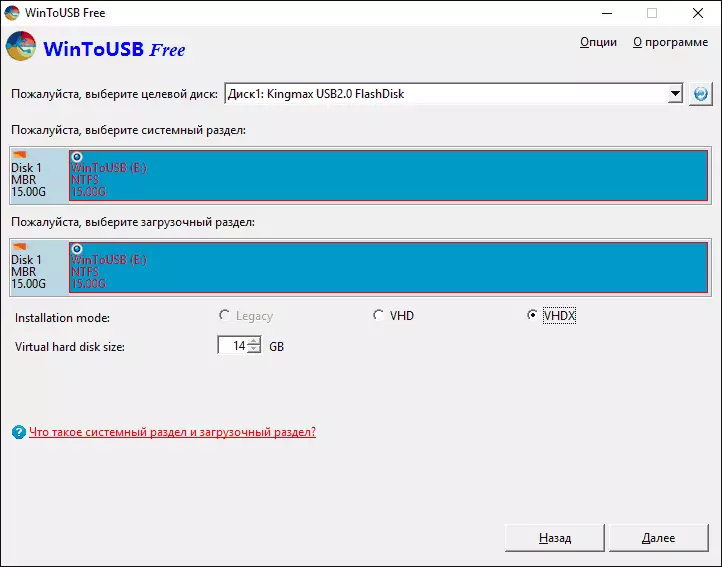
The last stage - wait for the completion of the installation of Windows 10 on the USB flash drive (may occur for quite a long time). At the end, you can boot from it by setting up a download from a flash drive or using your computer or laptop boot menu.
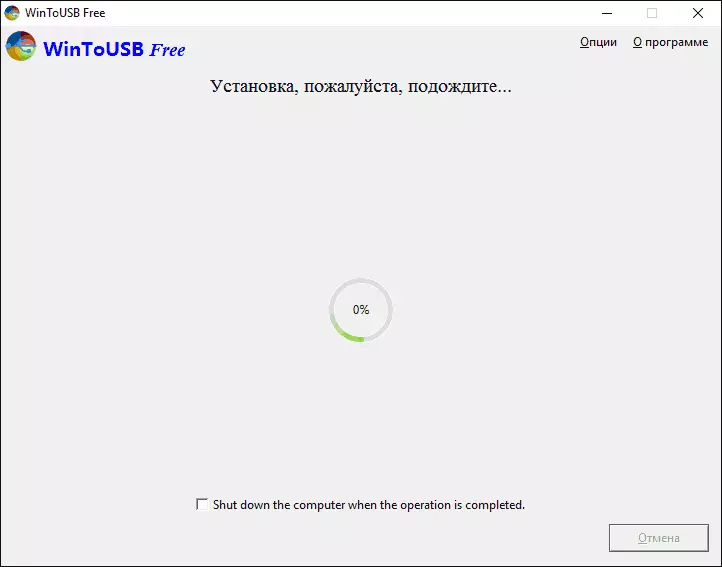
When you first start, the system is configured, select the same parameters as with a clean installation system, creating a local user. In the future, if you connect a flash drive to start Windows 10 on another computer, only devices are initialized.
In general, the system as a result worked tolerable: the Internet on Wi-Fi worked, the activation also worked (I used the trial Enterprise for 90 days), the speed via USB 2.0 left much to be desired (especially in the My Computer window when initializing connected drives).
Important note: By default, when you start Windows 10 from a flash drive, local hard drives and SSD are not visible, they need to be connected using "Disk Management". Press Win + R, enter diskmgmt.msc, in drive control, right-click on the disabled drives and connect them if you need to use them.
You can download WinTousb FREE from the official page: http://www.easyuefi.com/wintousb/
USB flash drive to go to rufus
Another simple and free program that allows you to easily make a bootable flash drive to start Windows 10 from it (also in the program you can make the installation drive) - RUFUS, which I have already written more than once, see the best programs for creating a loading flash drive.
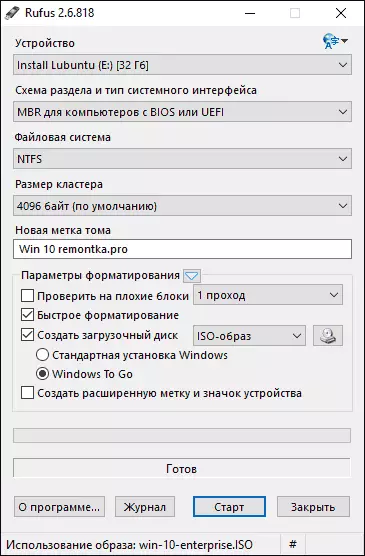
Make such a USB drive in RUFUS is even easier:
- Choose a drive.
- Select partition scheme and interface type (MBR or GPT, UEFI or BIOS).
- File system flash drive (NTFS in this case).
- Put the mark "Create a boot disk", choose ISO image with Windows
- We celebrate the "Windows to Go" item instead of the "Standard Windows installation".
- Click "Start" and wait. A message appeared in my test that the disc is unsupported, but as a result everything worked fine.
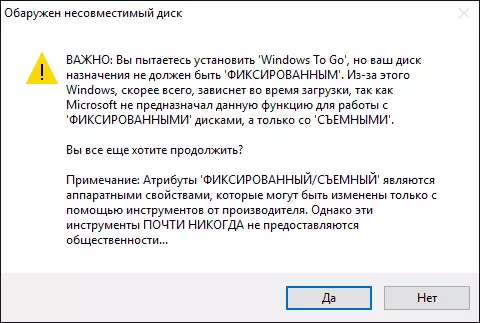
As a result, we get the same as in the previous case the drive, except that Windows 10 is installed simply on the USB flash drive, and not to the virtual disk file on it.
It works in the same way: in my test, the launch on two laptops was successful, although it was necessary to wait at the stages of installing devices and settings. Read more about Creating a bootable flash drive in RUFUS.
We use the command prompt to record Live USB with Windows 10
There is also a way to make a flash drive with which you can run OS and without programs using only the command line tools and the built-in Windows 10 utilities.
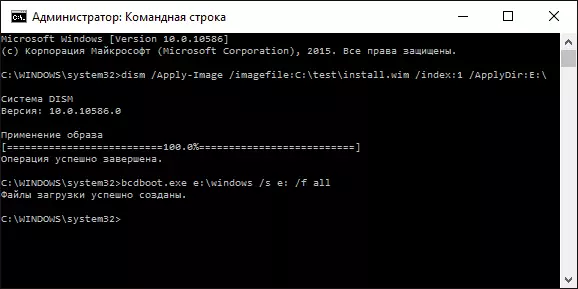
I note that in my USB experiments, made in this way, did not earn, depending on when starting. From what I found - the reason could serve that I have a "removable drive", while it is required for its working capacity so that the flash drive is defined as a fixed disk.
This method consists of preparing: Download an image from Windows 10 and extract the install.wim or install.esd file from it (install.wim files are present in images downloaded from Microsoft Techbench) and the following steps (WIM file will be used):
- diskpart.
- List DISK (find out the disk number corresponding to the flash drive)
- SELECT DISK N (where n is the disk number from the previous step)
- Clean (Cleaning the disk, all data from the flash drive will be deleted)
- CREATE PARTITION PRIMARY.
- Format FS = NTFS Quick
- Active.
- EXIT.
- DISM / APPLY-Image /ImageFile:Mt_K_Fyl_Install.wim / index: 1 / applydir: E: \ (in this team the last E is the letter of the flash drive. In the process of executing the command it may seem that it hangs, it is not so).
- BCDBoot.exe E: \ Windows / s E: / F ALL (here E is the same letter of a flash drive. The command sets the loader to it).
After that, you can close the command line and try to boot from the created drive from Windows 10. Instead of the DISM command, you can use the imagex.exe / apply install.wim 1 E: \ (where E is the letter of the flash drive, and imagex.exe is initially needed to download as part Microsoft AIK). At the same time, by observations, the option with imagex requires more time than using Dism.exe.
Additional ways
And a few more ways to record a flash drive from which you can run Windows 10 without installing on a computer, perhaps someone from readers come in handy.
- You can set the trial version of Windows 10 Enterprise into a virtual machine, such as VirtualBox. Configure Connecting USB0 drives in it, and then run from the control panel Creating Windows to Go to the official way. Restriction: The function works for a limited number of "certified" flash drives.
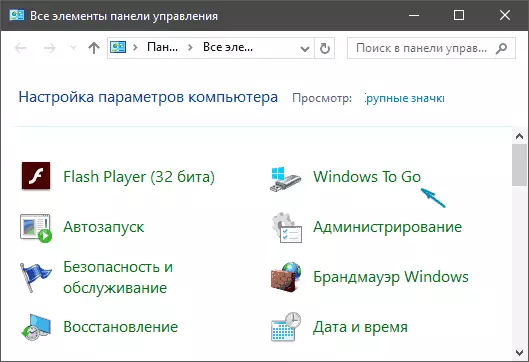
- Aomei Partition Assistant Standard has a Windows to Go Creator feature that creates a bootable USB flash drive just as described for previous programs. Checked - works without problems in the free version. More about the program and where I wrote it in the article about how to increase the disk C due to disk D.
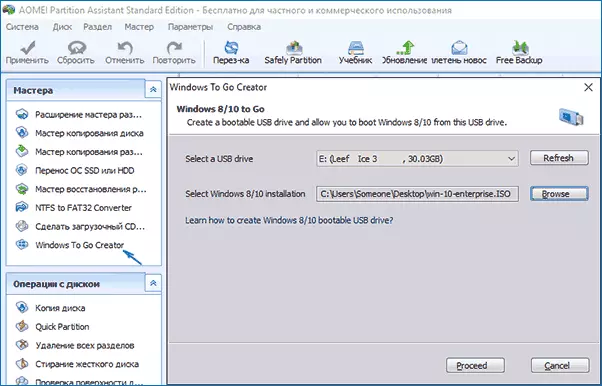
- There is a paid FlashBoot program in which the creation of a flash drive is available to start Windows 10 on UEFI and LEGACY systems. Details about using: Installing Windows 10 on a flash drive in the FlashBoot program.
I hope the article will be useful for someone from readers. Although, in my opinion, practical benefit from such a flash drive is not so much. If you want to run the operating system without installing on a computer, it is better to use something less cumbersome than Windows 10.
