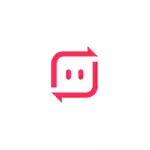
In this review, how to use Send Anywhere on devices with different operating systems, about the services offered ways to send large files and additional information that can be useful.
- Using the Send Anywhere File Transfer application
- Sending and receiving send Anywhere files without installing the application
Application Send Anywhere File TRANSFER
The Send Anywhere application is available free of charge for all common operating systems - Windows, Mac OS, Linux, Android and IOS. There are also some additional options, for example, a plugin for Outlook. You can find the app in the official stores of Android and iOS or on the official website https://send-anywhere.com/file-transfer
After installing the application to the desired device, you can immediately proceed to the transfer of files. Without registering, such a transmission and the subsequent file receipt will look like this (in this case, there will be no restrictions on the file size):
- Run Send Anywhere on the device from which the file is transmitted. The image below is an Android device. On the Send tab, select (long hold in the case of Android) files you want to send. Pay attention to the category tabs at the top of the application window - in case the file being sent does not apply to photos, video, audio and applications, scroll to the end to the "Files" section to select any file. " On a computer, it will be enough or drag the files to the "Send" section, or click on the "Plus" button and select files to send from the desired folders.
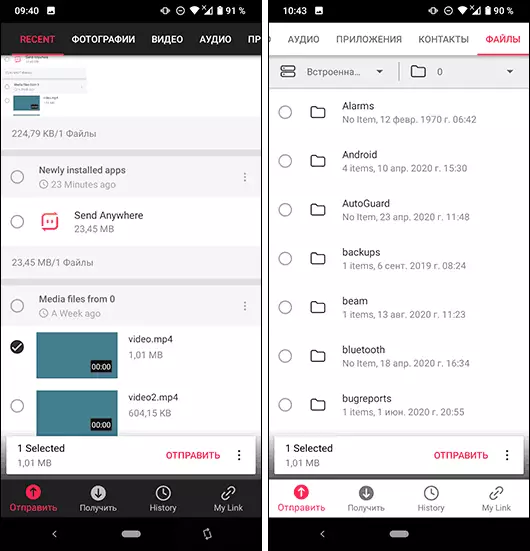
- After selecting the file, click "Send". The code from 6 digits and QR code will automatically be generated, valid for 10 minutes, which is required to receive on another device.

- On a different device: If this is a mobile device, open the "Get" section in the application and enter the code (or if you are near, remove the QR code), and if receiving occurs through send anywhere on your computer, simply enter the code in the Receive section. .
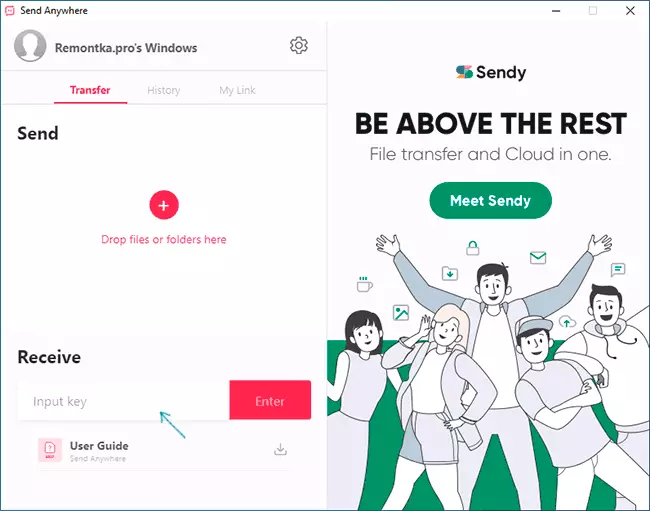
- A list of files will be displayed to get (not all can be selected) and only press the download button (download) to get the file.
- In order to use the "Share link" function (when using it, the file is loaded to the Send Anywhere server and stored 48 hours, the restriction in the free version is 10 GB) will need to be pre-registered and log in to your account. You can do this in the "My Link" section of your mobile application and a PC program or a laptop.
When using the method described in steps 1-4, the transmission occurs without storing on the Send Anywhere server, and between devices via the Internet.
Please note: in the Send Anywhere version for Android on the Main screen "Send" to the top there is a switch - if you enable it, sending can be sent via Wi-Fi Direct between the following devices with support for this type of transmission. It can be faster and does not require access to the Internet, but it may not work on any devices.
Sending and receiving files in Send Anywhere without installing the application
The main page of the site Send Anywhere https://send-anywhere.com/ allows you to send and receive files without installing a program to a computer or application to a mobile device, that is, online in the browser. This can be useful if a person you send a file does not want to install the program or sending a large file only once.
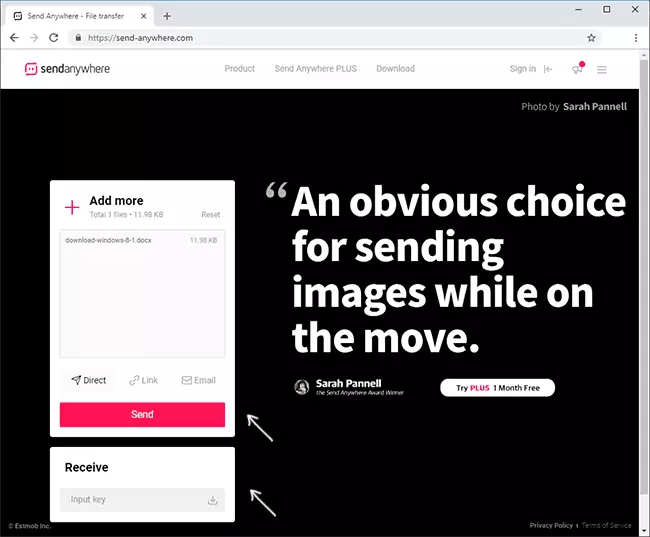
Consider that the panel for sending and receiving files is not displayed in the mobile version of the official website, however, if you enable the version for the PC in the mobile browser (for example, it can be done in the Google Chrome menu on Android and iPhone), it will appear and will work.
