
In this manual, details about transferring or copying contacts to SIM card with clean Android and on Samsung Galaxy phones. By analogy, the action can be performed on the smartphones of other brands. It can also be useful: how to restore contacts on the Android phone.
- How to transfer contacts from the SIM card to the phone android
- Transferring contacts with SIM card on Samsung Galaxy
- Additional Information
- Video instruction
How to transfer contacts with the SIM card to the phone with clean Android
If your phone is installed on your phone android is installed or the application is used or "Contacts" from Google, the steps to transfer the SIM card contacts will look like this:
- Go to the "Contacts" app. ATTENTION: It is not enough to open the "Contacts" tab in the "Phone" application, you must run a separate embedded application "Contacts".
- In the "Contacts" application, click the Menu button and select "Settings".
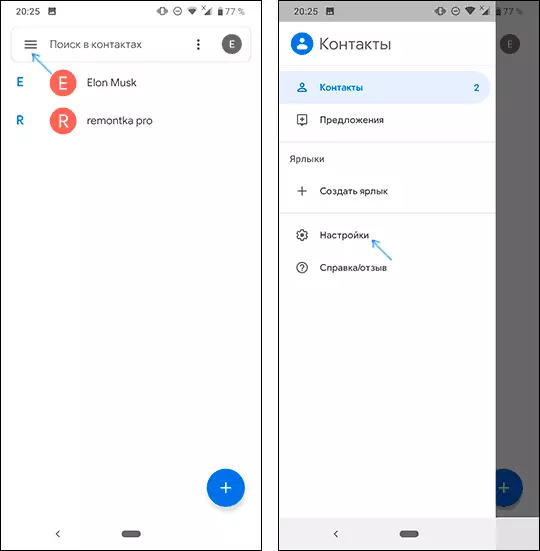
- In the "Contact Management" section, click "Import Contacts".
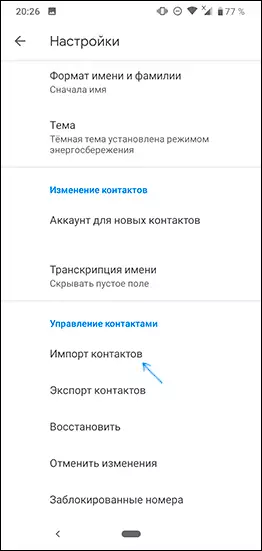
- Select SIM in the Import window and click OK.
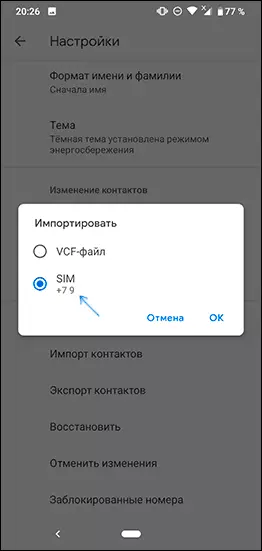
- In the "Save in Account" field, select whether to save contacts to the phone (in the phone's memory) or your Google account. Mark the contacts you need to transfer. Confirm with the button transfer in the upper right corner of the screen.
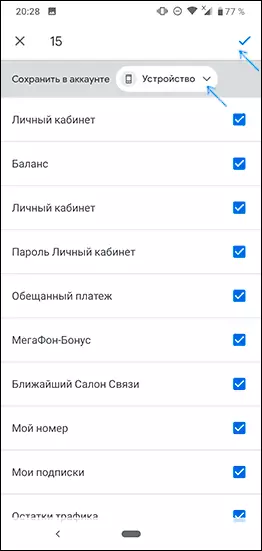
- Wait for the transfer completion.
This contacts will be transferred. And if more precisely - copied from the SIM card to the phone or in Google account. If you also need to delete contacts with the sim, go to the "Additional Information" section, where the method is described.
Transfer contact with SIM card to Samsung Galaxy
If you have samsung, then the transfer of contacts with the sim on the phone using the built-in applications will consist of the following simple steps:
- Go to the "Contacts" applications (as in the previous case, it is necessary to open a separate application, and not the "Contacts" tab in the phone "phone").
- Click on the menu button and select "Contact Management".
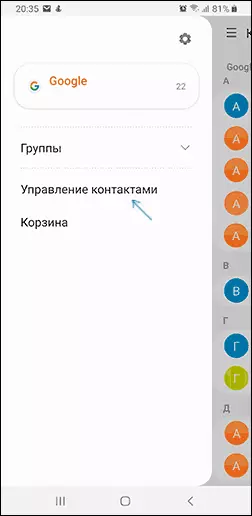
- Click on the "Move Contacts" item if you need to move to the phone while removing with the SIM card or "import and export of contacts" if you need to copy the contacts with the sim on your phone without deleting. Next will be considered precisely the transfer, copying from the SIM card to the Samsung phone is implemented similarly and will not make problems.
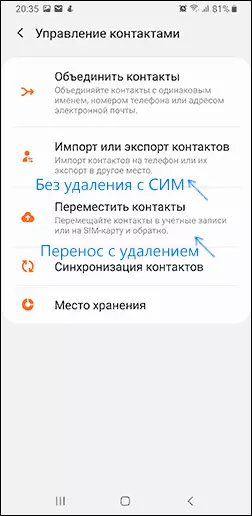
- Choose from where to move contacts, in our case - with SIM. In the absence of contacts on the sim card you will be informed about it.

- Select which contacts need to be transferred to the SIM card and click Finish.
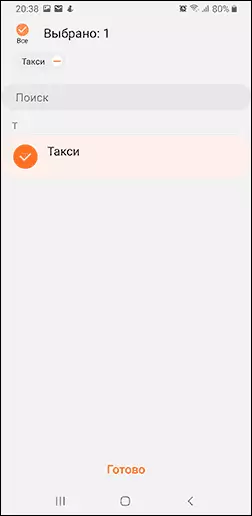
- Specify where to transfer contacts: on the phone, in the Google account or the Samsung Account.
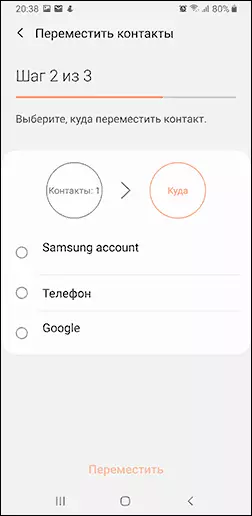
- Click "Move" and you will see a confirmation that the contacts were moved from the SIM card to the phone or in the selected account.
Additional Information
If you need to remove contacts from the SIM card on a clean Android or on another phone where copy is available, but not the actual movement of contacts, you can do this using third-party applications available in the Play Market. With their help, you can perform and transfer.
In my case, the most efficient application turned out to be SIM Tool Manager, affordable in Play Market: https://play.google.com/store/apps/details?id=com.keesadens.simcardtoolmanager. The application is in English, but it is easy to figure it out with it:
- It displays SIM contacts on the SIM Contact tab. When you hold the contact, you can delete it (Delete) or perform other actions.
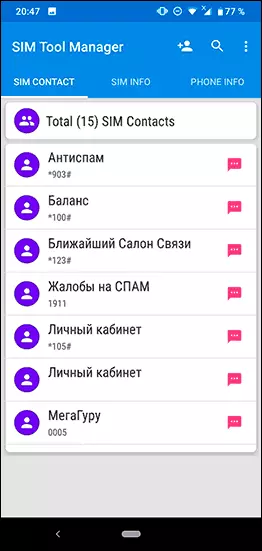
- If you open the menu, you can select "Delete All" to delete all contacts with the SIM or Import / Export to copy the contacts with the SIM to the phone (Copy to Phone).
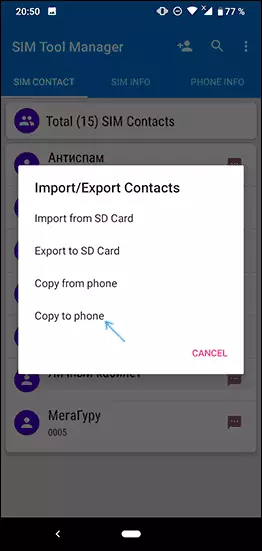
Video Instructions for transferring or copying contacts with sim on smartphone
In complete, I will note that when storing contacts on a SIM card, part of the information (compared to storage on the phone or online) disappears. Therefore, I recommend not to use the SIM card storage to transfer contacts between the old and new phone. If you are not ready to store contacts synchronized with Google, you can export them to a memory card or store them as a file on a computer, more about it - how to save Android contacts on your computer. Also in this context, the material may be useful: how to transfer contacts and other data from the iPhone on Android.
