
I already wrote articles on a similar topic, for example, how to restore Windows bootloader, but this time I decided to reveal it in more detail (after I was asked how to start recovery of Aomei Onekey Recovery, if it was removed from the download, and Windows stopped Start).
Update: If you have Windows 10, then look here: Windows 10 bootload recovery.
BootRec.exe - Windows loading error fix utility utility
All described in this manual applies to Windows 10, Windows 8.1 and Windows 7, and we will use the BootRec.exe launch tool in the system, started from the command line.
At the same time, the command line will need to be launched not inside the running Windows, but somewhat differently:
- For Windows 7, you will need to either boot with a predetermined recovery disk (created in the system itself), or from the distribution. When you download from the distribution at the bottom of the installation start window (after selecting the language), select "System Restore", and then run the command line.
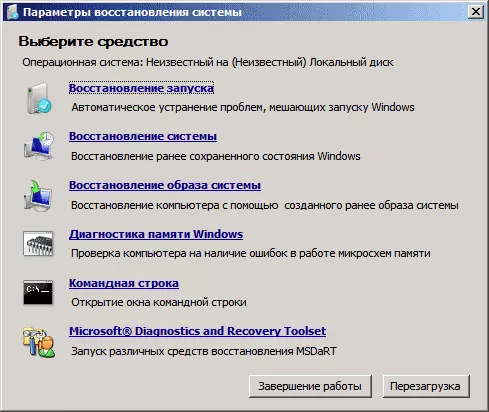
- For Windows 8.1 and 8, you can use the distribution in the same way as described in the previous paragraph (system recovery - diagnostics - additional parameters - command line). Or, if you have the ability to run "Special download options" Windows 8, the command line can also be found in additional parameters and run from there.
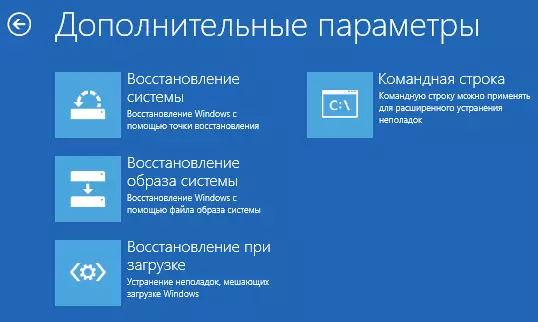
If you enter bootrec.exe in the command line thus running, you can get acquainted with all available commands. In general, their description is understandable enough and without my explanation, but just in case, I will describe each item and the scope of its use.

Record new boot sector
Starting bootrec.exe with a parameter / FixBoot Allows you to record a new boot sector on the hard disk system section, the boot partition compatible with your operating system will be used - Windows 7, 8.1 or Windows 10.
The use of this parameter is useful in cases where:
- The boot sector is damaged (for example, after changing the structure and sizes of the hard disk partitions)
- An older version of Windows has been installed after a newer (for example, you installed Windows XP after Windows 8)
- There was a recorded any Windows-compatible boot sector.
To record a new boot sector, simply start the bootrec with the specified parameter, as shown in the screenshot below.

MBR Boot Record (Master Boot Record, Home Downloads)
The first of the useful parameters of bootrec.exe - FixMBr, which allows you to correct the MBR or Windows bootloader. When using it, the damaged MBR is overwritten by a new one. The boot record is located on the first sector of the hard disk and reports the BIOS, how and where to start loading the operating system. If damaged you can see the following errors:
- No Bootable Device.
- Missing Operating System
- NON-SYSTEM DISK OR DISK ERROR
- In addition, if you have a message that the computer is blocked (virus) before the start of Windows downloads, the MBR and download can help here too.

In order to run the boot recording fix, enter on the bootrec.exe / fixmbr and press ENTER on the BootRec.exe / FixMBR command prompt.
Search for lost Windows installations in the download menu
If you have multiple Windows systems on your computer, however, not all of them appear in the download menu, you can run the bootrec.exe / scanos command to search for all installed systems (and not only, for example, you can add a section on the download menu ONEKEY RECOVERY recovery).

If Windows settings were found on your computer, to add them to the download menu, use the re-creation of the BCD boot configuration storage (next section).
Restamping BCD - Windows load configurations
In order to rebuild the BCD (Windows load configuration) and add all lost Windows installed systems (as well as the recovery sections created on the Windows database), use the bootrec.exe / rebuildbcd command.

In some cases, if the specified actions do not help, it is worth trying to execute the following commands before performing the BCD overwriting:
- bootrec.exe / fixmbr.
- Bootsect.exe / NT60 All / Force
Conclusion
As you can see, bootrec.exe is pretty a powerful tool to correct a variety of Windows loading errors and, I can reliably say, one of the most commonly used problems with users with users by specialists. I think this information will come in handy once.
