
Trim support for SSD is enabled by default in Windows 10, 8 and Windows 7 (as many other functions for optimizing solid-state drives, see the SSD setting for Windows 10), however, in some cases it may not be so. In this instruction, it is detailed how to check whether the function is enabled, as well as how to enable Trim in Windows if the command support is disabled and additional ones for old OS and external SSD.
Note: Some materials report that the Trim SSD work must work in AHCI mode, and not IDE. In fact, IDE emulation mode included in BIOS / UEFI (namely, IDE emulation is used on modern motherboards) is not a hindrance for Trim, but in some cases restrictions are possible (may not work on individual IDE controller drivers), moreover In AHCI mode, your disk will work faster, so just in case, make sure that the disk works in AHCI mode and, it is desirable to switch it to this mode, if not, see how to enable AHCI mode in Windows 10.
How to check whether the Trim team enabled
To check the Trim status for your SSD drive, you can use the command line running on the administrator.
- Run the command prompt on behalf of the administrator (for this in Windows 10, you can start typing "Command Line" in the search for the taskbar, then right-click on the result in the result and select the desired context menu item).
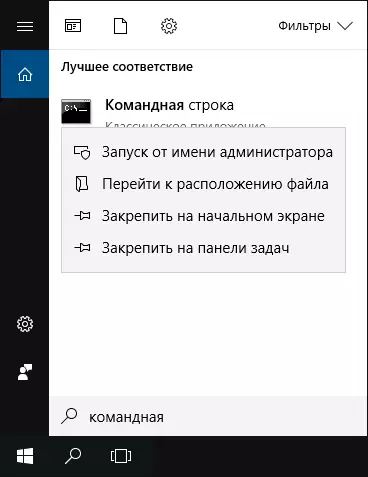
- Enter the FSUTIL BEHAVIOR QUERY DISAGLEDELETENOTIFY command and press ENTER.
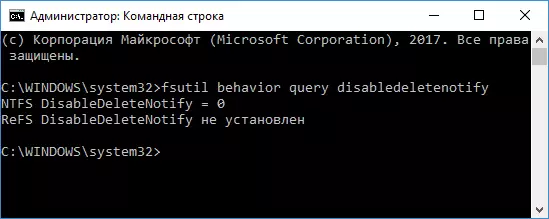
As a result, you will see a report on whether Trim support is enabled for different file systems (NTFS and REFS). Moreover, the value of 0 (zero) suggests that the TRIM command is turned on and used, the value 1 is disabled.
The state "is not installed", reports that at the moment TRIM support is not installed for SSD with the specified file system, but after connecting such a solid-state drive, it will be turned on.
How to enable Trim in Windows 10, 8 and Windows 7
As noted at the beginning of the instruction, the default Trim support should be included for SSD automatically in modern OS. If it is disabled, then before turning on Trim manually, I recommend to do the following actions (perhaps your system "does not know" that SSD is connected):
- In Windows Explorer, open the properties of a solid state drive (right click - properties), and the tab "Tools" then click "Optimize."
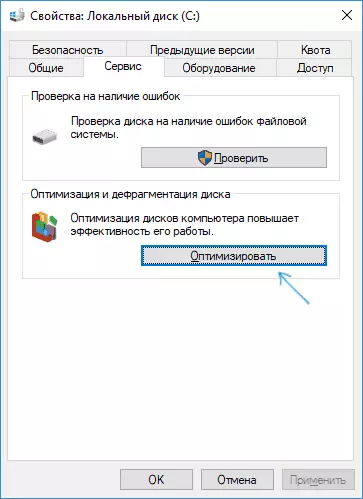
- In the next window, pay attention to the column "Media Type". If the "Solid State Drive" is not specified there (instead - "Hard disk"), apparently, Windows does not yet know that you have SSD and it is for this reason that TRIM support is disabled.
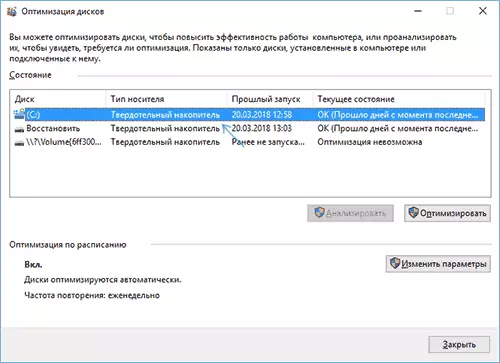
- To the system correctly determined the type of disk and turned on the appropriate optimization functions, start the command line on the administrator name and enter the WinSat DiskFormal command
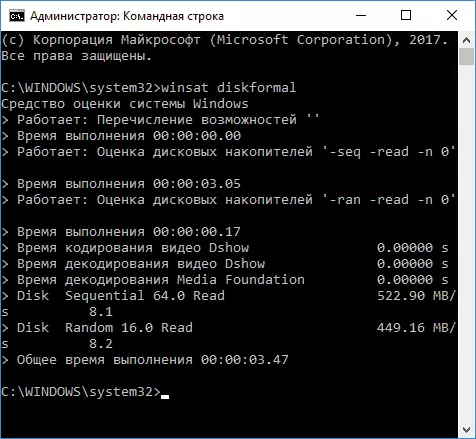
- At the end of the accumulator speed check, you can again look into the disk optimization window and check the Trim support - with a high probability, it will be enabled.
If the type of disk is defined correctly, then you can set the Trim options manually using the command line running on the name of the administrator by the following commands
- fsutil behavior set disabledeletenotify NTFS 0 - enable TRIM for SSD with the NTFS file system.
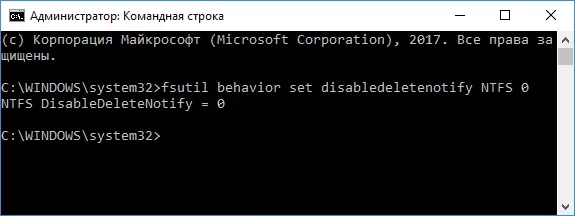
- FSUTIL BEHAVIOR SET DISABLEDELETENTIFY REFS 0 - Enable Trim for Refs.
Similar command by setting 1 instead of 0, you can disable TRIM support.
Additional Information
Finally, some additional information that may be useful.
- To date, external solid-state drives appeared and the question of the inclusion of Trim, it happens relates to them. In most cases, for external SSDs connected by USB, TRIM cannot be enabled, because This is a SATA command that is not transmitted via USB (but the network has information about individual USB controllers for external drives with Trim support). For SSD connected via Thunderbolt Support Trim is possible (depends on the specific drive).
- In Windows XP and Windows Vista do not have built-in support TRIM, but it can be enabled with the help of Intel SSD Toolbox (older versions, especially for these operating systems), older versions of Samsung Magician (need to manually enable performance optimization program) with support for XP / Vista, as There is a way to turn on Trim using a 0 & 0 Defrag program (look for online in the context of your OS version).
