
The NVLDDMKM.SYS error manifests itself in Windows 7 x64 and, as it turned out, Windows 8 64-bit is also not protected from this error. The problem is related to the NVIDIA video card drivers. So, we deal with how to solve the problem.
In various forums, there are different ways to solve the nvlddmkm.sys error solutions, dxgkrnl.sys and dxgmms1.sys, which in general terms are reduced to the Council reinstall the NVIDIA GeForce drivers or replace the NVLDDMKM.SYS file in the System32 folder. I will describe these ways closer to the end of the instructions for solving the problem, but start with a little more, working method.
Correct the NVLDDMKM.SYS error
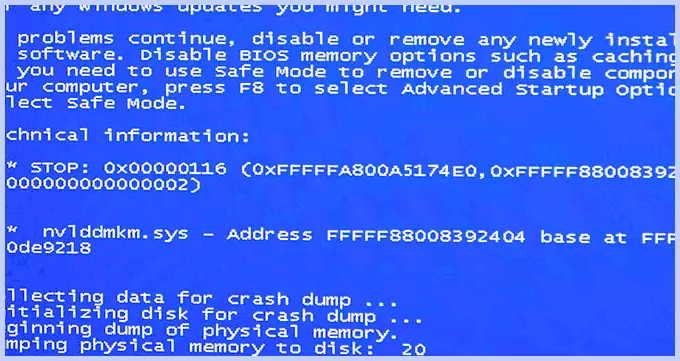
Blue screen of death bsod nvlddmkm.sys
So, let's begin. The instruction is suitable in the event of a blue death screen (BSOD) in Windows 7 and Windows 8 and the appearance of an error 0x00000116 Video_TDR_ERROR (code may differ) with one of the files:
- Nvlddmkm.sys
- Dxgkrnl.sys
- Dxgmms1.sys
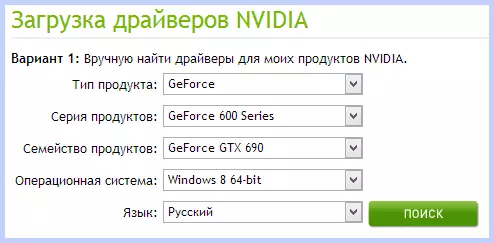
Download Nvidia drivers
The first thing to be done is to download the free DriverSeeper program (find in Google, it is designed to complete any drivers from the system and all files, which are connected), as well as the latest WHQL drivers for the NVIDIA video card from the official site http://nvidia.ru and the program for cleaning the CCleaner registry. Install DRIVERSWEEPER. Next, perform the following actions:
- Go to the secure mode (in Windows 7 - on the F8 key when the computer is turned on, or: how to enter the Windows 8 secure mode).
- Using the DriversWeper program, delete all the video card files (and not only) NVIDIA from the system - any NVIDIA drivers, including HDMI sound, etc.
- Also, while you are still in safe mode, run CCleaner to clean the registry automatically.
- Reboot in normal mode.
- Now two options. First: Go to the Device Manager, right-click on the NVIDIA GeForce video card and select "Update Driver ...", after that, allow Windows to find the latest video card drivers. Or you can start the NVIDIA installer, which downloaded before.
After the drivers are installed, restart the computer. You may also need to install drivers on HD Audio and, if you need to download PhysX from the NVIDIA website.
That's all, starting with the version of the NVIDIA WHQL 310.09 drivers (and the version is currently currently writing the instruction 320.18), the blue screen of death does not appear, and, after executing the actions described above, the error "driver stopped responding and was successfully restored" related to the NVLDDMKM .sys will not appear.
Other ways to correct errors
So, you have the latest drivers, Windows 7 or Windows 8 x64, you play for some time, the screen becomes black, the system reports that the driver stopped answering and was restored, the sound in the game continues to play or began to stutter, the blue screen of death appears And the error is nvlddmkm.sys. It can occur and not during the game. That's what decisions are offered in various forums. In my experience, they do not work, but I will give them here:
- Reinstall drivers for the NVIDIA GeForce video card from the official site
- Unpack the File Installer from the NVIDIA site by the archiver, after replacing it extension on Zip or Rar, remove the NVLDDMKM.SY_ file (or take it in the C: \ NVIDIA \ folder), unpack it with the Expand.exe nvlddmkm.sy_ nvlddmkm.sys command and transfer it The resulting file in the C: \ Windows \ System32 \ Drivers folder, then restart the computer.
Also possible reasons for the appearance of this error can be:
- Overclocked video card (memory or GPU)
- Several applications that simultaneously use GPUs (for example, Minning Bitcoins and the game)
I hope I helped solve the problem to you and get rid of errors related to the files nvlddmkm.sys, dxgkrnl.sys and dxgmms1.sys.
