
Consider that the file system is applied not to the entire disk, but to partitions on the disk: that is, on one physical disk it may not be one, but several sections, but they in turn have a different file system. It may also be interesting: what file system to choose for a flash drive.
- How to view a disk file system and flash drives in Windows 10, 8.1 and Windows 7
- How to find out the disk file system in Linux
Ways to see the file system of the disk or flash drive in Windows 10, 8.1 and Windows 7
In Windows, there are many different methods to find out the file system of your flash drive, hard disk or SSD file system, hereinafter - in order:
- Go to the conductor, right-click on the disk and select the "Properties" menu item. In the window that opens, on the General tab, the file system of the disk will be displayed.

- Open the "Disk Management" utility, for this you can press keys Win + R. on the keyboard, enter diskmgmt.msc. And press ENTER. In the Disk Management window, you will see a list of all sections on all discs and their file systems in the top of the window, and in the bottom - the graphical representation of the location of these sections on the disks.

- Run the command line on behalf of the administrator, enter diskpart. And press ENTER. Then enter the command List Volume And press ENTER. A list of sections on disks with their file systems will appear.
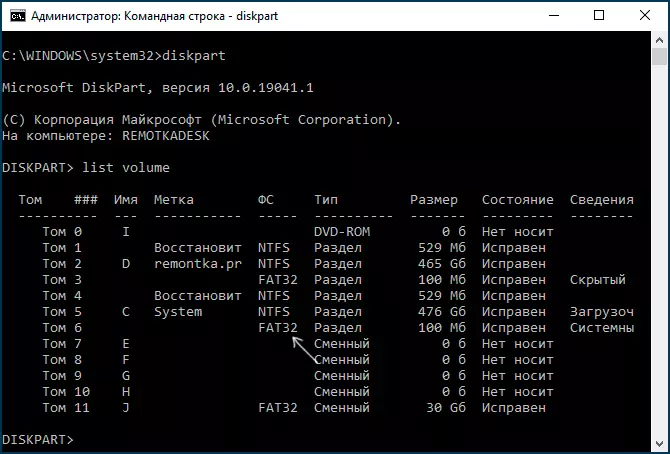
As a rule, one of the specified methods is enough to determine which file system on the disc needed.
ATTENTION: Sometimes, if the file system is damaged on the disk, is missing (that is, the disk is not formatted) or Windows "is not familiar" with such a file system, you may encounter that it is displayed as Raw. RAW is not a completely file system, but rather a Windows message about its absence or impossibility to determine. If the disk was previously with data you can help the instruction how to fix the disk in the RAW file system.
How to find out the file system of the disk and flash drive in Linux
Also, as in Windows, in Linux of different versions (Ubuntu, Mint and others) there are several ways to view the file system of partitions on the disk: this can be done both using the terminal and using the built-in tools to work with the disk partitions.
To determine the file system in the Linux terminal, you can use one of the following commands that will show the file system for mounted disks (if the file system is specified as VFAT, usually it comes to FAT32):
- lsblk -f.
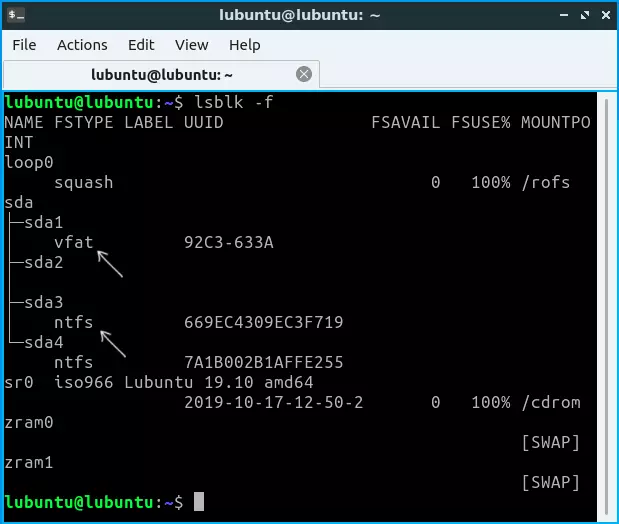
- df -th | Grep "^ / Dev"
- Mount | Grep "^ / Dev"
Also, in almost all Linux distributions there are built-in tools to work with disk partitions, you can also see the file systems below - an example in KDE Partition Manager.
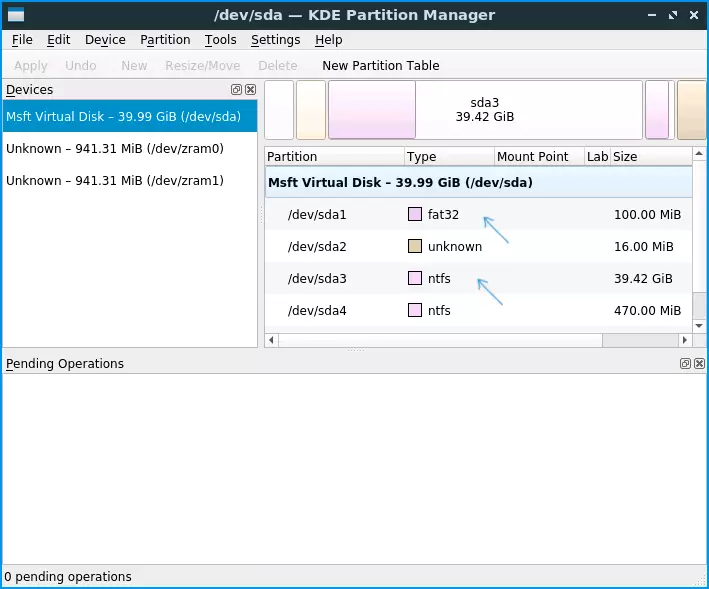
I hope that the proposed methods will be enough for the purposes of determining which file system is used on a different accumulator.
