
This instruction describes in detail the methods to correct the situation when Android does not download the application, but writes the waiting for download. In the event that part of the methods described you have already tried on other manuals, and they did not work, just miss already tested steps. There may also be useful general instructions on all problems: what to do if the Play Market is not downloaded on Android.
- Fix "Waiting for Download" on Android Simple Methods
- Additional effective ways to solve
- Video instruction
Simple methods to fix "Waiting for download" in Play Market
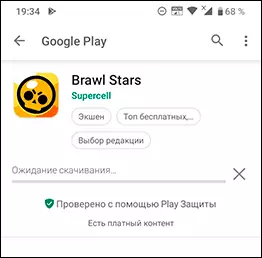
Before proceeding with manipulations with applications, cache and other things, when problems with installing applications from Play Market, I recommend trying the following simple methods (provided that the Internet works on your device):
- Check out what happens if the Chrome browser on Android goes to play.google.com, select "Applications" in the menu and set any application from there. Sometimes after such action Play, the market also "comes to life."
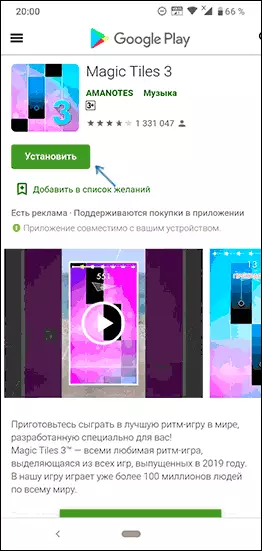
- If you have recently been installed any VPN / proxy applications, antiviruses, memory cleaning tools, or accelerating the Internet, check if Play Market will work if you restart Android in safe mode. If everything has earned, most likely, the download prevents some of the newly installed applications you (usually, something related to the network, antiviruses, optimizers), try removing it.
- In the Play Application Settings, the Market (Settings menu) in the "Download Download: Settings" section Try to install "any network". Also in the Play menu, go to "My Applications and Games" menu - "installed" see if there is enough free space in the internal memory of the device.
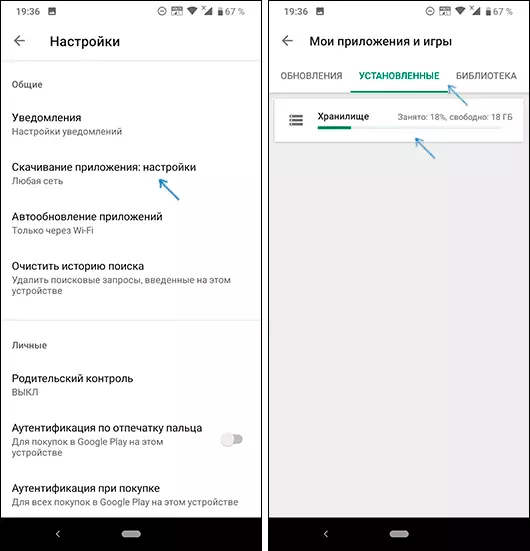
Also, waiting for download can be observed for a long time in the case when Play Market has launched an update of other applications: In this scenario, your download is queued until all applications are updated. Here you can simply wait for or disable the automatic update of applications in the Google Play settings.
Attention: If the Play market is reported "Waiting Network", this is another problem that means that from the application point of view there is no access to the desired Google servers (for example: missing Internet, access is somehow blocked, not working proxy or VPN, in the settings Application download is enabled only by Wi-Fi, and you are connected via mobile network).
Additional ways to correct the problem with downloading applications
Previous described options are triggered only in the most simple cases of the emergence of the "Waip of download". If none of them helped, in order, try the following solution options. All examples are shown for pure Android 10 and 9, but on other phones everything will be about the same.Cleaning the cache and delete Play Market updates
Before proceeding to the steps below, do not roll, but fully close the Play Market application on your device.
- Go to settings - applications and notifications - show all applications (or simply "applications").
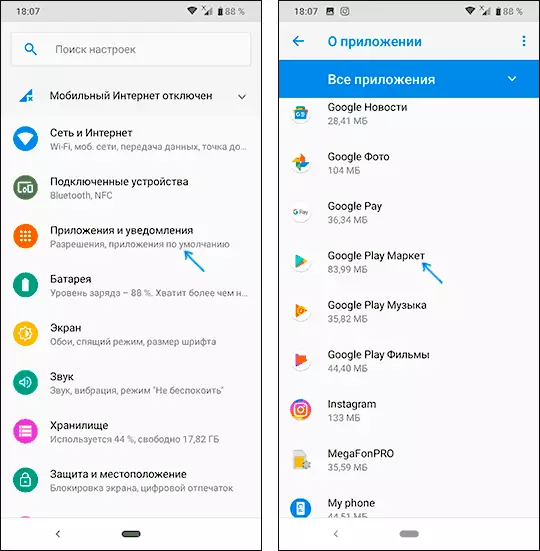
- In the list, find the Google Play Market, click on the application, then clean the cache and the data in the "Storage" section (sometimes items for cleaning are on the main page of the application properties).
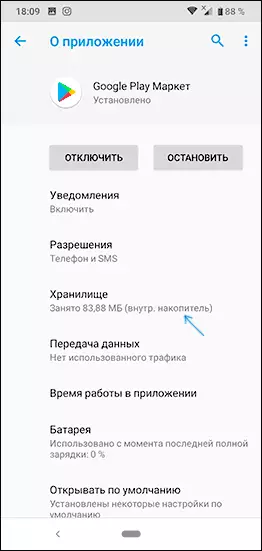
- Repeat the same for the Google Play service and download manager (or download manager).
- Check if the problem has disappeared into Play Market.
- If you are still watching the "waiting for download", turn off the phone from the Internet, return to the properties of the Play Market application, click the "Disable" button, and to "establish the source version of the application?". Click OK. After that, turn on the application again, start the Play Market (without the Internet), in the settings, disable auto-update applications, connect to the Internet and try to download the application you need.
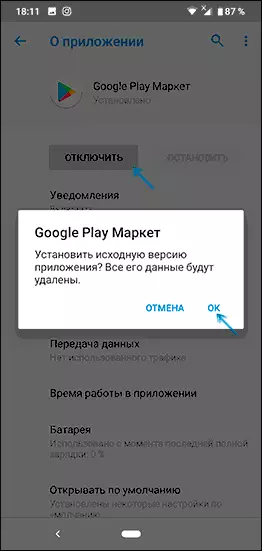
Delete and repeat Google account
In order to use this method, you must need to know your login and password for your Google account and if two-factor authentication is used - have an appropriate number or other authentication method. Google account reset consists of the following steps:
- Close all applications on your phone, including Play Market.
- Open Settings - Google Accounts, select your Google / Gmail account.
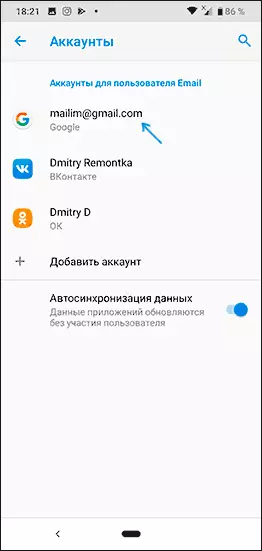
- Click "Delete Account".
- After completing the removal of the account, add the same Google account again, run the Play Market and check if you managed to get rid of the permanent download.
Reset all application parameters, including permissions, background data transmission and others (without data loss)
If none of the ways have not yet helped, try the following: Go to the list of all applications, click on the menu button (three points) and select "Reset App Settings" (there is not on all Android versions and not from any manufacturer).
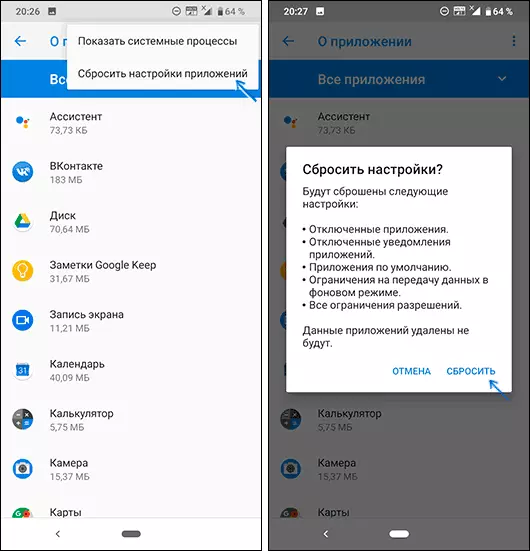
Confirm the reset, wait for the process to complete, and then check again if applications are downloaded now.
Solving the problem "Waiting for download" on Android - video instructions
And one more point: if you have an old Android version, the problem may be in this - Google gradually blocks access to your application store for such devices.
