
In this manual for beginners on how to change the download folder in Windows 10 (or more precisely - its default location, i.e. move the folder, including to another disc), as well as some additional information that can Will be useful when actions with this folder. It may also be interesting: how to move the update download folder in Windows 10, how to change the download folder in Google Chrome.
- How to move the "Downloads" folder in Windows 10
- Changing the downloads folder in browsers and programs
- Disable grouping by date in Windows 10 downloads
- Video instruction
Changing the location of the "Download" folder
In order to move the "Downloads" folder in Windows 10, it is enough to perform the following simple steps:
- In Windows 10 explorer, right-click on the "Download" folder and open its properties.
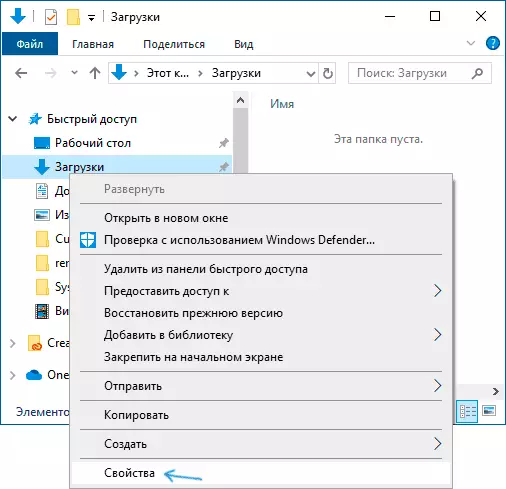
- On the Location tab, click "Move" and select another folder on the computer where you want to locate the download folder.
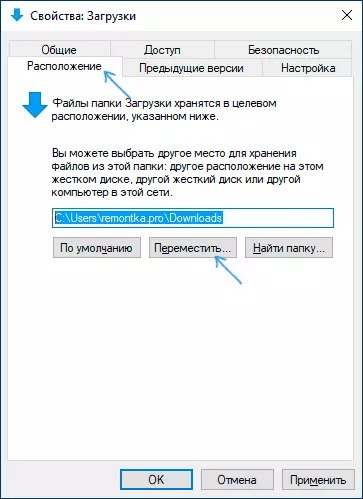
- Click the "Apply" button and answer the Answer dialog box, whether files are already available to a new folder (this may take time) or not needed.
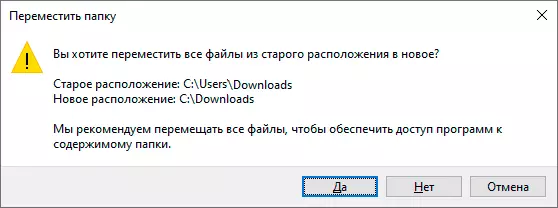
- Wait for the end of moving files (if you selected this option) to a new folder.
This process will be completed on this process: browsers and other programs that download files in the download system folder will now download them to the new folder you specify.
Changing the downloads folder in browsers and programs
Most browsers and many other software downloading files from the Internet have their own settings that allow you to specify wherever they should be loaded by default. Usually, the folder specified by the system is used, but not always.

In different programs, this is implemented differently, but almost always the necessary parameters can be found in the settings. For example, in Google Chrome, you will need to open the settings, open additional parameters and specify the folder in the "Downloaded files" section, as in the screenshot above (and you can enable the parameter so that the location is requested whether the location is requested when downloading).
Disable grouping by date in the Download folder
In the latest version of Windows 10 files in the "Download" folder are grouped by default by date, which is not always convenient for use.
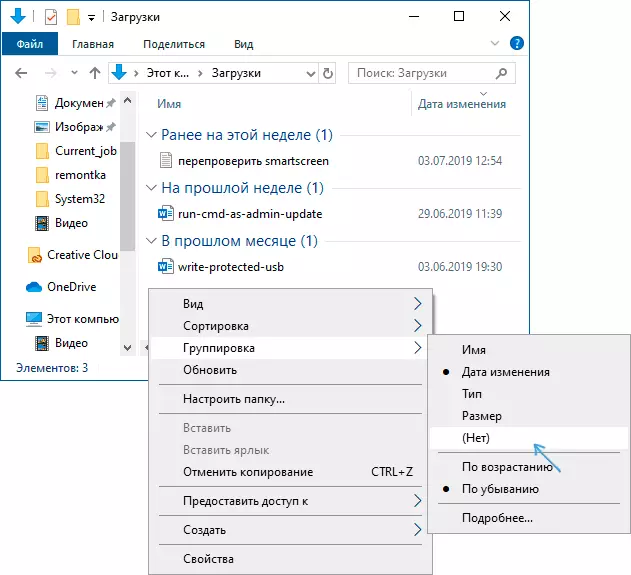
To enable a standard view, while in this folder, press in the empty place of the conductor with the right mouse button, select "Grinding", and then - No.
Video instruction
In conclusion, the video in which everything described above is shown visual. Perhaps for some of you it will be more convenient.
