
The instructions will consider two options for solving the problem with the impossibility of installing Windows to the GPT disk - in the first case, we still set the system to such a disk, and in the second - we convert it to the MBR (in this case, the error will not appear). Well, at the same time, in the final part of the article I will try to tell you that it is better from these two options and what is in question. Similar errors: We could not create a new or find an existing section when installing Windows 10, installing Windows to this disk is not possible.
What method to use
As I wrote above, there are two options to correct the error "The selected disk has the GPT sections style" - install on the GPT disk, regardless of the version of the OS or the disk conversion in the MBR.I recommend choosing one of them depending on the following parameters.
- If you have a relatively new computer with UEFI (when you enter the BIOS, you see a graphical interface, with a mouse and design, and not just a blue screen with white letters) and you install a 64-bit system - it is better to install Windows on the GPT disk, that is, use The first way. In addition, most likely, Windows 10, 8 or 7 on GPT has already been installed on it, and you currently reinstall the system (although not a fact).
- If the computer is old, with a regular BIOS or you install 32-bit Windows 7, then it is better (and possibly the only option) to convert GPT to MBR, which I will write in the second way. However, consider a couple of restrictions: MBR drives can not be more than 2 TB, the creation of more than 4 sections on them is difficult.
In more detail about the difference between GPT and MBR I will write below.
Installing Windows 10, Windows 7 and 8 on GPT Disc
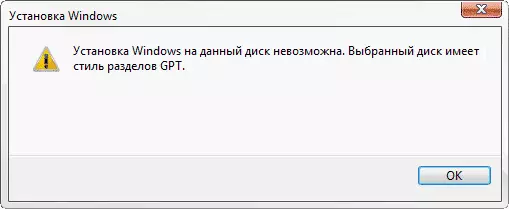
With problems when installing the GPT sections, users installing Windows 7, but in the 8th version, you can get the same error with the text that the installation on this disk is not possible.
In order to install Windows to the GPT disk, we need to perform the following conditions (some of them are currently not executed, the error appears):
- Install a 64-bit system
- Download in EFI mode.
It is most likely that the second condition is not fulfilled, and therefore immediately about how to solve it. It is possible that this will be enough one step (changing the BIOS parameters), possibly two (preparation of the bootable UEFI drive).
To begin with, look at the BIOS (by UEFI) of your computer. As a rule, in order to go to the BIOS, you need to press a specific key immediately after turning on the computer (when information about the motherboard manufacturer, laptop, etc.) - Usually DEL for stationary PCs and F2 for laptops (but may differ, usually On the desired screen it is written Press Title_Klavishi to Enter Setup or something like that).
If the computer is currently installed by the workable Windows 8 and 8.1, you can enter the UEFI interface even easier - through the CHARMS panel (that on the right) go to change the computer parameters - update and restore - recovery - special download options and click "Restart now". Then you need to select diagnostics - additional parameters - built-in UEFI. Also in detail how to go to BIOS and UEFI Windows 10.
The following two important options are required to be included in the BIOS:
- Include UEFI download instead of CSM (Compatibility Support Mode) is usually located in the BIOS Features or BIOS Setup.
- SATA mode Install in AHCI instead of IDE (usually configured in the Peripherals section)
- Only for Windows 7 and earlier - Disable Secure Boot
In various embodiments of the interface and language, items can be located differently and have several different designations, but usually they are not difficult to reveal. The screenshot shows my option.

After saving the settings your computer, in general, is ready to install Windows on the GPT disk. If you install the system from the disk, then most likely, this time you will not be reported that installing Windows to this disk is not possible.
If you use the boot flash drive and the error again appears, I recommend you to record a newly installed USB so that it supports UEFI loading. To do this, there are various ways, but I would advise the method of creating a UEFI bootable flash drive using a command line that will work almost in any situation (in the absence of errors in the BIOS setting).
Additional information for experienced users: If the distribution is supported by both boot options, you can prevent the bootMGR file in the BIOS mode in the root of the drive (similarly, deleting the EFI folder you can exclude the download in UEFI mode).
That's all, as I believe that with how to download from a flash drive to the BIOS and install Windows on your computer you already know (if there is no one, then on my site there is this information in the relevant section).
GPT conversion in MBR during OS installation
If you prefer to convert the GPT disk in the MBR, on the "Normal" BIOS (or UEFI with a CSM load mode), and it is likely to install Windows 7, the optimal opportunity to do it is at the OS installation phase.
Note: During the execution of the actions described below, all data from the disk will be deleted (from all disk partitions).
In order to convert GPT to the MBR, in the Windows installation program, press the SHIFT + F10 keys (or SHIFT + FN + F10 for some laptops), after which the command line opens. After that, enter the following commands:
- diskpart.
- List Disk (After executing this command you will need to note the disk number to be converted)
- SELECT DISK N (where n is the number of the disk from the previous command)
- Clean (Disk Cleaning)
- Convert MBR
- CREATE PARTITION PRIMARY.
- Active.
- Format FS = NTFS Quick
- Assign.
- EXIT.
It can also be useful: other ways to convert the GPT disk in the MBR. Additionally, from another instruction with a description of this error, you can use the second way to convert to MBR without losing data: on the selected disk there is a MBR-partition table when installing Windows (only to convert it will not be in GPT, as in the instruction, but in MBR).
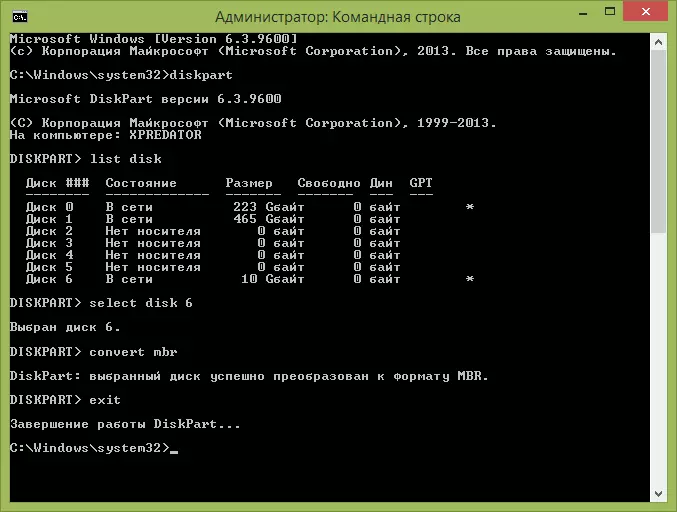
If you have been on the disk settings during the settings during the installation, click "Update" to update the disk configuration. Further installation occurs in the usual mode, the message that the disk has the GPT sections style does not appear.
What to do if the disk has GPT sections style - video
In the video, only one of the solutions of the problem is shown below, namely, the disk conversion from the GPT in the MBR, both with loss and without loss of data.If when converted by a demonstrated method without losing data, the program reports that it cannot convert the system disk, you can delete with its help the first hidden section with the loader, after which the conversion will become possible.
UEFI, GPT, BIOS and MBR - what it is
On the "old" (in reality, not yet such old) computers in the motherboard, the BIOS software was installed, which carried out the primary diagnostics and analysis of the computer, after which the operating system was loaded, focusing on the loading of the MBR hard disk.
UEFI software comes to replace BIOS on currently produced computers (more precisely - motherboards) and most manufacturers have moved to this option.
Among the advantages of UEFI are higher boot speeds, security features, such as secure loading and supporting hardware encrypted hard drives, UEFI drivers. And also, what was discussed in the manual - work with the style of GPT sections, which facilitates support for large-sized drives and with a large number of sections. (In addition to the above, most UEFI systems have compatibility functions with BIOS and MBR).
What's better? As a user, at the moment I do not feel the advantages of one option in front of others. On the other hand, I am sure, soon there will be no alternative - only UEFI and GPT, and hard disks of more than 4 TB.
